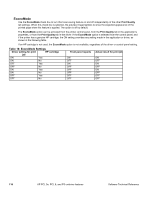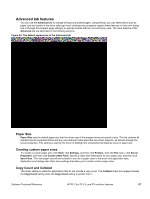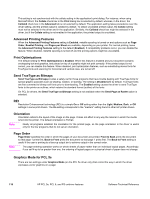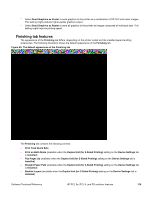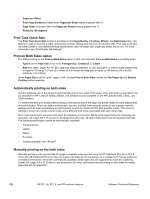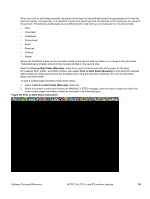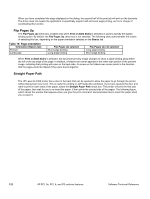HP 2300d HP LaserJet 2300 printer - External Software Technical Reference - Page 119
Advanced tab features, Paper Size, Creating custom paper sizes, Copy Count and Collated
 |
UPC - 808736471091
View all HP 2300d manuals
Add to My Manuals
Save this manual to your list of manuals |
Page 119 highlights
Advanced tab features You can use the Advanced tab to change the layout of printed pages. Using this tab, you can select items such as paper size and copies in the driver (although most contemporary programs support these features in their print dialog box or through the program page settings) or special controls that are not commonly used. The main features of the Advanced tab are described in the following sections. Figure 44: The default appearance of the Advanced tab Paper Size Paper Size sets the default paper size that the driver uses if the program does not specify a size. This list contains all standard printer-supported forms and any user-defined media sizes that the printer supports, as defined through the server properties. This setting is used by the driver to highlight the constraints that features have on paper size. Creating custom paper sizes To create a custom paper size, click Start, click Settings, and then click Printers. Click the File menu, click Server Properties, and then click Create a New Form. Specify a name and dimensions for your paper size, and then click Save Form. This new paper size will be included in any list of paper sizes in the driver and application tabs. Application print dialogs also often have settings that allow you to create custom paper sizes. Copy Count and Collated This driver setting is useful for applications that do not provide a copy count. The Collated check box appears beside the Copy Count setting when the Copy Count setting is greater than 1. Software Technical Reference HP PCL 5e, PCL 6, and PS unidriver features 117