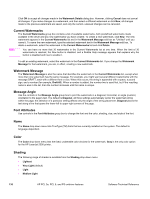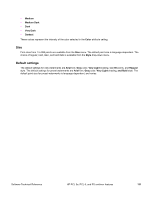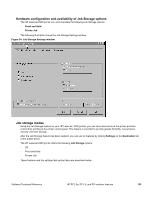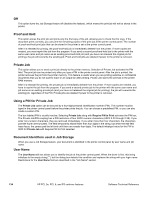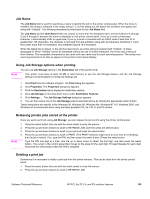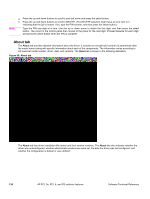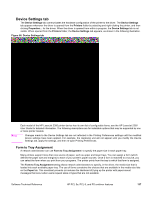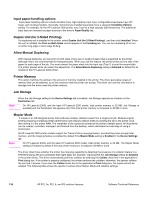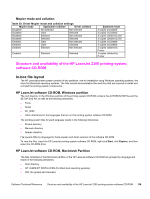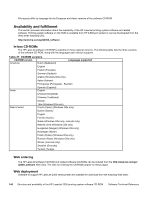HP 2300d HP LaserJet 2300 printer - External Software Technical Reference - Page 137
Job Name, Using Job Storage options when printing, Releasing private jobs stored at the printer
 |
UPC - 808736471091
View all HP 2300d manuals
Add to My Manuals
Save this manual to your list of manuals |
Page 137 highlights
Job Name The Job Name field is used for specifying a name to identify the job on the printer control panel. When the driver is installed, this string is initialized to the empty string (" "), but the dialog box will detect this condition and replace the string with "Untitled". The following describes the restrictions for the Job Name field. The Job Name and the User Name fields can contain no more than 16 characters each, and are limited to A through Z and 0 through 9, because the name is displayed on the printer control panel. If you try to enter a lowercase character, it automatically shifts to uppercase. If you try to enter a character with an ASCII code of less than 32 or greater than 126 characters, the character is removed from the edit field, along with all characters that follow it. If you try to enter more than 16 characters, any character beyond 16 is truncated. When the dialog box is closed, or the edit box loses focus, an empty string is replaced with "Untitled". In those languages for which "Untitled" cannot be translated without the use of invalid characters, the driver uses a string of three dashes. The acceptable characters for job name and user name vary for each operating system. The string must meet requirements to be able to appear on the printer control-panel display. Using Job Storage options when printing You can use Job Storage options in the Destination tab of the printer driver. Note Your printer must have at least 48 MB of total memory to use the Job Storage feature, and the Job Storage setting must be Enabled on the Device Settings tab. 1. Click Print from the software program. The Print dialog box appears. 2. Click Properties. The Properties dialog box appears. 3. Click the Destination tab to display the destination options. 4. Click Job Storage on the drop-down menu under Destination Features. 5. Click Settings... . The Job Storage Settings dialog box appears. 6. You can then select one of the Job Storage options described above by clicking the appropriate option button. These instructions are specific to the Windows 95, Windows 98, Windows Me, Windows NT 4.0, Windows 2000, and Windows XP environments when using the latest available PCL 5e, PCL 6, and PS drivers. Releasing private jobs stored at the printer Once you send a print job using Job Storage, you can release the job to print using the printer control panel. Note 1. Press the select button (the one with the check mark) to enter the menus. 2. Press the up and down buttons to scroll to RETRIEVE JOB, and then press the select button. 3. Press the up and down buttons to scroll to your job and press the select button. 4. Press the up and down buttons to scroll to PRINT. (The PRINT selection might have an icon next to it indicating that the job is locked. If so, type the PIN, and then press the select button.) Press the select button. Type the PIN one digit at a time. Use the up or down arrow to obtain the first digit, and then press the select button. The cursor in the control panel then moves to the place for the next digit. Proceed likewise for each digit, and press the select button when the PIN is complete. Deleting a print job Sometimes it is necessary to delete a print job from the printer memory. This can be done from the printer control panel. 1. Press the select button (the one with the check mark) to enter the menus. 2. Press the up and down buttons to scroll to RETRIEVE JOB. Software Technical Reference HP PCL 5e, PCL 6, and PS unidriver features 135