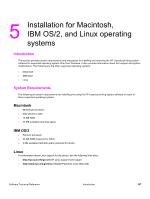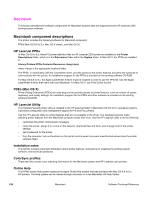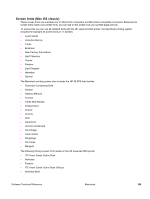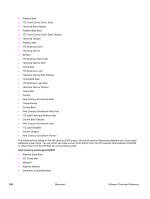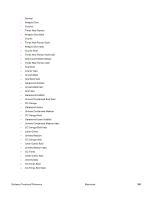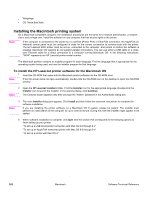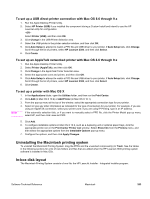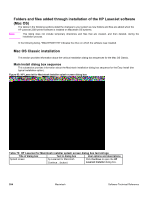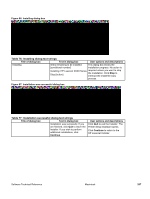HP 2300d HP LaserJet 2300 printer - External Software Technical Reference - Page 204
Installing the Macintosh printing system - laserjet ethernet
 |
UPC - 808736471091
View all HP 2300d manuals
Add to My Manuals
Save this manual to your list of manuals |
Page 204 highlights
• Wingdings • CG Times Bold Italic Installing the Macintosh printing system On a Macintosh-compatible computer, the installation procedures are the same for a network administrator, a network client, and a single user. Install the software on any computer that has access rights to the printer. Note If the computer is connected to the printer by a LocalTalk (Printer Port) or EtherTalk connection, the AppleTalk (or Network) control panel must be configured in order for the correct connection to communicate with the printer. The HP LaserJet 2300 printer must be set up, connected to the computer, and turned on before the software is installed. Macintosh OS systems do not support parallel connections. You can use either a USB cable or a crossover Ethernet cable for a direct connection to a computer running Macintosh OS. In the following instructions, "XXXX" represents the HP LaserJet printer model number. The Macintosh partition contains an installer program for each language. Find the language that is appropriate for the operating system being used, and use the installer program for that language. To install the HP LaserJet printer software for the Macintosh OS 1. Insert the CD-ROM that came with the Macintosh printer software into the CD-ROM drive. Note If the CD screen does not open automatically, double-click the CD-ROM icon on the desktop to open the CD-ROM window. Note 2. Open the HP LaserJet Installers folder. Find the Installer icon for the appropriate language. Double-click the Installer icon to launch the Installer. In the opening dialog, click Continue. The Continue button appears only after you type the "Admin" password in the Authenticate dialog box. Note 3. The main Installer dialog box appears. Click Install and then follow the onscreen instructions to complete the software installation. If you are installing the printer software on a Macintosh OS X system, please be patient. The installer must perform an initial search of the computer for up to one full minute. During this time the installer might appear to be stalled. 4. When software installation is complete, click Quit. See the section that corresponds to the following options to finish setting up your printer: "To set up a USB direct printer connection with Mac OS 8.6 through 9.x" "To set up an AppleTalk networked printer with Mac OS 8.6 through 9.x" "To set up a printer with Mac OS X" 202 Macintosh Software Technical Reference