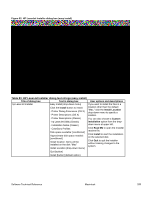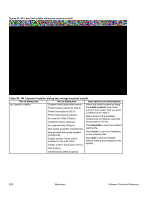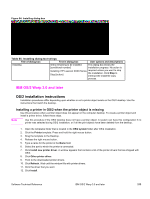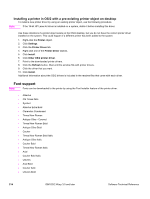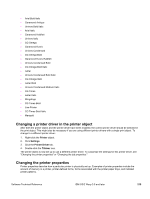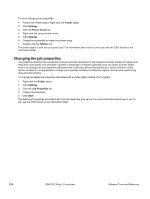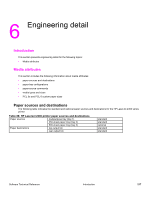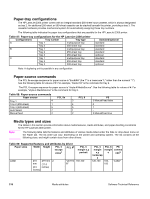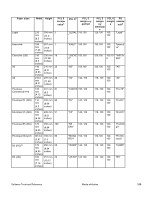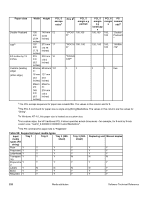HP 2300d HP LaserJet 2300 printer - External Software Technical Reference - Page 217
Changing a printer driver in the printer object, Changing the printer properties, Printer, Settings
 |
UPC - 808736471091
View all HP 2300d manuals
Add to My Manuals
Save this manual to your list of manuals |
Page 217 highlights
• Arial Bold Italic • Garamond Antiqua • Univers Bold Italic • Arial Italic • Garamond Halbfett • Univers Italic • CG Omega • Garamond Kursiv • Univers Condensed • CG Omega Bold • Garamond Kursiv Halbfett • Univers Condensed Bold • CG Omega Bold Italic • Letter • Univers Condensed Bold Italic • CG Omega Italic • Letter Bold • Univers Condensed Medium Italic • CG Times • Letter Italic • Wingdings • CG Times Bold • Line Printer • CG Times Bold Italic • Marigold Changing a printer driver in the printer object After both the printer object and the printer driver have been installed, the correct printer driver should be selected in the print object. This might also be necessary if you are using different printer drivers with a single print object. To change to a different printer driver: 1. Right-click the Printer object. 2. Click Settings. 3. Click the Printer Driver tab. 4. Double-click the Titlebar icon. The printer object is now set up to use a different printer driver. To customize the settings for this printer driver, see "Changing the printer properties" or "Changing the job properties." Changing the printer properties Printer properties describe how a particular printer is physically set up. Examples of printer properties include the amount of memory in a printer, printer-defined forms, forms associated with the printer paper trays, and installed printer patterns. Software Technical Reference IBM OS/2 Warp 3.0 and later 215