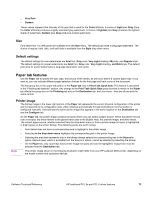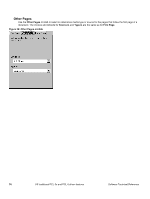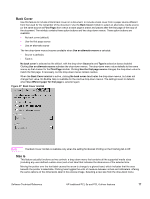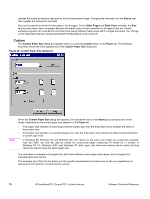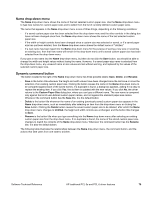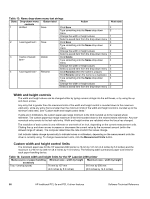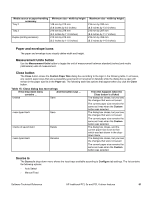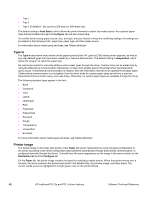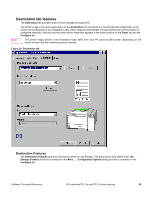HP 2300d HP LaserJet 2300 printer - External Software Technical Reference - Page 80
Custom, Basics, Other s, Back Cover, Custom Paper Size, Paper
 |
UPC - 808736471091
View all HP 2300d manuals
Add to My Manuals
Save this manual to your list of manuals |
Page 80 highlights
updates the media-dimensions text label as well as the preview image. Changing the orientation (on the Basics tab) also updates the dimensions text label. Size can be specified only for the first page or for all pages. On the Other Pages and Back Cover minitabs, the Size is drop-down menu does not appear because the media size must be consistent for all pages of the job. Certain software programs can override this command and specify different media sizes within a single document. Any change in the media size selection causes the Booklet Printing feature to be turned off. Custom The Custom Paper Size dialog box appears when you click the Custom button on the Paper tab. The following illustration shows the initial appearance of the Custom Paper Size dialog box. Figure 28: Custom Paper Size dialog box Note When the Custom Paper Size dialog box appears, the drop-down menu in the Name group contains one of two things, depending on the current paper size selection in the Paper tab: • If the paper size selection is a previously defined custom size, then the drop-down menu contains the name of that custom size. • If the paper size selection is a standard paper size, then the drop-down menu shows the default name Untitled for a custom paper size. In Windows 95, Windows 98, and Windows Me, two names for the same size media can coexist (for example, "big" and "BIG" can both be used as names for custom-size paper measuring 8.4 inches by 11 inches). In Windows NT 4.0, Windows 2000, and Windows XP, both upper and lower-case names can be used, but they cannot be used to name the same paper size. The new name is compared only against the list of user-defined custom paper-size names, and not against the standard paper-size names. The complete set of titles for this button and the specific characteristics that determine its title and capabilities are discussed in the dynamic command button section. 78 HP traditional PCL 5e and PCL 6 driver features Software Technical Reference