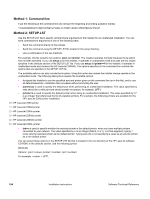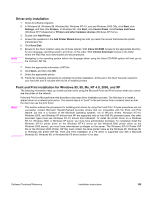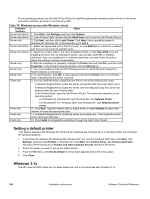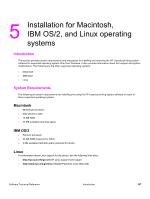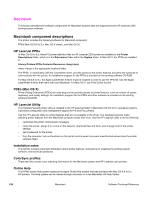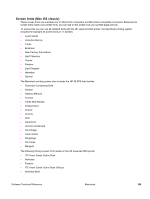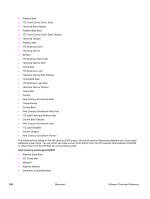HP 2300d HP LaserJet 2300 printer - External Software Technical Reference - Page 197
Driver-only installation, Point and Print installation for Windows 95 - driver windows 7
 |
UPC - 808736471091
View all HP 2300d manuals
Add to My Manuals
Save this manual to your list of manuals |
Page 197 highlights
Driver-only installation 1. Close all software programs. 2. In Windows 95, Windows 98, Windows Me, Windows NT 4.0, and and Windows 2000 OSs, click Start, click Settings, and then click Printers. In Windows XP, click Start, click Control Panel, click Printers and Faxes (Windows XP Professional) or Printers and other hardware devices (Windows XP Home). 3. Double-click Add Printer. 4. Answer the questions in the Add Printer Wizard dialog box until you reach the screen that shows the printer manufacturer list. 5. Click Have Disk. 6. Browse to the driver location using one of these options: With Inbox CD-ROM, browse to the appropriate directory for your language, operating system, and driver, in this order. With Internet download, browse to the folder where the Web files were downloaded and decompressed. Note Navigating to the operating system before the language (when using the Inbox CD-ROM option) will lead you to the incorrect .INF file. 7. Select the appropriate information (.INF) file. 8. Click Open, and then click OK. 9. Select the appropriate printer. 10. Follow the remaining instructions to complete the printer installation. At this point, the driver has been copied to your hard disk and is included with the list of installed printers. Point and Print installation for Windows 95, 98, Me, NT 4.0, 2000, and XP The following information helps you install a printer driver using the Microsoft Point and Print function when you cannot see the printer on the network. Point and Print is a Microsoft term that describes a two-step driver installation process. The first step is to install a shared driver on a network print server. The second step is to "point" to the print server from a network client so that the client can use the print driver. Note This section outlines the procedures for installing print drivers by using Point and Print. If these procedures are not successful, contact Microsoft. Hewlett-Packard provides drivers that are compatible with the Point and Print feature, but this is a function of the Microsoft operating systems, not of HP print drivers. Windows NT 4.0, Windows 2000, and Windows XP drivers from HP are supported only on Intel X86 (R) processor types. Any other processor types must use Windows NT 4.0 drivers from Microsoft. To install the printer driver on a Windows NT 4.0, Windows 2000, or Windows XP server, you must have administrator privileges. To completely install the Windows NT 4.0 printer driver on the Windows NT 4.0 server (or the Windows 2000 printer driver on the Windows 2000 server), you must have administrator privileges on the server. The Windows NT 4.0 Printer .INF file (or the Windows 2000 Printer .INF file) must contain the same printer name as the Windows 95, Windows 98, or Windows Me printer .INF file. Point and Print installation of a PS driver is supported only with a Microsoft Windows 95, Windows 98, or Windows Me PS driver version 4.0 or later. Software Technical Reference Installation instructions 195