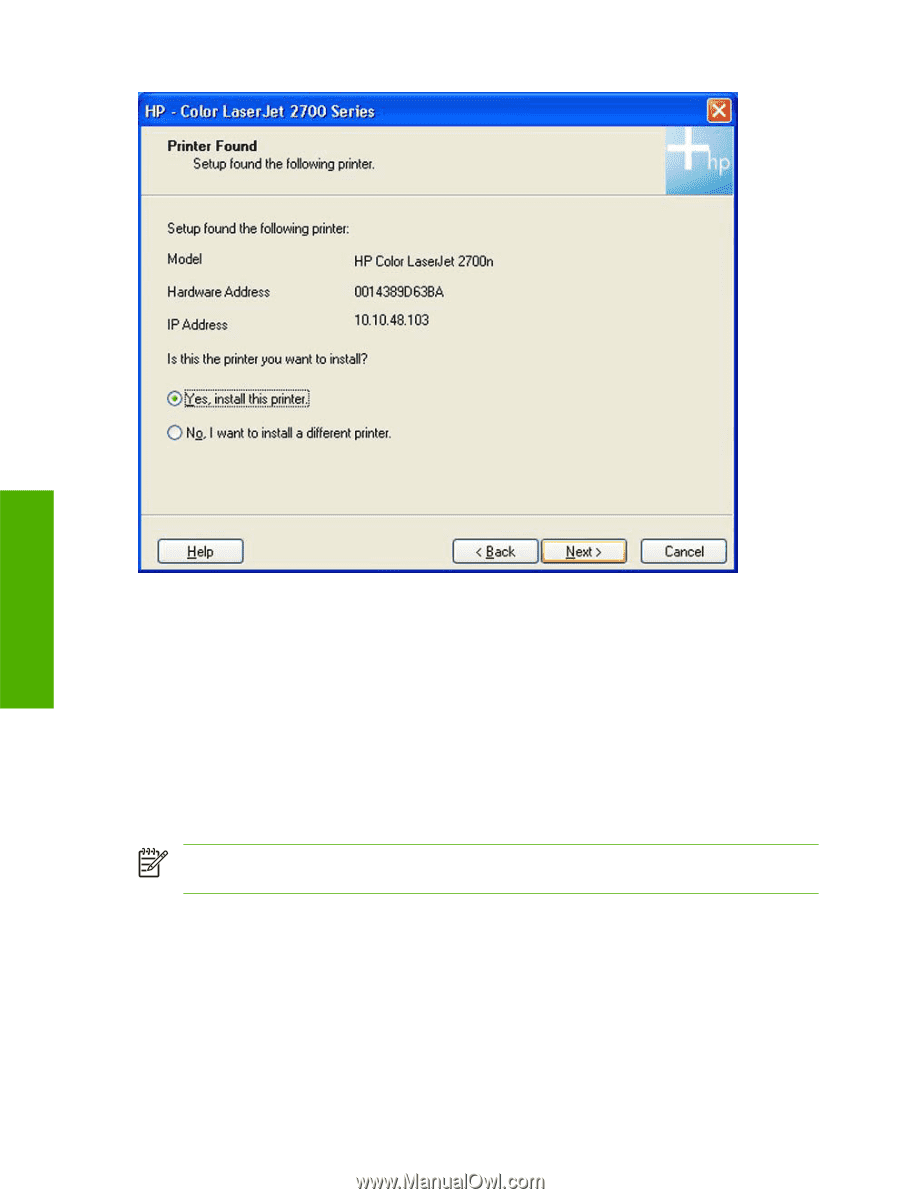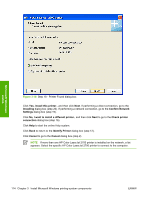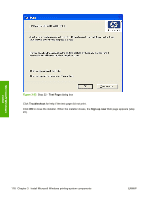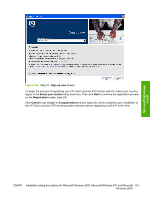HP 2700n HP Color LaserJet 2700 - Software Technical Reference - Page 132
Confirm Network, - color laserjet printer specification
 |
View all HP 2700n manuals
Add to My Manuals
Save this manual to your list of manuals |
Page 132 highlights
Microsoft Windows install Figure 3-18 Step 18 - Printer Found dialog box Click Yes, install this printer., and then click Next. If performing a direct connection, go to the Installing dialog box (step 20). If performing a network connection, go to the Confirm Network Settings dialog box (step 19). Click No, I want to install a different printer., and then click Next to go to the Check printer connection dialog box (step 16). Click Help to start the online Help system. Click Back to return to the Identify Printer dialog box (step 12). Click Cancel to go to the Cancel dialog box (step 2). NOTE If more than one HP Color LaserJet 2700 printer is installed on the network, a list appears. Select the specific HP Color LaserJet 2700 printer to connect to the computer. 114 Chapter 3 Install Microsoft Windows printing-system components ENWW