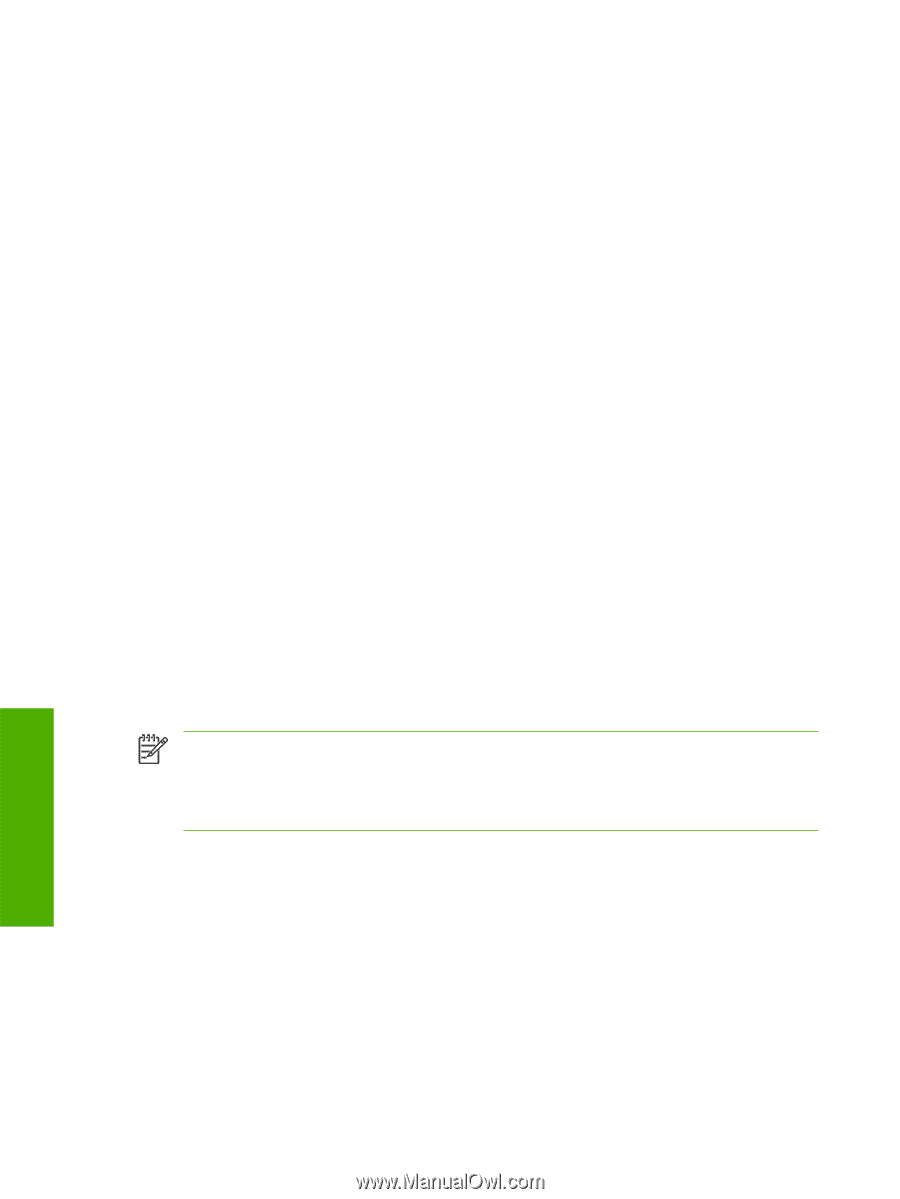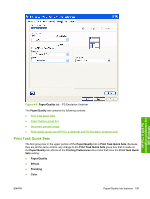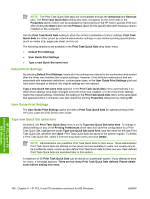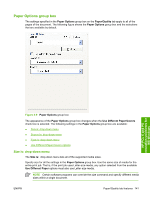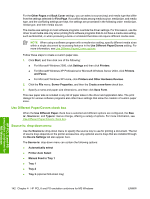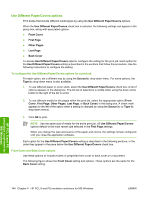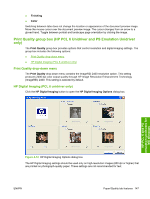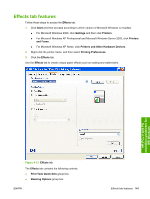HP 2700n HP Color LaserJet 2700 - Software Technical Reference - Page 162
Use Different Paper/Covers options, Front Cover and Back Cover options, Front Cover, First - stock
 |
View all HP 2700n manuals
Add to My Manuals
Save this manual to your list of manuals |
Page 162 highlights
Use Different Paper/Covers options Print books that include different media types by using the Use Different Paper/Covers options. When the Use Different Paper/Covers check box is selected, the following settings can appear in the group box, along with associated options: ● Front Cover ● First Page ● Other Pages ● Last Page ● Back Cover To access Use Different Paper/Covers options, configure the setting for the print job. Each option for the Use Different Paper/Covers setting is described in the sections that follow this procedure. Use the following instructions to configure the setting. To configure the Use Different Paper/Covers options for a print job For each option, set a different tray by using the Source Is: drop-down menu. For some options, the Type is: drop-down menu is also available. 1. To use different paper or cover stock, select the Use Different Paper/Covers check box. A list of options appears in the dialog box. The full set of selections is visible when using the down arrow button to the right of the list to scroll. 2. To use different media for the pages within the print job, select the appropriate option (Front Cover, First Page, Other Pages, Last Page, or Back Cover) in the dialog box. A check mark appears to the left of the option when a setting is changed by using the Source is: or Type is: drop-down menus. 3. Click OK to print. NOTE Use the same size of media for the entire print job. All Use Different Paper/Covers options default to the most recent size selected in the First Page settings. When you change the type and source of the paper and covers, the settings remain configured until you close the application software. Each option for the Use Different Paper/Covers setting is described in the following sections, in the order they appear in the pane below the Use Different Paper/Covers check box. Front Cover and Back Cover options Use these options to include a blank or preprinted front cover or back cover on a document. The following figure shows the Front Cover setting and options. These options are the same for the Back Cover setting. HP PCL 6 and PS emulation unidrivers for MS Windows 144 Chapter 4 HP PCL 6 and PS emulation unidrivers for MS Windows ENWW