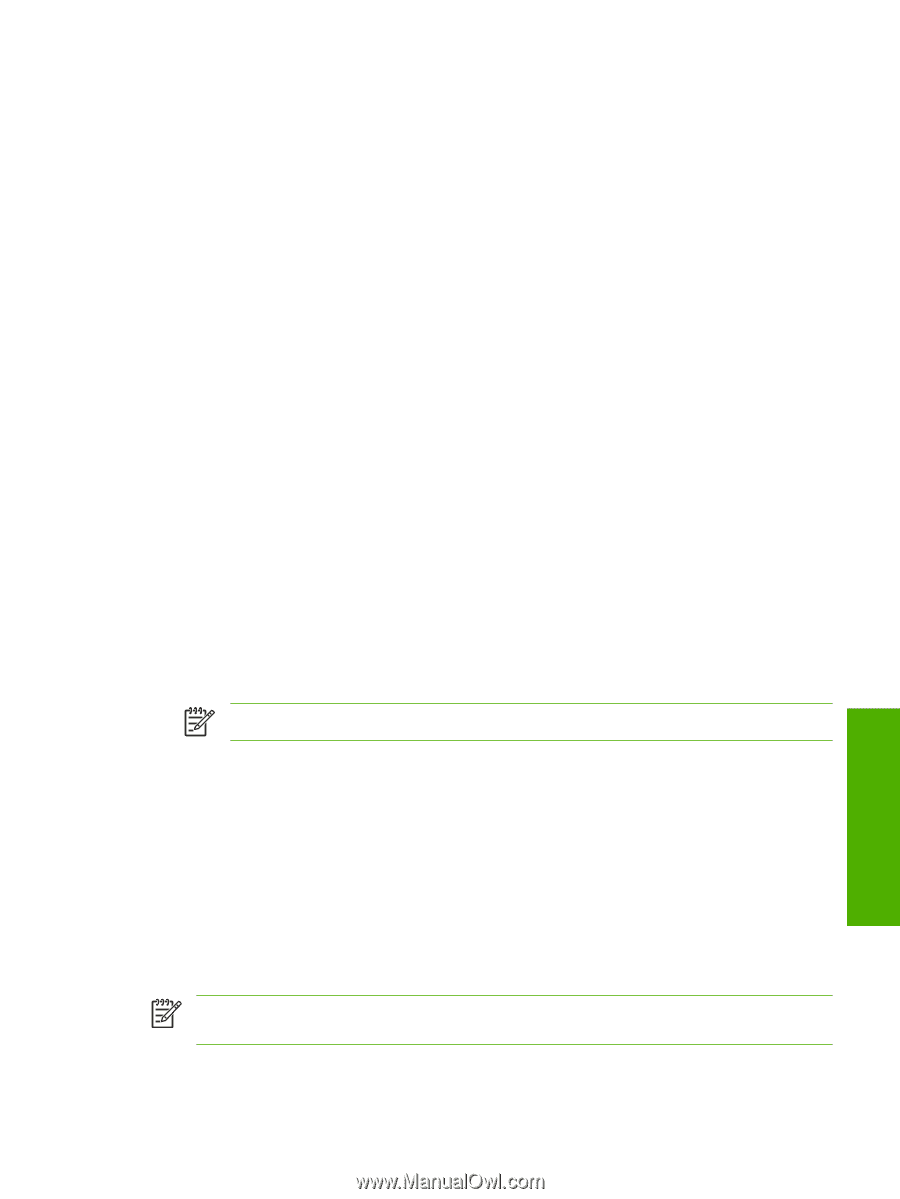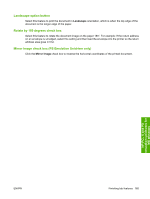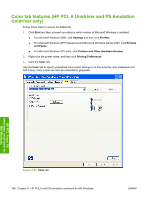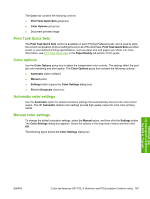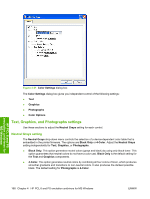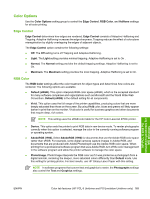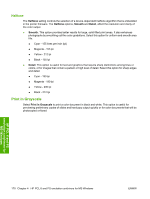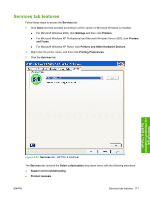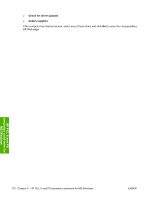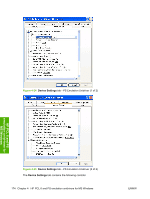HP 2700n HP Color LaserJet 2700 - Software Technical Reference - Page 187
Color Options, Edge Control, RGB Color, Photo/Image.
 |
View all HP 2700n manuals
Add to My Manuals
Save this manual to your list of manuals |
Page 187 highlights
Color Options Use the Color Options setting group to control the Edge Control, RGB Color, and Halftone settings for all color printing. Edge Control Edge Control determines how edges are rendered. Edge Control consists of Adaptive Halftoning and Trapping. Adaptive Halftoning increases the edge sharpness. Trapping reduces the effect of color-plane misregistration by slightly overlapping the edges of adjacent objects. The Edge Control option contains the following settings: ● Off. The Off setting turns off Trapping and Adaptive Halftoning. ● Light. The Light setting provides minimal trapping. Adaptive Halftoning is set to On . ● Normal. The Normal setting provides the default trapping settings. Adaptive Halftoning is set to On. ● Maximum. The Maximum setting provides the most trapping. Adaptive Halftoning is set to On. RGB Color The RGB Color settings affect the color treatment for object types and determines how colors are rendered. The following options are available. ● Default (sRGB). This option interprets RGB color space (sRGB), which is the accepted standard for many software companies and organizations such as Microsoft and the World Wide Web Consortium. Default (sRGB) is the default setting for all components. ● Vivid. This option uses the full range of the printer capabilities, producing colors that are more deeply saturated than those on the screen. By using Vivid color, blues and greens will likely appear darker in print than on the monitor. Vivid color is useful for business graphics and other documents that require deep, rich colors. NOTE This setting uses the sRGB color table for the HP Color LaserJet 2700n printer. ● Device. This option sets the printer to print RGB data in raw device mode. To render photographs correctly when this option is selected, manage the color in the currently running software program or operating system. ● AdobeRGB (1998). Select AdobeRGB (1998) for documents that use the Adobe RGB color space rather than sRGB. For example, some digital cameras capture images in Adobe RGB, and documents that are produced with Adobe Photoshop® use the Adobe RGB color space. When printing from a professional software program that uses Adobe RGB, turn off the color management in the software program and allow the printer software to manage the color space. ● Photo/Image. Photo/Image interprets the RGB color as if it was printed as a photograph from a digital mini-lab, rendering the deeper, more saturated colors differently than Default mode. Use this setting for printing photos. For best results, use HP Glossy Laser Paper with this setting. NOTE In software programs that convert text and graphics to raster, the Photographs settings also control the Text and Graphics settings. HP PCL 6 and PS emulation unidrivers for MS Windows ENWW Color tab features (HP PCL 6 Unidriver and PS Emulation Unidriver only) 169