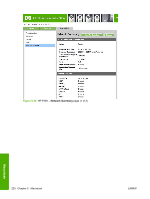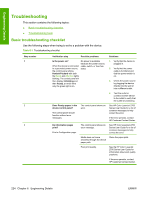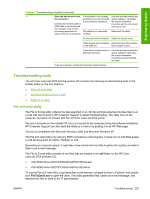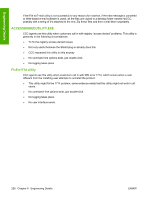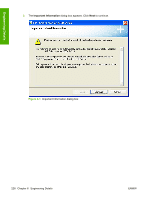HP 2700n HP Color LaserJet 2700 - Software Technical Reference - Page 242
Troubleshooting, Basic troubleshooting checklist
 |
View all HP 2700n manuals
Add to My Manuals
Save this manual to your list of manuals |
Page 242 highlights
Engineering Details Troubleshooting This section contains the following topics: ● Basic troubleshooting checklist ● Troubleshooting tools Basic troubleshooting checklist Use the following steps when trying to solve a problem with the device. Table 6-1 Troubleshooting checklist Step number 1 2 3 Verification step Possible problems Solutions Is the power on? When the device is connected to a grounded power source, the control panel shows Hewlett-Packard with both the Ready and Attention lights blinking. The control panel will then display Initializing and then Ready, at which time only the green light is on. No power is available because the power source, cable, switch, or fuse has failed. 1. Verify that the device is plugged in. 2. Verify that the power cable is functional and that the power switch is on. 3. Check the power source by plugging the device directly into the wall or into a different outlet. 4. Test the outlet or connect another device to the outlet to verify that the outlet is functioning. Does Ready appear in the device control panel? The control panel should function without error messages. The control panel shows an error. See HP Color LaserJet 2700 Series User Guide for a list of common messages to help correct the error. If the error persists, contact HP Customer Contact Center. Do information pages print? Print a Configuration page. The control panel shows an error message. See HP Color LaserJet 2700 Series User Guide for a list of common messages to help correct the error. Media does not move smoothly through the device paper path. Clean the paper path. Poor print quality. See the HP Color LaserJet 2700 Series User Guide for information about print quality problems. If the error persists, contact HP Customer Contact Center. 224 Chapter 6 Engineering Details ENWW