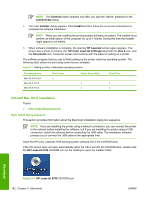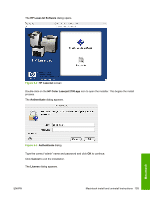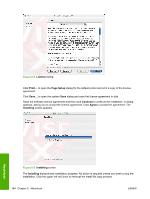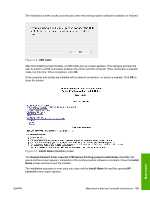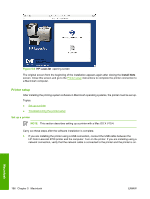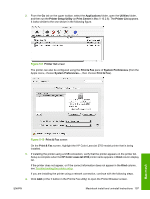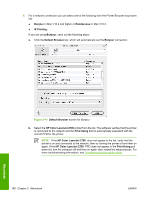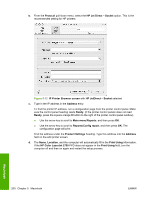HP 2700n HP Color LaserJet 2700 - Software Technical Reference - Page 215
Applications, Utilities, Printer Setup Utility, Print Center, Printer List, Print & Fax
 |
View all HP 2700n manuals
Add to My Manuals
Save this manual to your list of manuals |
Page 215 highlights
2. From the Go tab on the upper toolbar, select the Applications folder, open the Utilities folder, and then run the Printer Setup Utility (or Print Center in Mac V 10.2.8). The Printer List appears. It looks similar to the one shown in the following figure. Figure 5-9 Printer list screen The printer can also be configured using the Print & Fax pane of System Preferences (from the Apple menu, choose System Preferences..., then choose Print & Fax). Figure 5-10 Print & Fax screen On the Print & Fax screen, highlight the HP Color LaserJet 2700 model printer that is being installed. 3. If installing the printer using a USB connection, verify that the printer appears on the printer list. Setup is complete when the HP Color LaserJet 2700 printer name appears in Kind column display list. If the printer does not appear, or if the correct information does not appear in the Kind column, see Troubleshooting the printer setup. If you are installing the printer using a network connection, continue with the following steps. 4. Click Add (or the + button in the Print & Fax utility) to open the Printer Browser screen. ENWW Macintosh install and uninstall instructions 197 Macintosh