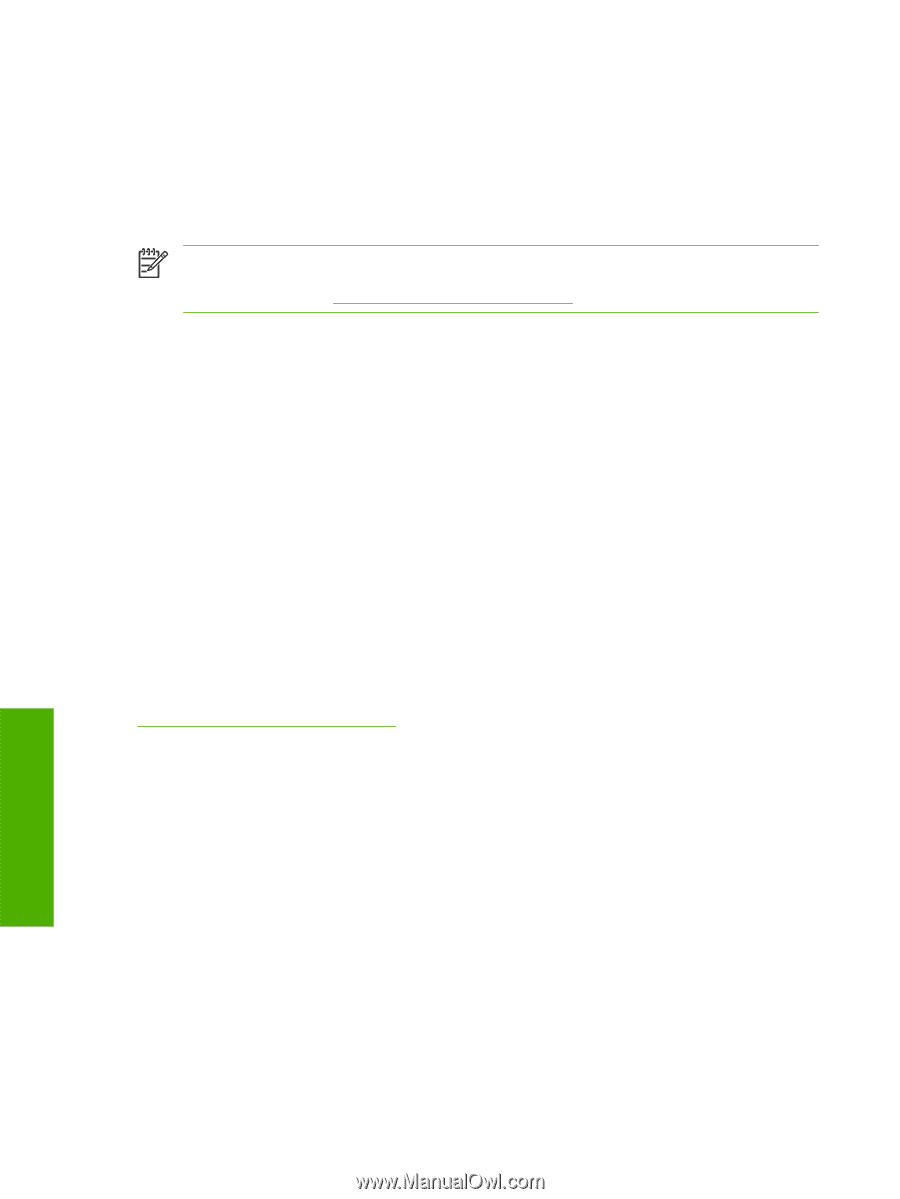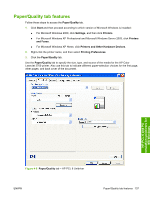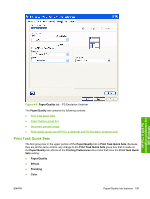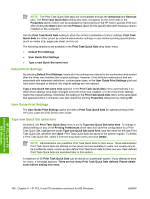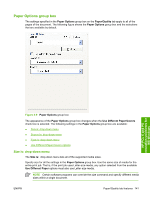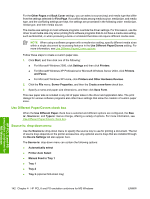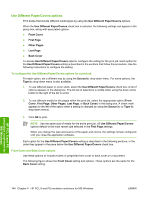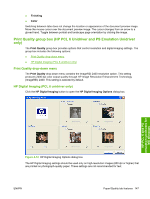HP 2700n HP Color LaserJet 2700 - Software Technical Reference - Page 160
Use Different Paper/Covers check box, Source Is: drop-down menu, Printers and Other Hardware Devices
 |
View all HP 2700n manuals
Add to My Manuals
Save this manual to your list of manuals |
Page 160 highlights
For the Other Pages and Back Cover settings, you can select a source (tray) and media type that differ from the settings selected for First Page. If a conflict exists among media source, media size, and media type, and the conflicting settings are kept, the settings are processed in the following order: media size, media type, and then media source. The media-size settings in most software programs override the driver settings. For this reason, use the driver to set media size only when printing from software programs that do not have a media-size setting, such as NotePad, or when producing a book or a booklet that does not require different media sizes. NOTE When using a software program with a media-size setting, specify different media sizes within a single document by accessing features in the Use Different Paper/Covers setting. For more information, see Use Different Paper/Covers options. Follow these steps to create a custom paper size. 1. Click Start, and then click one of the following: ● For Microsoft Windows 2000, click Settings and then click Printers. ● For Microsoft Windows XP Professional or Microsoft Windows Server 2003, click Printers and Faxes ● For Microsoft Windows XP Home, click Printers and Other Hardware Devices. 2. Click the File menu, Server Properties, and then the Create a new form check box. 3. Specify a name and paper size dimensions, and then click Save Form. This new paper size is included in any list of paper sizes in the driver and application tabs. The print dialogs for various software programs also often have settings that allow the creation of custom paper sizes. Use Different Paper/Covers check box When the Use Different Paper check box is selected and different options are configured, the Size is:, Source is:, and Type is: menus change, offering a variety of options. For more information, see Use Different Paper/Covers check box. Source Is: drop-down menu Use the Source is: drop-down menu to specify the source tray to use for printing a document. The list of source trays depends on the printer accessories. Any optional source trays that are installed through the Device Settings tab also appear here. The Source is: drop-down menu can contain the following options: ● Automatically select ● Printer Auto Select ● Manual Feed in Tray 1 ● Tray 1 ● Tray 2 ● Tray 3 (optional 500-sheet tray) HP PCL 6 and PS emulation unidrivers for MS Windows 142 Chapter 4 HP PCL 6 and PS emulation unidrivers for MS Windows ENWW