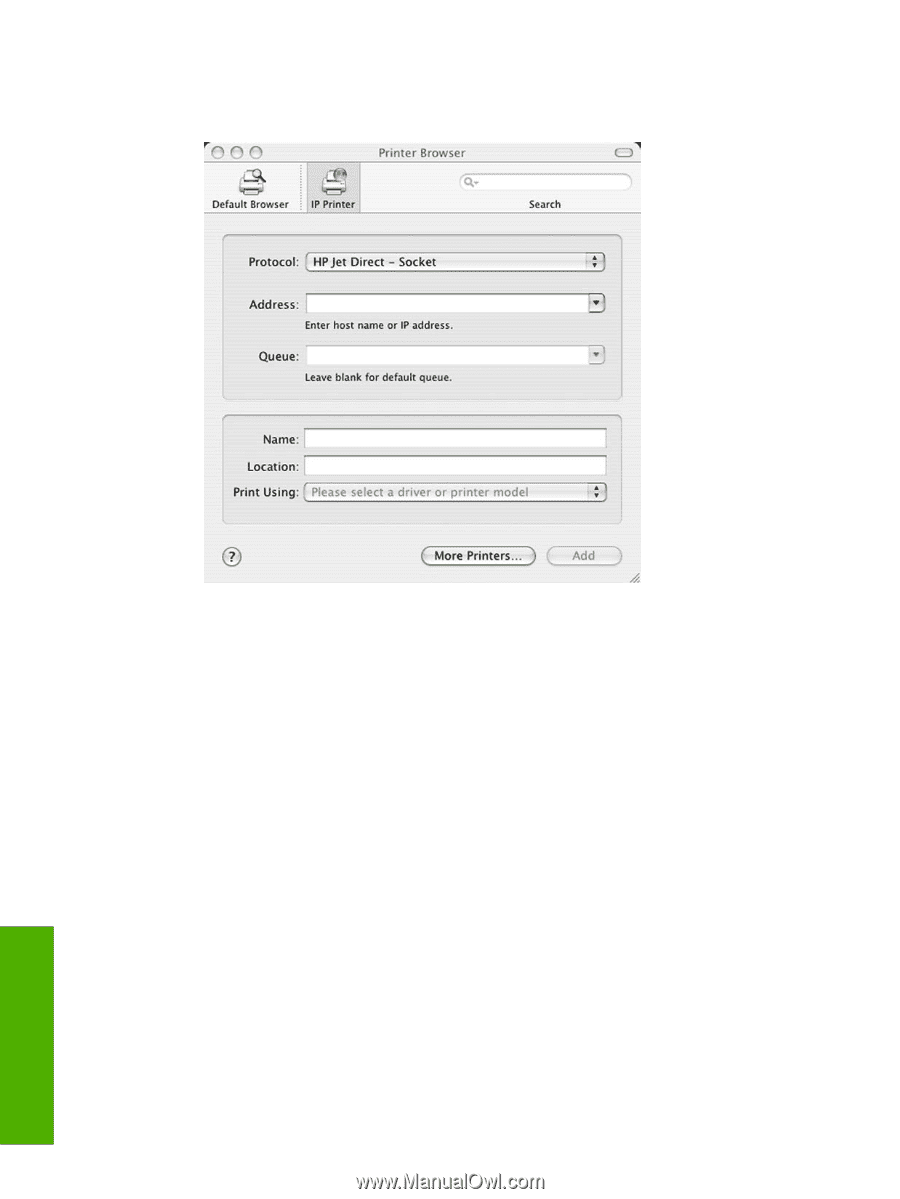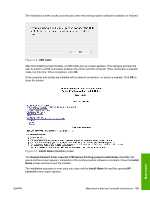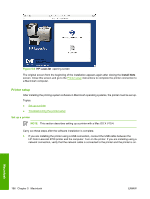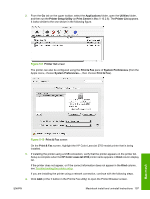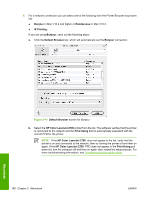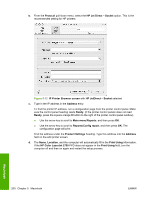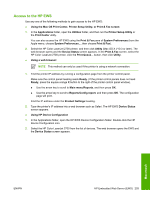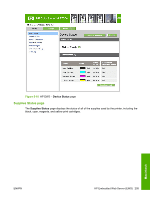HP 2700n HP Color LaserJet 2700 - Software Technical Reference - Page 218
configuration will print.
 |
View all HP 2700n manuals
Add to My Manuals
Save this manual to your list of manuals |
Page 218 highlights
b. From the Protocol pull-down menu, select the HP Jet Direct - Socket option. This is the recommended setting for HP printers. Figure 5-12 IP Printer Browser screen with HP JetDirect - Socket selected c. Type in the IP address in the Address entry. To find the printer IP address, run a configuration page from the printer control panel. Make sure the control panel heading reads Ready. (If the printer control panels does not read Ready, press the square orange X button to the right of the printer control panel window). ● Use the arrow key to scroll to Main menu/Reports, and then press OK. ● Use the arrow key to scroll to Reports/Config report, and then press OK. The configuration page will print. Find the address under the Product Settings heading. Type this address into the Address field on the add printer screen. d. The Name, Location, and the computer will automatically fill in the Print Using information. If the HP Color LaserJet 2700 PPD does not appear in the Print Using field, turn the computer off and then on again and restart the setup process. 200 Chapter 5 Macintosh ENWW Macintosh