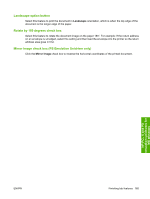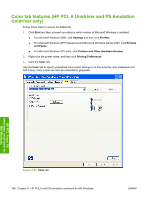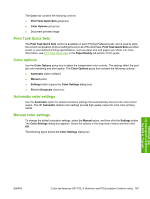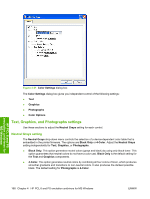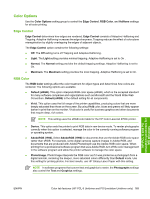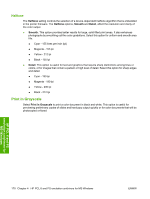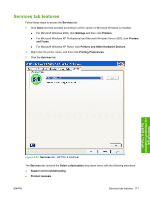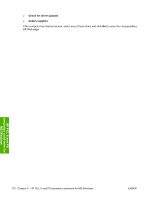HP 2700n HP Color LaserJet 2700 - Software Technical Reference - Page 185
Print Task Quick Sets, Color options, Automatic color settings, Manual color settings, Color
 |
View all HP 2700n manuals
Add to My Manuals
Save this manual to your list of manuals |
Page 185 highlights
The Color tab contains the following controls: ● Print Task Quick Sets group box ● Color Options group box ● Document preview image Print Task Quick Sets The Print Task Quick Sets control is available on each Printing Preference tab, and is used to store the current combination of driver settings found on all of the other tabs. Print Task Quick Sets are either preset or user-defined printing specifications, such as paper size and pagers per sheet. For more information, see Print Task Quick Sets in the Paper/Quality tab section of this guide. Color options Use the Color Options group box to adjust the independent color controls. The settings affect the print job color rendering and print quality. The Color Options group box contains the following controls: ● Automatic option (default) ● Manual option ● Settings button (opens the Color Settings dialog box) ● Print in Grayscale check box Automatic color settings Use the Automatic option for default coloration settings that automatically fine-tune the color printer output. The HP Automatic default color settings provide high-quality output for most color printing needs. Manual color settings To change the default coloration settings, select the Manual option, and then click the Settings button. The Color Settings dialog box appears. Select the options in the drop-down menus and then click OK. The following figure shows the Color Settings dialog box. HP PCL 6 and PS emulation unidrivers for MS Windows ENWW Color tab features (HP PCL 6 Unidriver and PS Emulation Unidriver only) 167