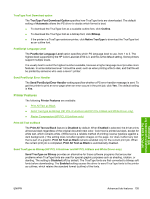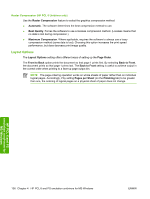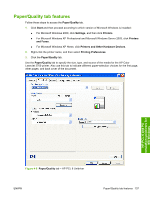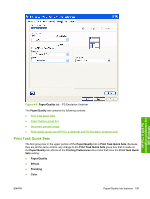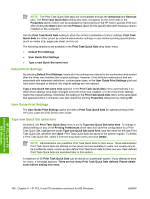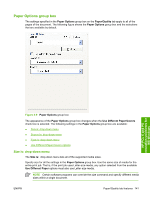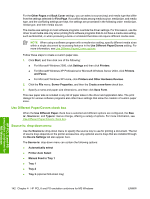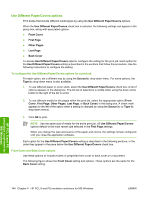HP 2700n HP Color LaserJet 2700 - Software Technical Reference - Page 158
Default Print Settings, User Guide Print Settings, Type new Quick Set name here - color laserjet 2700 series
 |
View all HP 2700n manuals
Add to My Manuals
Save this manual to your list of manuals |
Page 158 highlights
NOTE The Print Task Quick Sets tabs are not available through the Advanced and Services tabs. The Print Task Quick Sets setting also does not appear on the driver tabs in the Properties section (which can be accessed by right-clicking on the HP Color LaserJet 2700 icon after clicking the Start button and the Printers option for the specific Microsoft Windows version installed on the computer). Use the Print Task Quick Sets setting to store the current combination of driver settings. Print Task Quick Sets are either preset by network-administrator settings or user-defined printing specifications (such as media size, pages per sheet, and so on). The following selections are available in the Print Task Quick Sets drop-down menu: ● Default Print Settings ● User Guide Print Settings ● Type a new Quick Set name here Default Print Settings By selecting Default Print Settings, nearly all of the settings are restored to the combination that existed after the driver was installed (the original settings). However, if the attribute combinations that are associated with watermark definitions, custom paper sizes, or the User Guide Print Settings quick set have been changed or deleted, the original settings are not restored. Type a new Quick Set name here appears in the Print Task Quick Sets menu automatically if no other driver settings have been changed since the driver was installed, or if all of the driver settings match the original settings. Otherwise, the setting in the Print Task Quick Sets menu is the same label that appeared when a computer user last closed the printing Properties dialog box by clicking OK. User Guide Print Settings The User Guide Print Settings option provides a Print Task Quick Sets for optimal printing of the HP Color LaserJet 2700 Series User Guide. Type new Quick Set name here By default, the Print Task Quick Sets menu is set to Type new Quick Set name here. To change a default setting on any of the Printing Preferences driver tabs and save the configuration as a Print Task Quick Set, highlight the words Type new Quick Set name here, type the name for the new Print Task Quick Set, and then click Save. Print Task Quick Sets are saved in the system registry. To delete a Print Task Quick Set, select it from the drop-down menu and click Delete. NOTE Administrators can predefine Print Task Quick Sets for their users. These administrator Print Task Quick Sets are defined on the server and are available to users, but usually cannot be modified by users. Users can also define Print Task Quick Sets for their own use. User-defined Print Task Quick Sets are described later in this section. A maximum of 25 Print Task Quick Sets can be stored on a particular system. If you attempt to save too many, a message appears: There are too many Print Task Quick Sets defined. Please delete some before adding new ones. HP PCL 6 and PS emulation unidrivers for MS Windows 140 Chapter 4 HP PCL 6 and PS emulation unidrivers for MS Windows ENWW