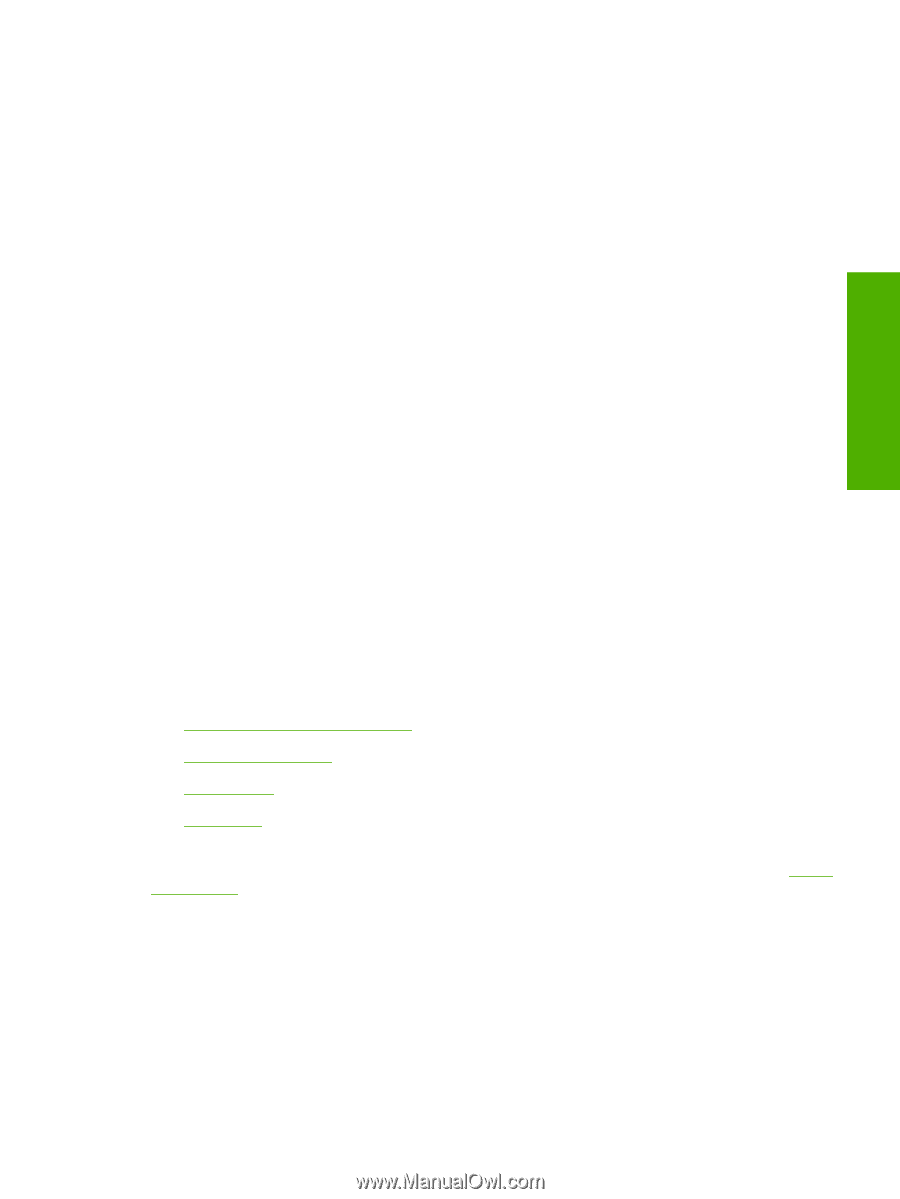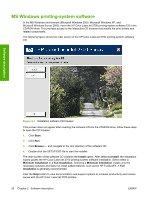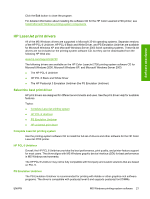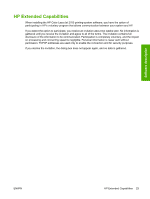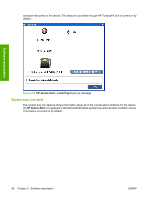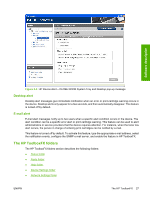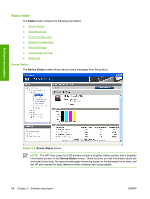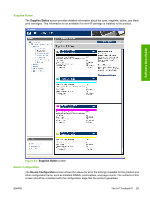HP 2700n HP Color LaserJet 2700 - Software Technical Reference - Page 43
Opening screen, System requirements, Key features, HP device pop-up alert messages - cartridge
 |
View all HP 2700n manuals
Add to My Manuals
Save this manual to your list of manuals |
Page 43 highlights
Software description ● Main content area. Click any of the devices or folders listed in the Devices pane to see information about that product in the main content area of the HP ToolboxFX window. ● Toolbar. A toolbar appears at the top of the main content area. The toolbar contains controls for printing, refreshing the page, ordering supplies, and getting help. ● Other Links pane. The Other Links pane is always visible in the lower-left corner of the HP ToolboxFX window. The Other Links pane contains links to the HP Instant Support, Product Support, and Product Registration pages on the HP Web site. Opening screen The opening screen that appears in the HP ToolboxFX section depends on the installed configuration of the HP ToolboxFX. If the HP ToolboxFX is installed for a single HP LaserJet product, the Device Status page for that HP LaserJet product appears when the toolbox is opened. If the HP ToolboxFX is installed for multiple products, a product summary page appears when opening the toolbox that contains a brief summary of each product available to the HP ToolboxFX. Double-click any of the products listed to go to the Device Status page for that product. System requirements HP ToolboxFX is currently supported on the following operating systems: ● Microsoft Windows 2000 ● Microsoft Windows XP Professional ● Microsoft Windows XP Home HP ToolboxFX also requires Microsoft .NET Framework 1.1 on the client machine, which happens automatically during installation of the HP Color LaserJet 2700 printing-system software. Key features The following alert messages are available: ● HP device pop-up alert messages ● System-tray icon alert ● Desktop alert ● E-mail alert Through the HP ToolboxFX, the appropriate person can be alerted when the HP Color LaserJet 2700 printer needs attention. To see a list of the events that generate alerts in HP ToolboxFX, see the Set up Status Alerts section. For status alerts, a group of errors or a group of print-cartridge warnings can be selected, but not specific items within those groups. To configure alerts, use the Set up Status Alerts screen in the Alerts folder in the HP ToolboxFX. HP device pop-up alert messages Pop-up alert messages give instant notification when an error or print-cartridge warning occurs in the device. An error, such as a "jam," halts device operation and requires correction before the device continues operation. The alert condition can be corrected at any time. Alerts are sent only to the specific ENWW The HP ToolboxFX 25