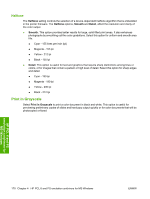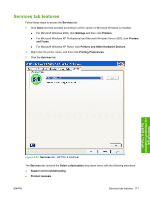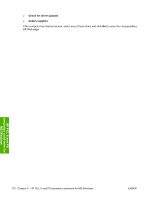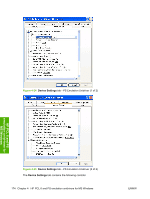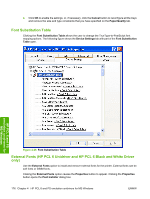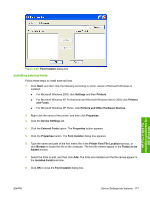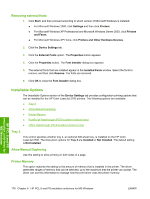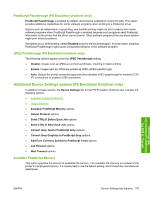HP 2700n HP Color LaserJet 2700 - Software Technical Reference - Page 193
Form to Tray Assignment, Advanced, Printing Preferences, Paper/Quality - download driver printer color laserjet
 |
View all HP 2700n manuals
Add to My Manuals
Save this manual to your list of manuals |
Page 193 highlights
● Form to Tray Assignment ● Font Substitution Table ● External Fonts (HP PCL 6 Unidriver and HP PCL 6 Black and White Driver only) ● Installable Options ● Additional Device Settings options (PS Emulation Unidriver only) ● Send CTRL-D Before Each Job ● Send CTRL-D After Each Job ● Convert Gray Text to PostScript Gray ● Convert Gray Graphics to PostScript Gray ● Add Euro Currency Symbol to PostScript Fonts ● Job Timeout ● Wait Timeout ● Minimum Font Size to Download as Outline ● Maximum Font Size to Download as Bitmap Form to Tray Assignment A network administrator can use Form to Tray Assignment to specify the media size in each input tray. The HP Color LaserJet 2700 printer supports more than one source of media. Assign a form (which defines the media size and margins) to each printer media source. The form, when selected, will then print to an assigned tray. Network administrators can use the Form to Tray Assignment setting to specify, in the driver, the media size that is loaded into each available input tray. The use of forms constrains the choices that are available in the media-size list on the Advanced tab in the Printing Preferences driver tab set. This constraint prevents (or reduces the likelihood of) tying up the printer with paper-mount messages that occur when users request sizes or types that are not available. The trays listed in the Form to Tray Assignment setting include standard trays and optional accessory trays. The input trays listed in the Form to Tray Assignment setting are also listed as media sources on the Paper/Quality tab. Configuring the trays 1. Select the appropriate tray in the Form to Tray Assignment list. 2. Use the drop-down menu to select the media size (form) that is loaded in that tray. 3. Repeat steps 1 and 2 for the remaining trays. HP PCL 6 and PS emulation unidrivers for MS Windows ENWW Device Settings tab features 175