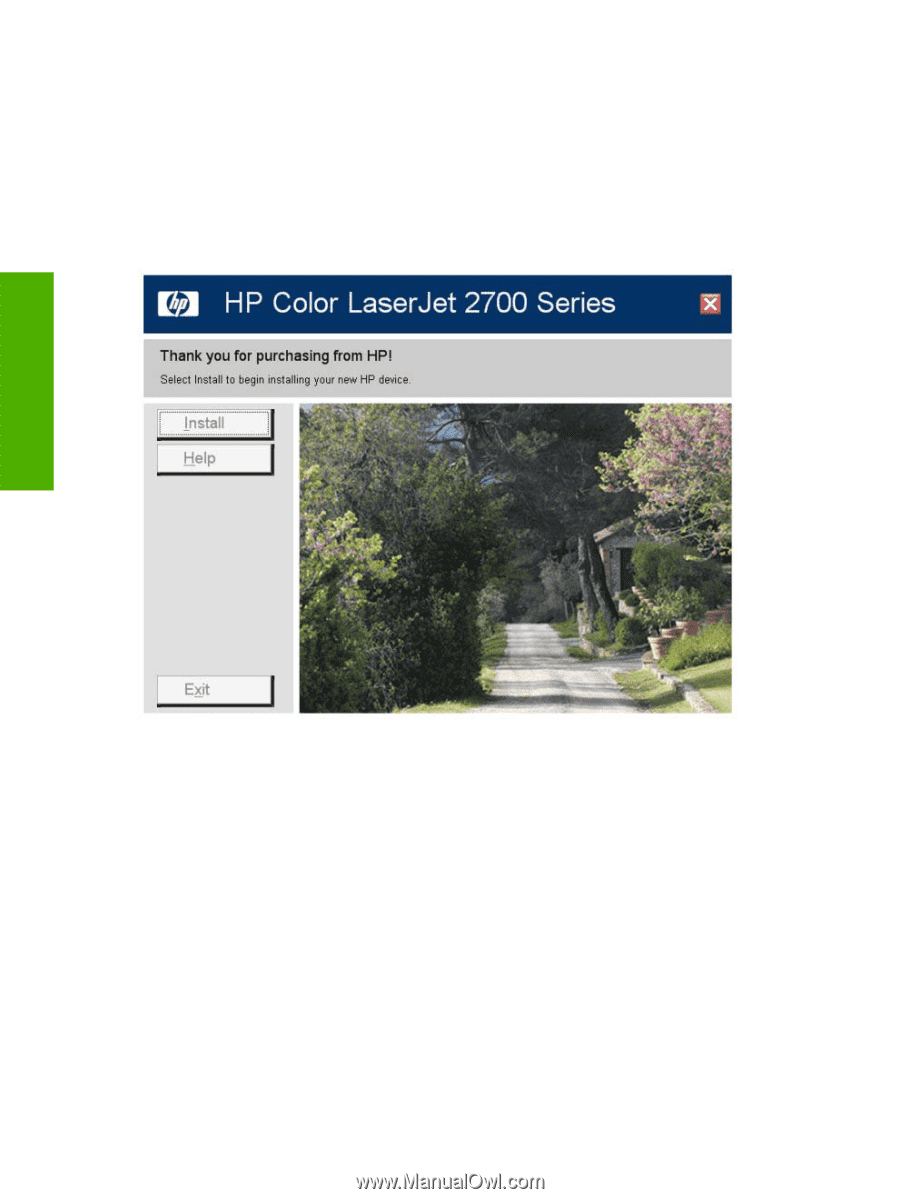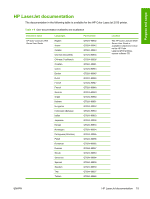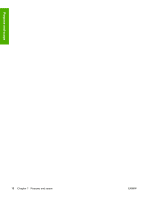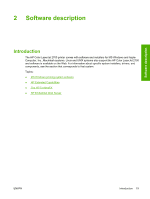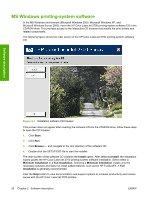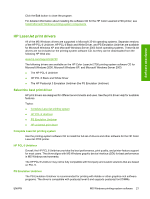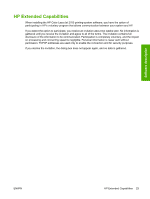HP 2700n HP Color LaserJet 2700 - Software Technical Reference - Page 38
MS Windows printing-system software, Start, Install, Minimum Installation, Full Installation - color laserjet driver windows 7
 |
View all HP 2700n manuals
Add to My Manuals
Save this manual to your list of manuals |
Page 38 highlights
MS Windows printing-system software In the MS Windows environment (Microsoft Windows 2000, Microsoft Windows XP, and Microsoft Windows Server 2003), insert the HP Color LaserJet 2700 printing-system software CD in the CD-ROM drive. This provides access to the interactive CD browser that installs the print drivers and related components. The following figure shows the main screen of the HP Color LaserJet 2700 printing-system software CD. Software description Figure 2-1 Installation software CD browser If the screen does not appear after inserting the software CD into the CD-ROM drive, follow these steps to open the CD browser: 1. Click Start. 2. Click Run. 3. Click Browse.... and navigate to the root directory of the software CD. 4. Double-click the SETUP.EXE file to start the installer. The main screen of the software CD contains the Install option. After selecting Install, the installation wizard guides the HP Color LaserJet 2700 printing-system software installation. Select either a Minimum Installation or a Full Installation. Selecting a Minimum Installation installs only the necessary software and does not install added features, such as the HP ToolboxFX. A Full Installation is generally recommended. Click the Help button to view documentation and support options to increase productivity and resolve issues with the HP Color LaserJet 2700 printers. 20 Chapter 2 Software description ENWW