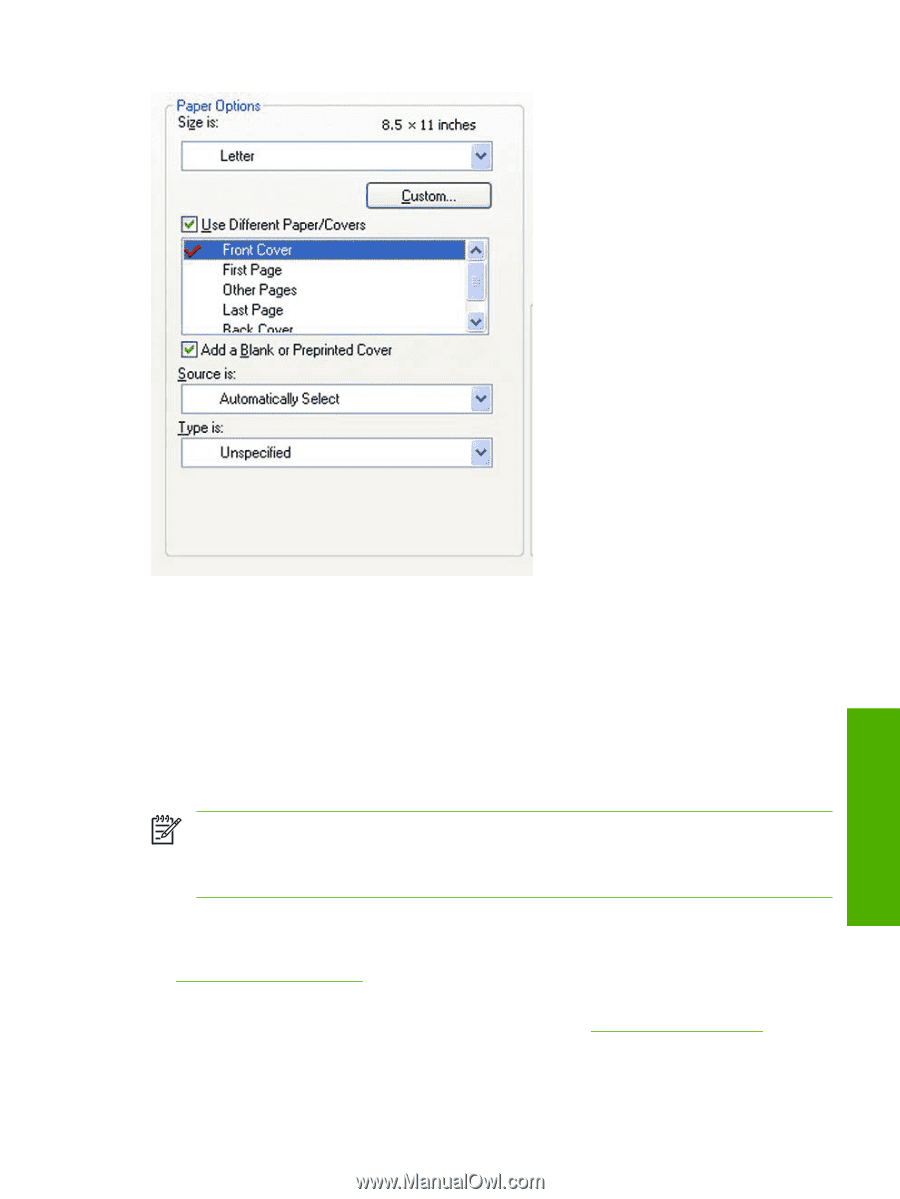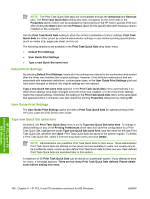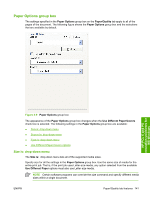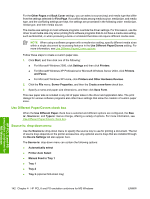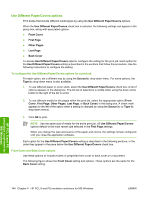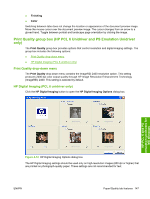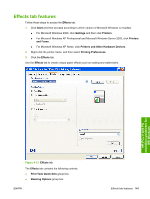HP 2700n HP Color LaserJet 2700 - Software Technical Reference - Page 163
Front Cover, Back Cover, Add a Blank or Preprinted Cover, Source is, Type is, Booklet Layout
 |
View all HP 2700n manuals
Add to My Manuals
Save this manual to your list of manuals |
Page 163 highlights
HP PCL 6 and PS emulation unidrivers for MS Windows Figure 4-10 Front Cover setting The Front Cover and Back Cover options are as follows: ● Add a Blank or Preprinted Cover check box ● Source is: drop-down menu ● Type is: drop-down menu When Front Cover or Back Cover is selected, also select the Add a Blank or Preprinted Cover check box to enable the setting. The Source is: and Type is: drop-down menus become available and a check mark appears next to the Front Cover or Back Cover option. NOTE The Back Cover options are not available when the Booklet Layout setting is enabled on the Finishing tab. For two-page-per-sheet (2-up) booklet printing, obtain a cover by selecting different media for the first page only. The back cover setting is unavailable, because this page would be printed in the middle of a booklet. The Source is: setting specifies the source tray to use for adding a back cover to the document. The list of source trays depends on the printer accessories. Any optional media trays that are installed through the Configure tab also appear here. For more information about the Source is: setting, see the Source Is: drop-down menu section of this chapter. The Type is: drop-down menu shows all of the media types that the printer supports. For more information about the Type is: drop-down menu settings, see the Type is: drop-down menu section of this chapter. ENWW Paper/Quality tab features 145