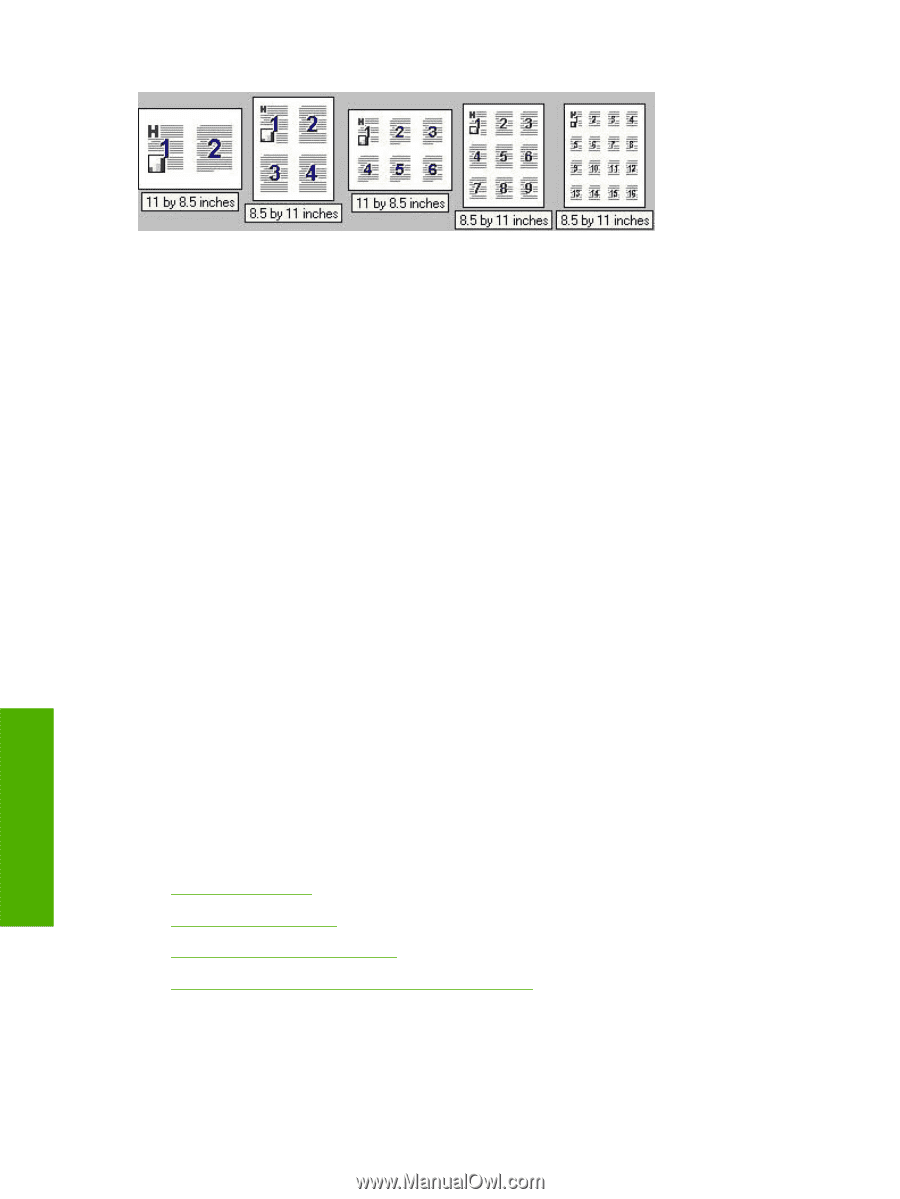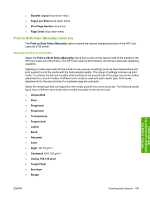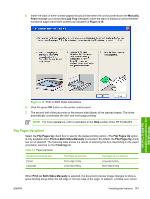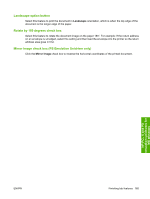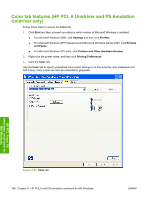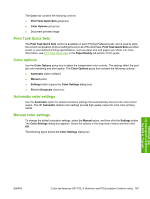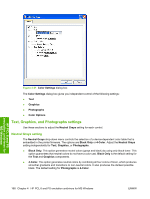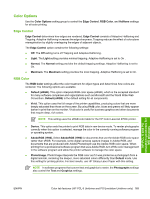HP 2700n HP Color LaserJet 2700 - Software Technical Reference - Page 182
Document preview image, Orientation group box, Portrait option button
 |
View all HP 2700n manuals
Add to My Manuals
Save this manual to your list of manuals |
Page 182 highlights
Figure 4-19 Page-order preview images ● 2 pages per sheet ● 4 pages per sheet ● 6 pages per sheet ● 9 pages per sheet ● 16 pages per sheet Document preview image The document preview image is a line-drawn image of a page that represents graphics and text. The document preview image is always oriented so that the contents of the page are right-side-up. The document preview image appears in the upper-right corner of the following Printing Preferences driver tabs: ● Paper/Quality ● Effects ● Finishing ● Color Switching between tabs does not change the location or appearance of the document preview image. When the mouse cursor moves over the document preview image, the cursor changes from an arrow to a gloved hand. Toggle between portrait and landscape page orientation by clicking the image. Orientation group box Use the Orientation setting to establish different layouts of the image on the page. This setting does not affect the way that media feeds into the printer. The Orientation group box contains the following options: ● Portrait option button ● Landscape option button ● Rotate by 180 degrees check box ● Mirror Image check box (PS Emulation Unidriver only) Portrait option button Select this feature to print the document in Portrait orientation, which is when the top edge of the document is the shorter edge of the paper. This is the default setting. HP PCL 6 and PS emulation unidrivers for MS Windows 164 Chapter 4 HP PCL 6 and PS emulation unidrivers for MS Windows ENWW