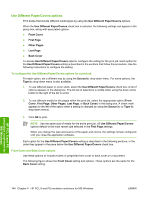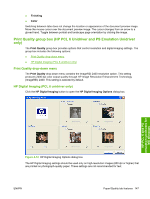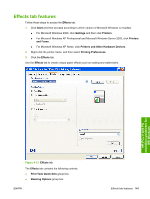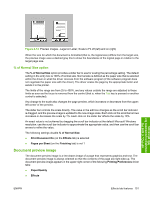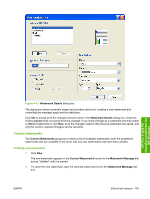HP 2700n HP Color LaserJet 2700 - Software Technical Reference - Page 166
HP Digital Imaging Options, Contrast Enhancement, Automatic, Digital Flash, SmartFocus, Sharpness
 |
View all HP 2700n manuals
Add to My Manuals
Save this manual to your list of manuals |
Page 166 highlights
The following settings can be adjusted on the HP Digital Imaging Options dialog box: ● Contrast Enhancement. This setting has an Automatic check box and a slide bar ranging from Off to High. Use the Contrast Enhancement setting to increase image contrast for a more visually pleasing result. This filter is useful with flat images (images in which much of the image content is compressed into a small dynamic range of pixel values). Flat images can result from low lighting, environmental haze, or camera or scanner limitations. ● Digital Flash. This setting has an Automatic check box and a slide bar ranging from Off to High. Use the Digital Flash setting to adjust lighting levels to reveal areas in shadow. The filter locates dark areas in an image and brings out detail without degrading other features in the image. ● SmartFocus. This setting has settings are Off and On options. Use the SmartFocus setting to increase the apparent resolution of lower resolution images. Many images that are downloaded from the Internet or from digital cameras can be compressed because of size restrictions, and might exhibit pixilation artifacts when printed. SmartFocus upscales the image to the printer resolution without accentuating these artifacts. ● Sharpness. This setting has an Automatic check box and a slide bar ranging from Off to High. Many images are improved by increasing their sharpness. Use the Sharpness feature locates edge detail and makes it more prominent. The filter detects regions that contain significant variations in pixel value along a number of different vectors (which denotes edges) and then applies a filter to enhance detail. ● Smoothing. This setting has an Automatic check box and a slide bar ranging from Off to High. Just as many images benefit increased sharpness, many images are improved by smoothing, which decreases noise artifacts that are often created by digital cameras or scanners. When you select Smoothing, the filter locates areas that contain abrupt changes in pixel value by comparison with surrounding pixels (which denotes noise) and then applies a filter to smooth the output. HP PCL 6 and PS emulation unidrivers for MS Windows 148 Chapter 4 HP PCL 6 and PS emulation unidrivers for MS Windows ENWW