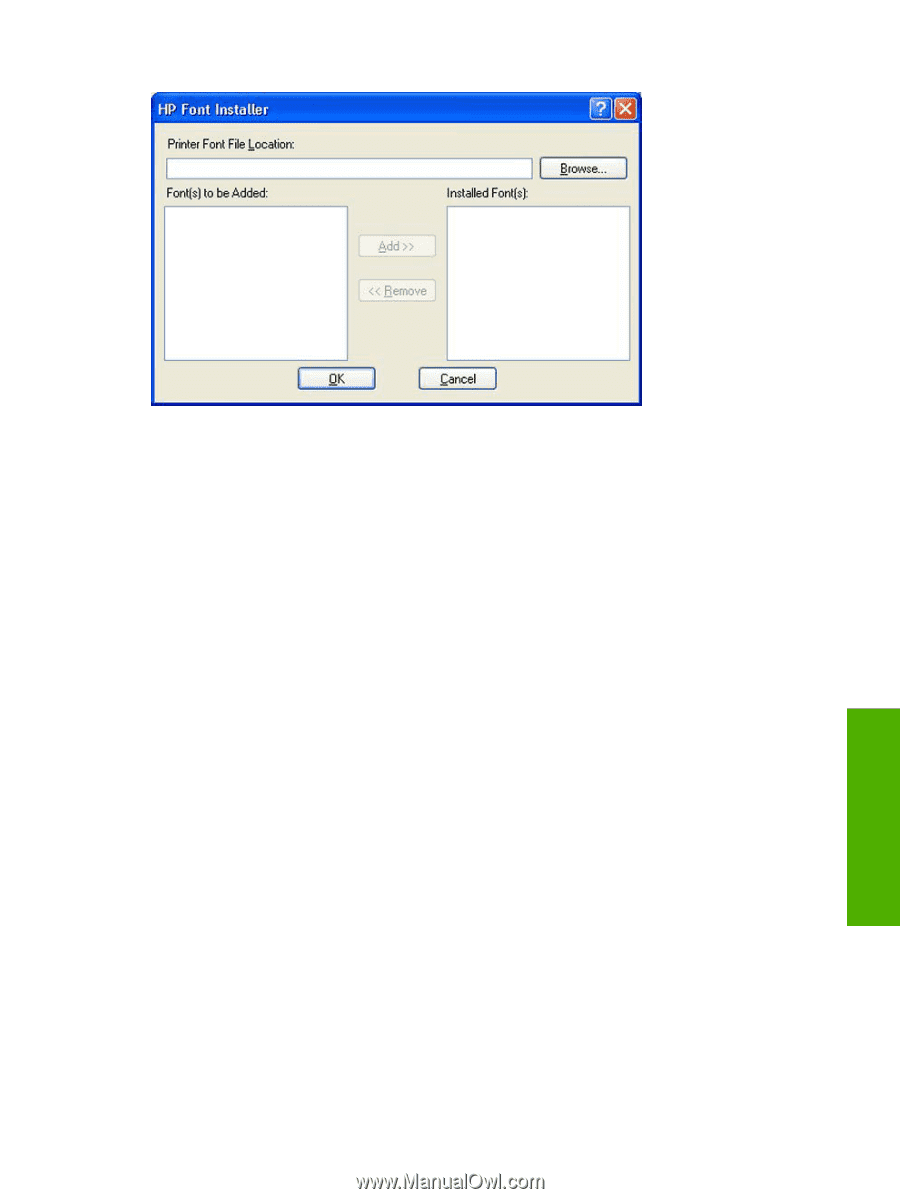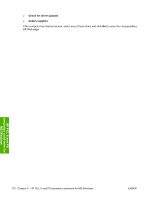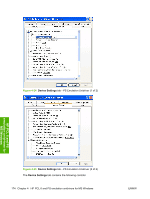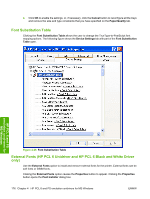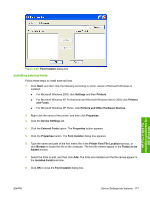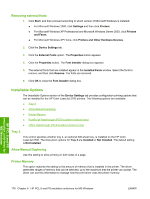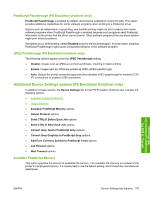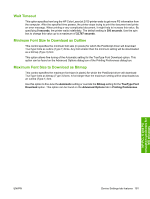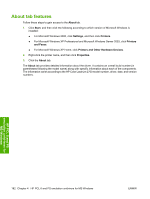HP 2700n HP Color LaserJet 2700 - Software Technical Reference - Page 195
Installing external fonts, Printer Font File Location
 |
View all HP 2700n manuals
Add to My Manuals
Save this manual to your list of manuals |
Page 195 highlights
HP PCL 6 and PS emulation unidrivers for MS Windows Figure 4-27 Font Installer dialog box Installing external fonts Follow these steps to install external fonts. 1. Click Start, and then click the following according to which version of Microsoft Windows is installed: ● For Microsoft Windows 2000, click Settings and then Printers. ● For Microsoft Windows XP Professional and Microsoft Windows Server 2003 click Printers and Faxes. ● For Microsoft Windows XP Home, click Printers and Other Hardware Devices. 2. Right-click the name of the printer, and then click Properties. 3. Click the Device Settings tab. 4. Click the External Fonts option. The Properties button appears. 5. Click the Properties button. The Font Installer dialog box appears. 6. Type the name and path of the font metric file in the Printer Font File Location text box, or click Browse to locate the file on the computer. The font file names appear in the Font(s) to be Added window. 7. Select the fonts to add, and then click Add. The fonts are installed and the file names appear in the Installed Font(s) window. 8. Click OK to close the Font Installer dialog box. ENWW Device Settings tab features 177