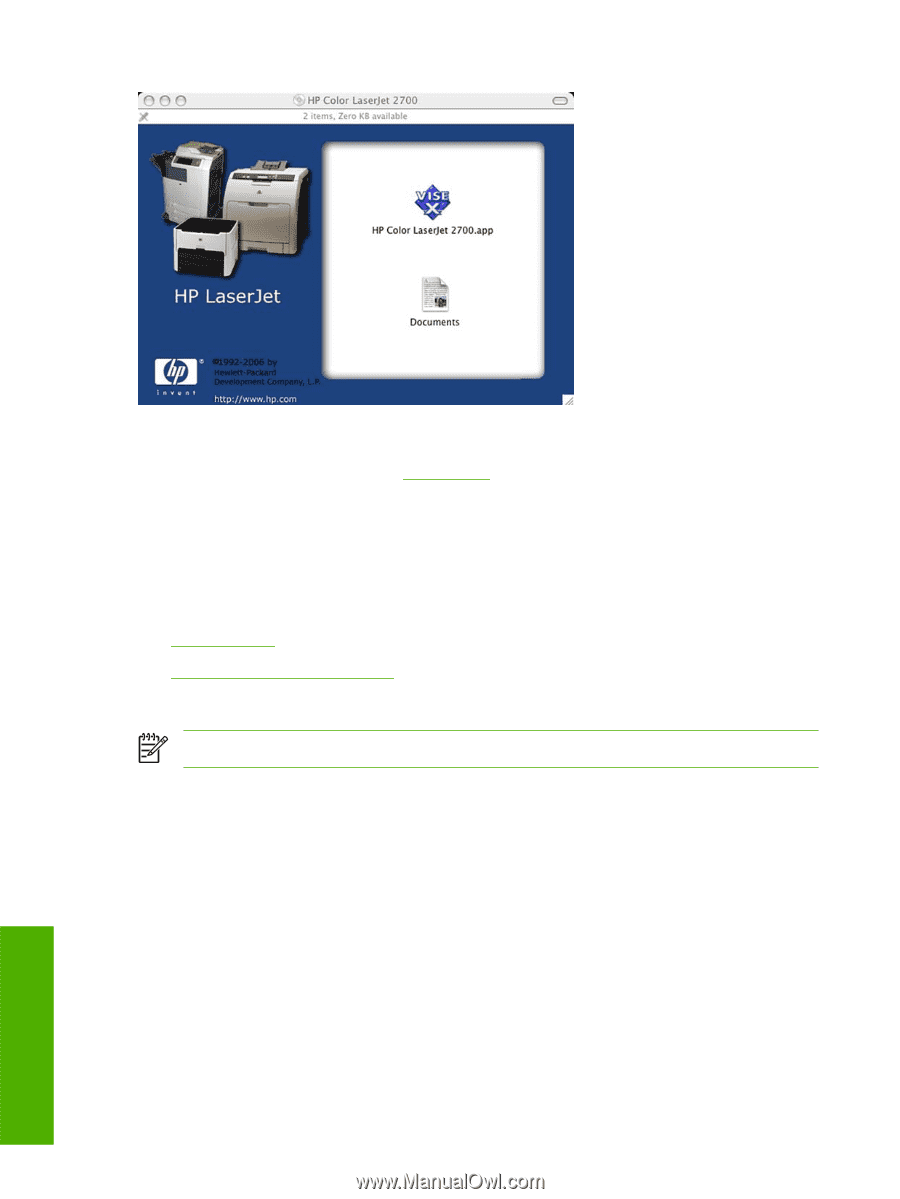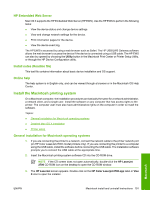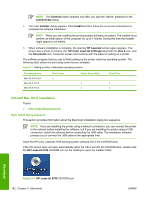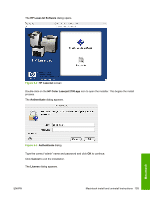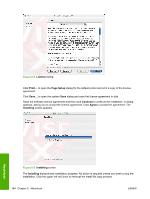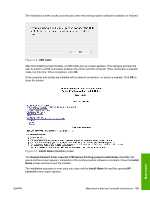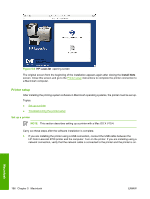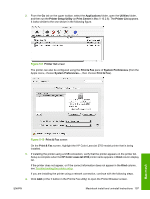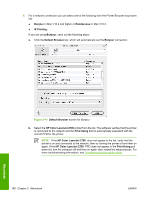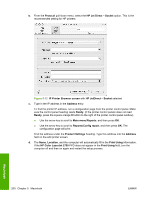HP 2700n HP Color LaserJet 2700 - Software Technical Reference - Page 214
Printer setup, Set up a printer, HP LaserJet, Install Note
 |
View all HP 2700n manuals
Add to My Manuals
Save this manual to your list of manuals |
Page 214 highlights
Figure 5-8 HP LaserJet opening screen The original screen from the beginning of the installation appears again after closing the Install Note screen. Close this screen and go to the Printer setup instructions to complete the printer connection to a Macintosh computer. Printer setup After installing the printing-system software in Macintosh operating systems, the printer must be set up. Topics: ● Set up a printer ● Troubleshooting the printer setup Set up a printer NOTE This section describes setting up a printer with a Mac OS X V10.4. Carry out these steps after the software installation is complete. 1. If you are installing the printer using a USB connection, connect the USB cable between the HP Color LaserJet 2700 printer and the computer. Turn on the printer. If you are installing using a network connection, verify that the network cable is connected to the printer and the printer is on. Macintosh 196 Chapter 5 Macintosh ENWW