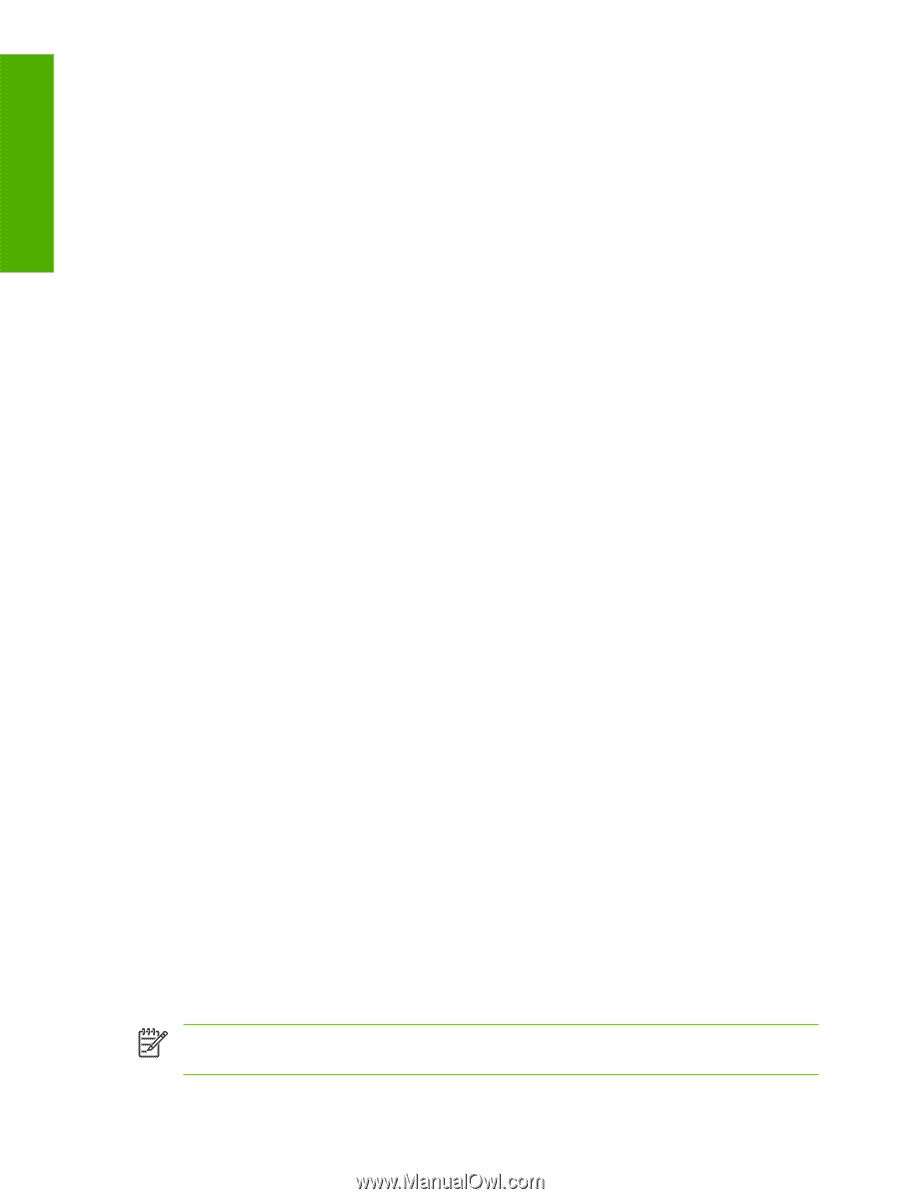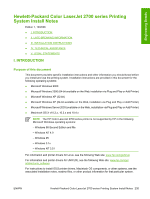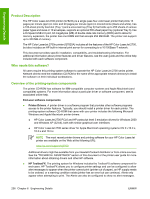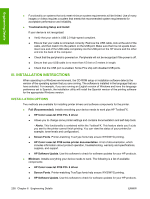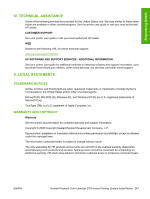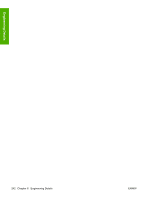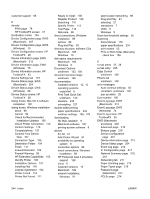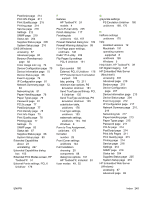HP 2700n HP Color LaserJet 2700 - Software Technical Reference - Page 258
UNINSTALLER, HP Color LaserJet 2700 series printer - 2700 series printer driver
 |
View all HP 2700n manuals
Add to My Manuals
Save this manual to your list of manuals |
Page 258 highlights
Engineering Details 3. After the software installation is complete, attach the USB cable to the printer and the computer and then restart the computer. 4. After the computer has restarted, open the Print Center or Printer Setup Utility to see if the printer name appears in the Printer List. 5. If the printer name appears in the Printer List, the setup is complete. If the printer name does not appear in the Printer List, go to the next step. 6. Click the Add button, and then select USB from the drop-down list. 7. Select HP Color LaserJet 2700 and then click Add. The printer name appears in the Printer List. Setup is complete. Network installation instructions 1. Connect the local area network (LAN) cable to the printer. 2. Print the Network configuration report from the printer control panel. Find the "Bonjour printer name" located under the TCP/IP heading. The name will be needed in step 7. 3. Insert the CD-ROM. 4. Run the installation utility. 5. After the installation utility has completed, open the Print Center or Printer Setup Utility. 6. Click the Add button, and then select Bonjour/Rendezvous from the drop-down list. 7. Select the HP Color LaserJet 2700 series printer name that matches the Bonjour printer name found on the Network configuration report printed in step 2. 8. Click Add. The printer name appears in the Printer List. Setup is complete. UNINSTALLER After a printing system installation, use the uninstall icon in the HP Color LaserJet 2700 series printer program group to select and remove the HP printing system components. Starting the Uninstaller 1. From the Start menu, in the HP Color LaserJet 2700 series program group, click the Uninstall icon. 2. The printing system guides you through removing all of the printing system components. 3. If you have performed a Full install and you do not have any other HP devices installed, you will also need to follow steps 4 and 5. Following these steps may break certain functionality of other HP devices you have previously installed because they share the software. 4. Open your Microsoft Windows Control Panel. Double-click Add/Remove Programs. 5. You will see entries for HP Extended Capabilities, HP Software Update, HP Imaging Device Functions, and HP ToolboxFX and Imaging Support Tools. For each item, click Change/ Remove and follow the prompts. NOTE For driver-only (Add Printer) installations, delete the printer icon from the Printers folder (Windows 98 Second Edition, Windows Me, and Windows 2003 Server). 240 Chapter 6 Engineering Details ENWW