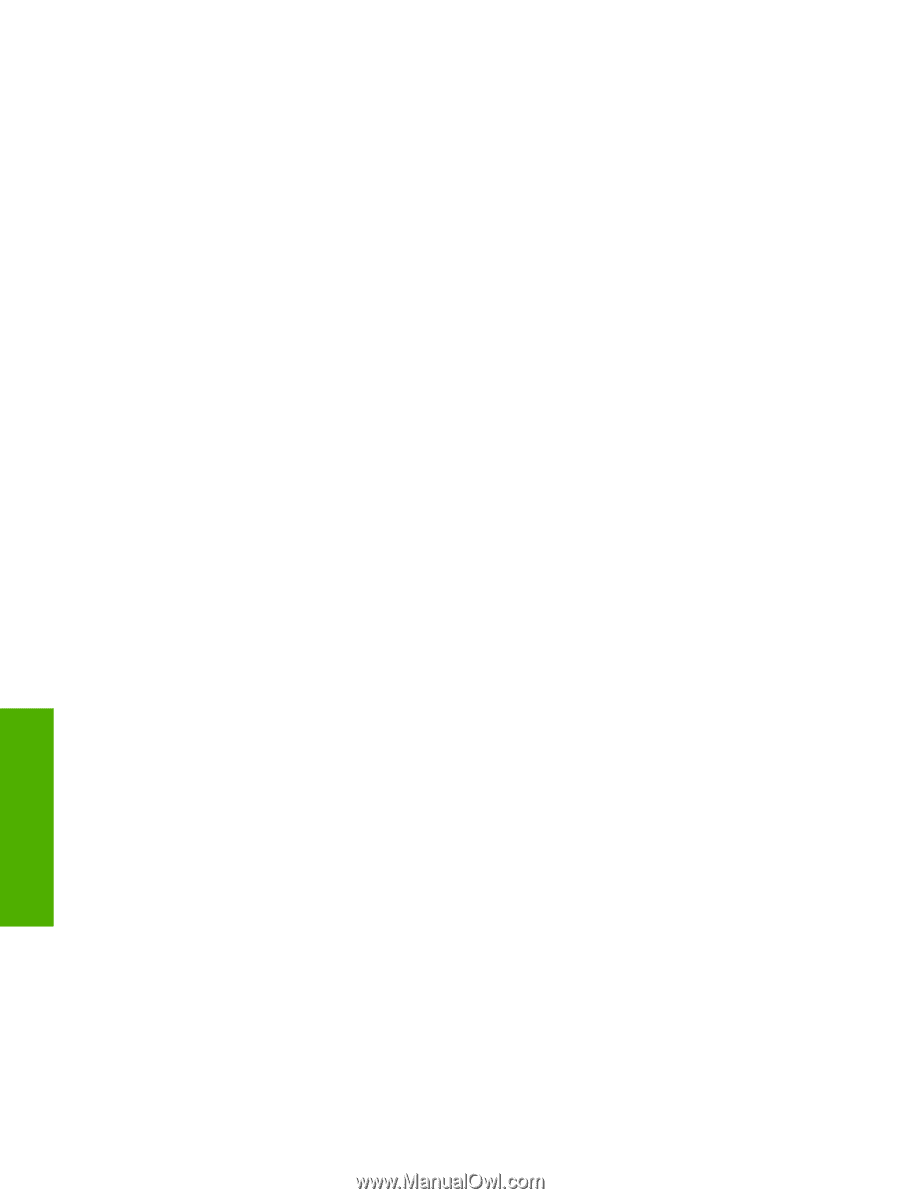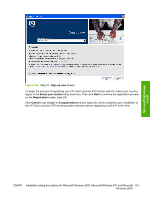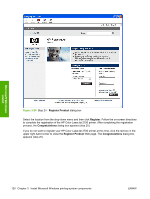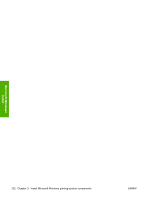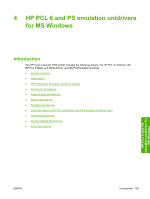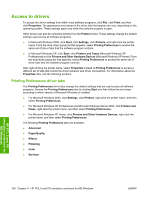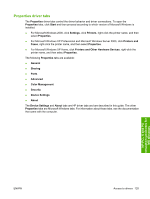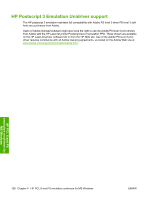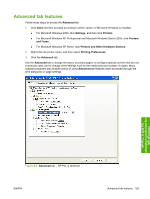HP 2700n HP Color LaserJet 2700 - Software Technical Reference - Page 142
Access to drivers, Printing Preferences driver tabs
 |
View all HP 2700n manuals
Add to My Manuals
Save this manual to your list of manuals |
Page 142 highlights
Access to drivers To access the driver settings from within most software programs, click File, click Print, and then click Properties. The appearance and names of the driver tabs that appear can vary, depending on the operating system. These settings apply only while the software program is open. Other drivers can also be controlled directly from the Printers folder. These settings change the default settings used across all software programs. ● In Microsoft Windows 2000, click Start, click Settings, click Printers, and right-click the printer name. From the drop-down popup list that appears, select Printing Preferences to access the same set of driver tabs that the software program controls. ● In Microsoft Windows XP, click Start, click Printers and Faxes (Microsoft Windows XP Professional) or click Printers and Other Hardware Devices (Microsoft Windows XP Home). From the drop-down popup list that appears, select Printing Preferences to access the same set of driver tabs that the software program controls. After right-clicking the printer name, select Properties instead of Printing Preferences to access a different set of tabs that control the driver behavior and driver connections. For information about the Properties tabs, see the following sections. Printing Preferences driver tabs The Printing Preferences driver tabs change the default settings that are used across all software programs. Access the Printing Preferences tabs by clicking Start and then follow the next steps according to which version of Microsoft Windows is installed. ● For Microsoft Windows 2000, click Settings, click Printers, right-click the printer name, and then select Printing Preferences ● For Microsoft Windows XP Professional and Microsoft Windows Server 2003, click Printers and Faxes, right-click the printer name, and then select Printing Preferences. ● For Microsoft Windows XP Home, click Printers and Other Hardware Devices, right-click the printer name, and then select Printing Preferences. The following Printing Preferences tabs are available: ● Advanced ● Paper/Quality ● Effects ● Finishing ● Color ● Services HP PCL 6 and PS emulation unidrivers for MS Windows 124 Chapter 4 HP PCL 6 and PS emulation unidrivers for MS Windows ENWW