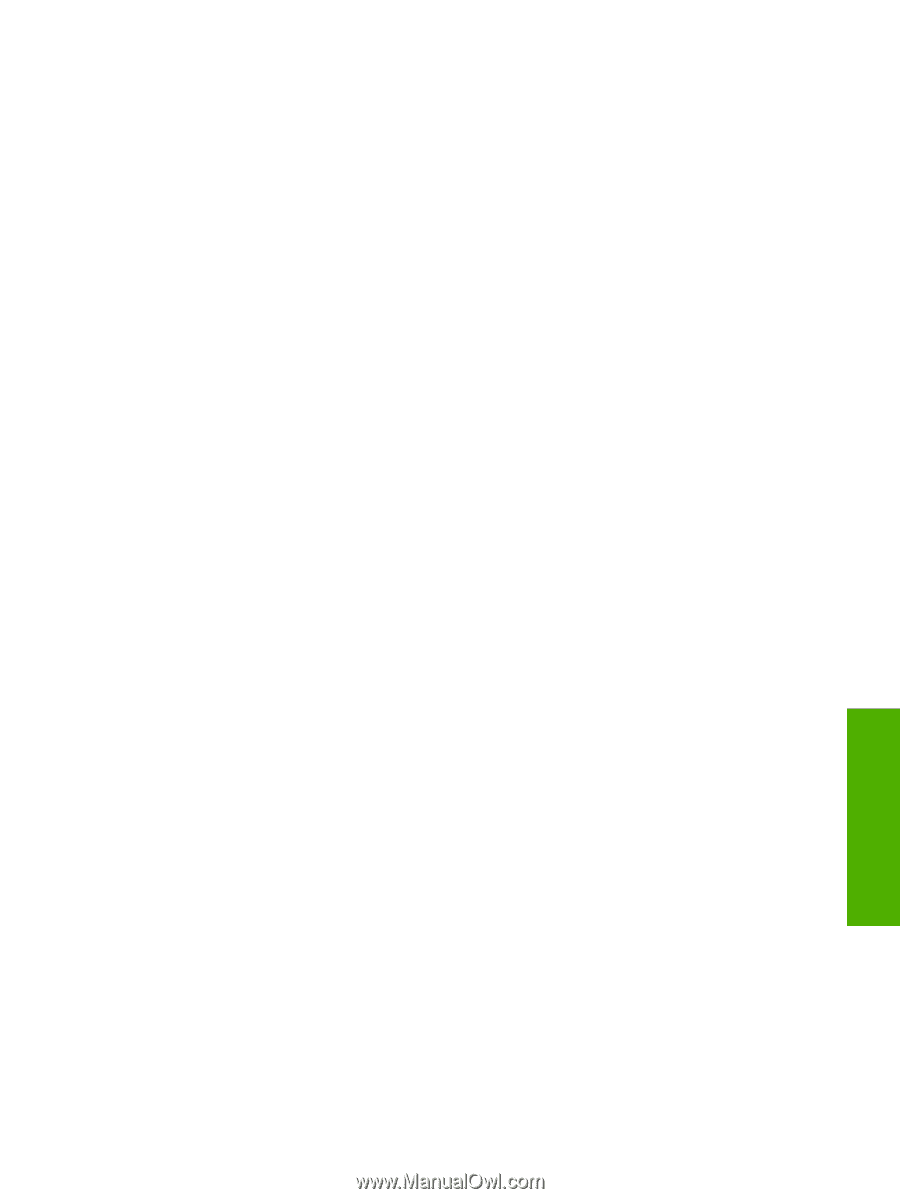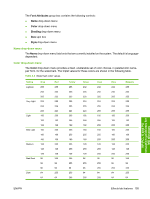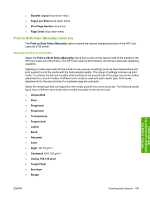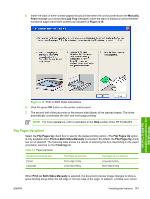HP 2700n HP Color LaserJet 2700 - Software Technical Reference - Page 177
Print on Both Sides (Manually) check box, Manually printing on both sides - 2700 fuser
 |
View all HP 2700n manuals
Add to My Manuals
Save this manual to your list of manuals |
Page 177 highlights
● Booklet Layout drop-down menu ● Pages per Sheet drop-down menu ● Print Page Borders check box ● Page Order drop-down menu Print on Both Sides (Manually) check box The Print on Both Sides (Manually) option controls the manual duplexing function of the HP Color LaserJet 2700 printer. Manually printing on both sides Select the Print on Both Sides (Manually) check box to print on the second side of the media for the HP Color LaserJet 2700 printers. The HP Color LaserJet 2700 printers do not have automatic duplexing capability. Selecting a media type instructs the printer to use a group of settings (such as fuser temperature and print speed) to print the media with the best possible quality. This group of settings is known as print mode. To achieve the best print quality when printing on the second side of the page, the printer makes adjustments to its print modes. A different print mode is used with each media type. Print-mode adjustments for the second side of a duplexed page are automatic. Select the media type that corresponds to the media used for the current print job. The following media types have a different print mode when printed manually on the second side: ● Unspecified ● Plain ● Preprinted ● Preprinted ● Transparency ● Prepunched ● Labels ● Bond ● Recycled ● Color ● Light (60-75 g/m2) ● Cardstock (164-120 g/m2) ● Glossy 106-120 g/m2 ● Tough Paper ● Envelope ● Rough HP PCL 6 and PS emulation unidrivers for MS Windows ENWW Finishing tab features 159