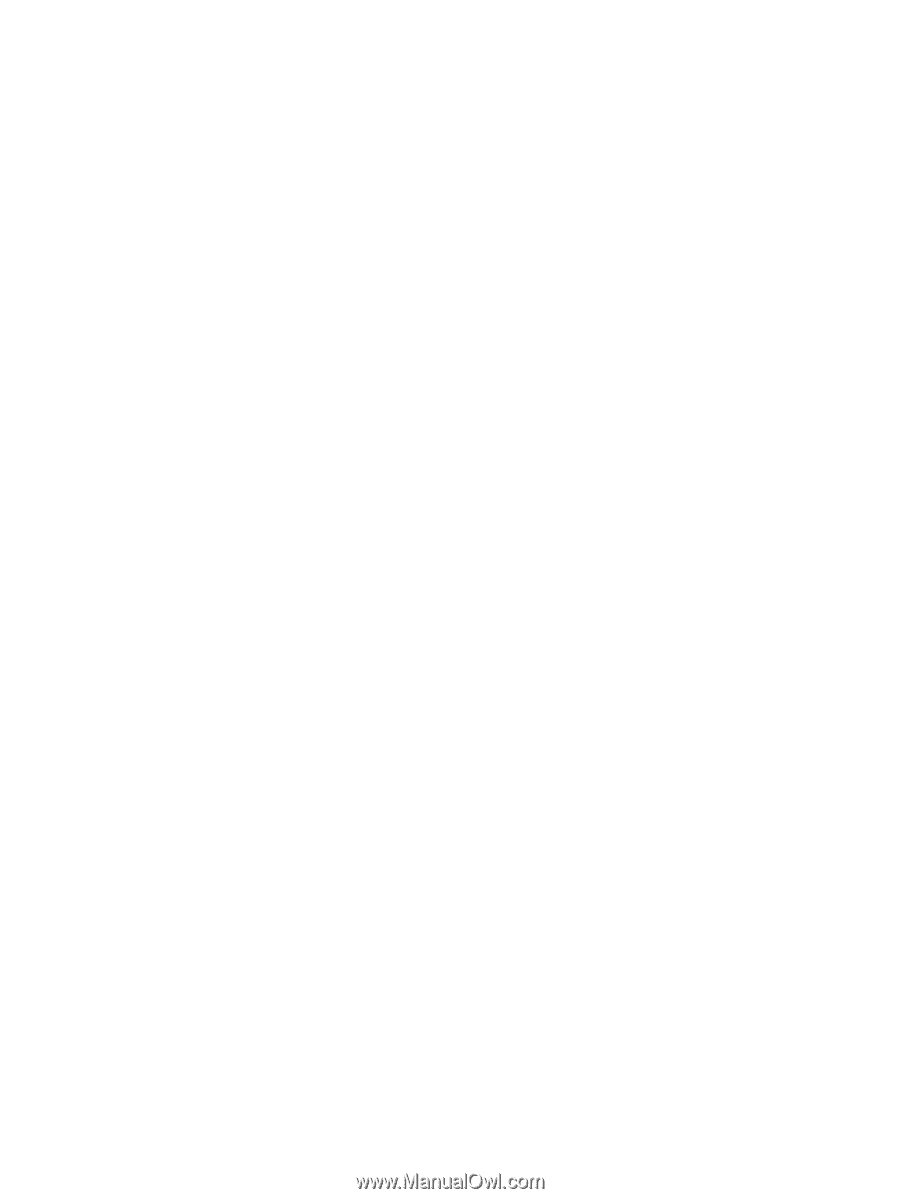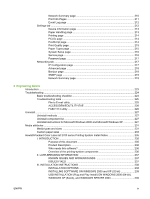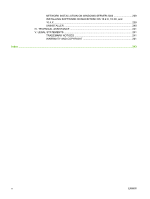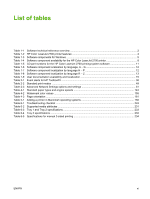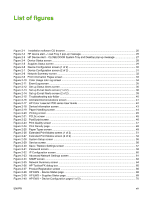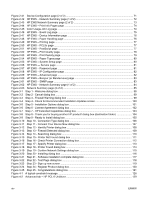Figure 2-41
Device Configuration page (2 of 2)
...............................................................................................
71
Figure 2-42
HP EWS – Network Summary page (1 of 2)
.................................................................................
72
Figure 2-43
HP EWS Network Summary page (2 of 2)
....................................................................................
73
Figure 2-44
HP EWS – Print Info Pages page
.................................................................................................
74
Figure 2-45
Color Usage Job Log page
...........................................................................................................
74
Figure 2-46
HP EWS – Event Log page
..........................................................................................................
75
Figure 2-47
HP EWS – Device Information page
.............................................................................................
76
Figure 2-48
HP EWS – Paper Handling page
..................................................................................................
76
Figure 2-49
HP EWS – Printing page
...............................................................................................................
77
Figure 2-50
HP EWS – PCL5c page
................................................................................................................
77
Figure 2-51
HP EWS – PostScript page
..........................................................................................................
77
Figure 2-52
HP EWS – Print Quality page
.......................................................................................................
78
Figure 2-53
HP EWS – Print Density page
......................................................................................................
79
Figure 2-54
HP EWS – Paper Types page
......................................................................................................
80
Figure 2-55
HP EWS – System Setup page
....................................................................................................
80
Figure 2-56
HP EWS — Service page
.............................................................................................................
81
Figure 2-57
HP EWS – Password page
...........................................................................................................
81
Figure 2-58
HP EWS – IP Configuration page
.................................................................................................
82
Figure 2-59
HP EWS – Advanced page
...........................................................................................................
82
Figure 2-60
HP EWS – Bonjour (or Rendezvous) page
...................................................................................
83
Figure 2-61
HP EWS – SNMP page
................................................................................................................
83
Figure 2-62
HP EWS – Network Summary page (1 of 2)
.................................................................................
84
Figure 2-63
Network Summary page (2 of 2)
...................................................................................................
85
Figure 3-1
Step 1 - Welcome dialog box
..........................................................................................................
98
Figure 3-2
Step 2 - Cancel dialog box
..............................................................................................................
99
Figure 3-3
Step 3 - Firewall Warning dialog box
..............................................................................................
99
Figure 3-4
Step 4 - Check for Recommended Installation Updates screen
...................................................
100
Figure 3-5
Step 5 - Installation Options dialog box
........................................................................................
101
Figure 3-6
Step 6 - License Agreement dialog box
........................................................................................
102
Figure 3-7
Step 7 - HP Extended Capabilities dialog box
..............................................................................
103
Figure 3-8
Step 8 - Thank you for buying another HP product! dialog box (destination folder)
....................
104
Figure 3-9
Step 9 - Ready to Install dialog box
..............................................................................................
105
Figure 3-10
Step 10 - Connection Type dialog box
........................................................................................
106
Figure 3-11
Step 11 - Connect Your Device Now dialog box
.........................................................................
107
Figure 3-12
Step 12 - Identify Printer dialog box
............................................................................................
108
Figure 3-13
Step 13 - Firewall Detected dialog box
.......................................................................................
109
Figure 3-14
Step 14 - Searching dialog box
...................................................................................................
110
Figure 3-15
Step 15 - Printer Not Found dialog box
......................................................................................
111
Figure 3-16
Step 16 - Check Printer Connection dialog box
..........................................................................
112
Figure 3-17
Step 17 - Specify Printer dialog box
...........................................................................................
113
Figure 3-18
Step 18 - Printer Found dialog box
.............................................................................................
114
Figure 3-19
Step 19 - Confirm Network Settings dialog box
..........................................................................
115
Figure 3-20
Step 20 - Installing dialog box
.....................................................................................................
116
Figure 3-21
Step 21 - Software installation complete dialog box
...................................................................
117
Figure 3-22
Step 22 - Test Page dialog box
..................................................................................................
118
Figure 3-23
Step 23 - Sign up now screen
.....................................................................................................
119
Figure 3-24
Step 24 - Register Product dialog box
........................................................................................
120
Figure 3-25
Step 25 - Congratulations dialog box
..........................................................................................
121
Figure 4-1
A typical constraint message
........................................................................................................
126
Figure 4-2
Advanced tab – HP PCL 6 Unidriver
............................................................................................
129
xiv
ENWW