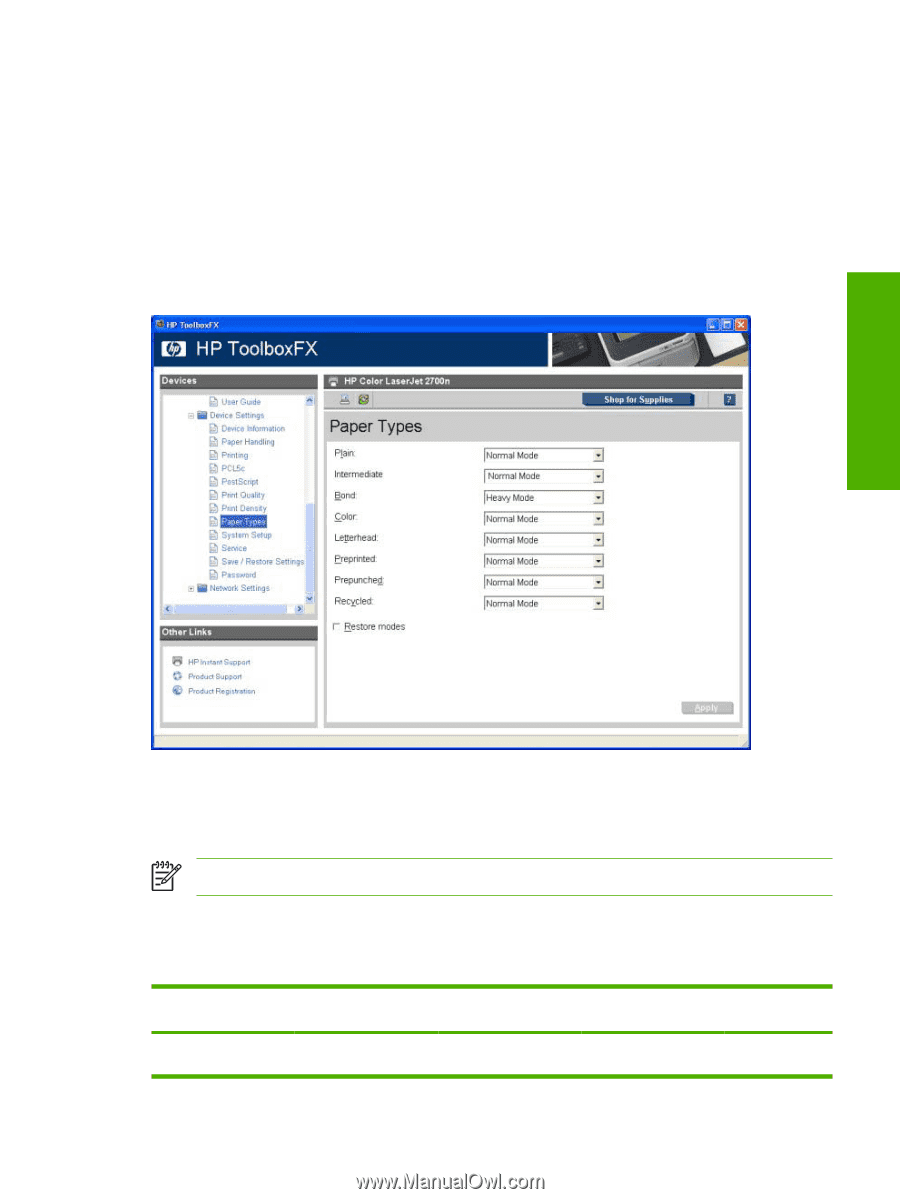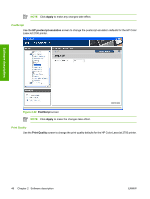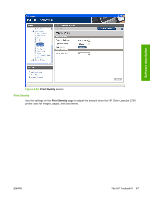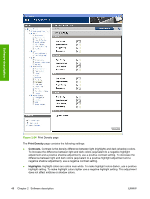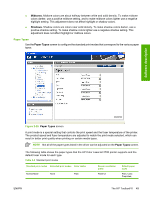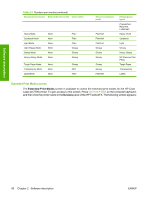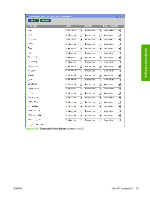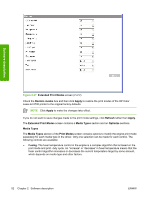HP 2700n HP Color LaserJet 2700 - Software Technical Reference - Page 67
Paper Types, - color laserjet 2700 driver
 |
View all HP 2700n manuals
Add to My Manuals
Save this manual to your list of manuals |
Page 67 highlights
● Midtones. Midtone colors are about halfway between white and solid density. To make midtone colors darker, use a positive midtone setting, and to make midtone colors lighter use a negative highlight setting. This adjustment does not affect highlight or shadow colors. ● Shadows. Shadow colors are colors near solid density. To make shadow colors darker, use a positive shadow setting. To make shadow colors lighter use a negative shadow setting. This adjustment does not affect highlight or midtone colors. Paper Types Use the Paper Types screen to configure the standard print modes that correspond to the various paper types. Software description Figure 2-25 Paper Types screen A print mode is a special setting that controls the print speed and the fuser temperature of the printer. The product speed and fuser temperature are adjusted to match the print mode selected, which can result in better print quality when printing on certain media types. NOTE Not all of the paper types listed in the driver can be adjusted on the Paper Types screen. The following table shows the paper types that the HP Color LaserJet 2700 printer supports and the default fuser mode for each type. Table 2-2 Standard print modes Standard print modes Extended print modes Color tables Normal Mode None Plain Sensor correlation prefix PlainFull Default paper types Plain, Color, Preprinted, ENWW The HP ToolboxFX 49