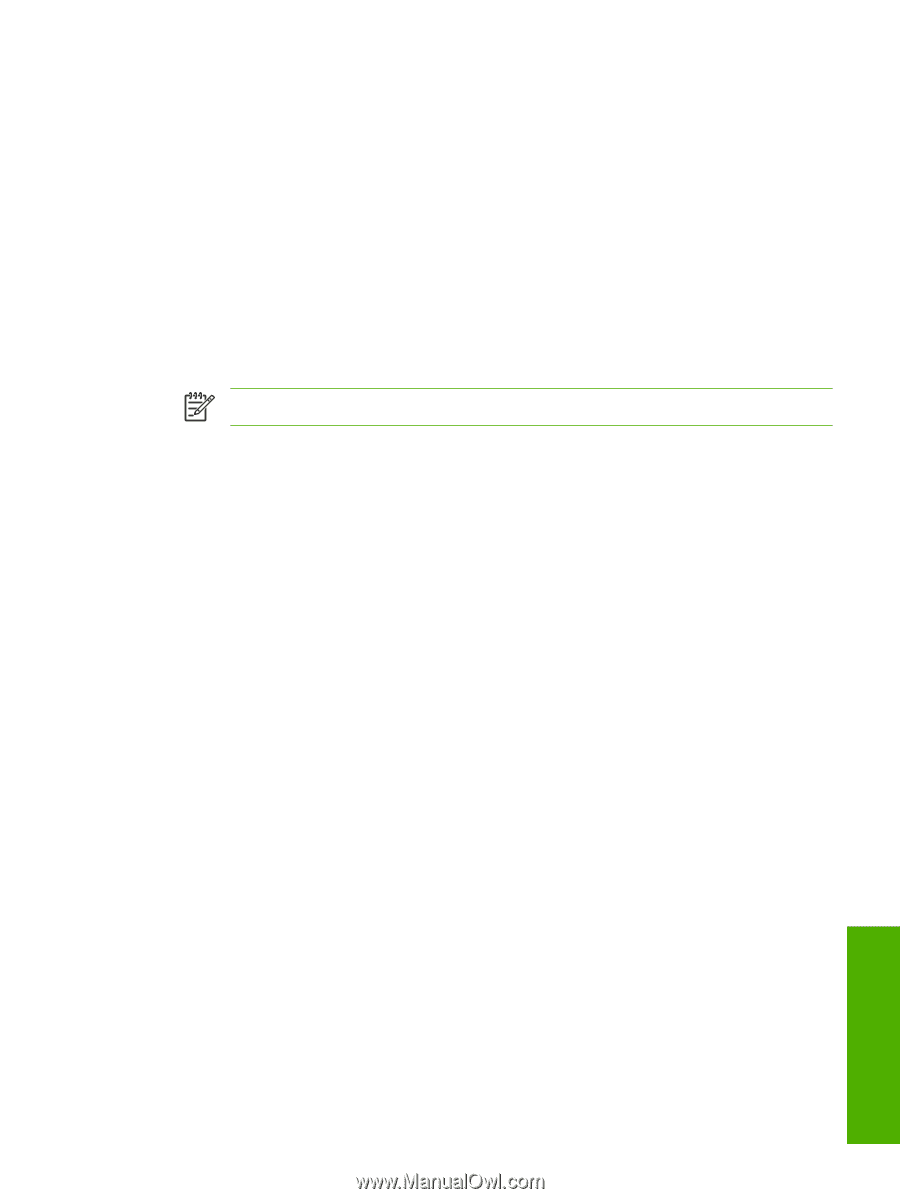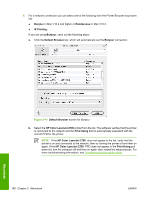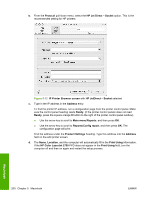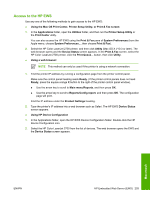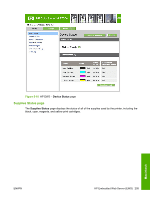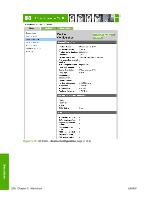HP 2700n HP Color LaserJet 2700 - Software Technical Reference - Page 221
Access to the HP EWS, In the Applications folder
 |
View all HP 2700n manuals
Add to My Manuals
Save this manual to your list of manuals |
Page 221 highlights
Access to the HP EWS Use any one of the following methods to gain access to the HP EWS: ● Using the Mac OS Print Center, Printer Setup Utility, or Print & Fax screen: 1. In the Applications folder, open the Utilities folder, and then run the Printer Setup Utility or the Print Center utility. You can also access the HP EWS using the Print & Fax pane of System Preferences (from the Apple menu, choose System Preferences..., then choose Print & Fax). 2. Select the HP Color LaserJet 2700 printer, and then click Utility (Mac OS X V10.3 or later). The web browser opens and the Device Status screen appears. In the Print & Fax screen, select the HP Color LaserJet 2700 printer, click the Print Queue... button, then click Utility. ● Using a web browser: NOTE This method can only be used if the printer is using a network connection. 1. Find the printer IP address by running a configuration page from the printer control panel. Make sure the control panel heading reads Ready. (If the printer control panels does not read Ready, press the square orange X button to the right of the printer control panel window). ● Use the arrow key to scroll to Main menu/Reports, and then press OK. ● Use the arrow key to scroll to Reports/Config report, and then press OK. The configuration page will print. Find the IP address under the Product Settings heading. 2. Type the printer's IP address into a web browser such as Safari. The HP EWS Device Status screen appears. ● Using HP Device Configuration 1. In the Applications folder, open the HP EWS Device Configuration folder. Double-click the HP Device Configuration icon. 2. Select the HP Color LaserJet 2700 from the list of devices. The web browser opens the EWS and the Device Status screen appears. Macintosh ENWW HP Embedded Web Server (EWS) 203