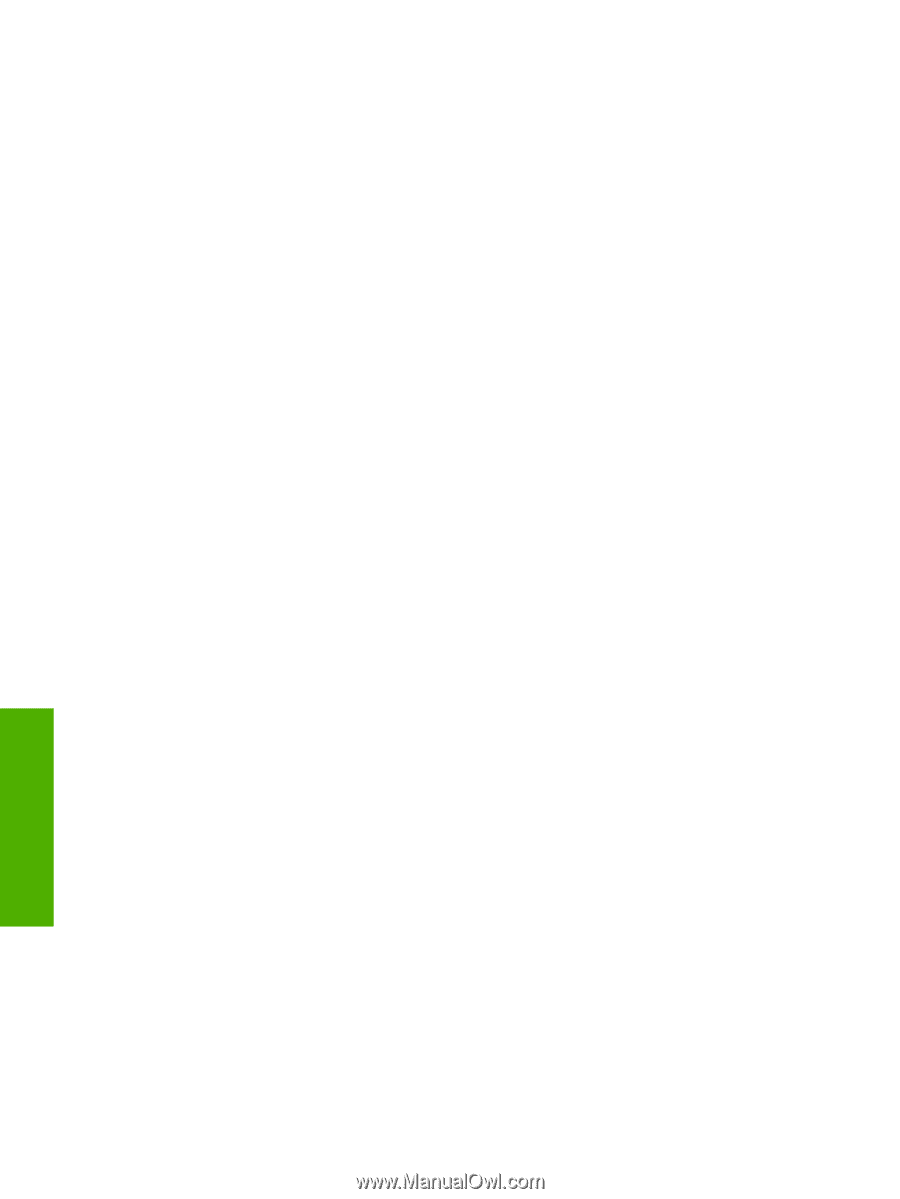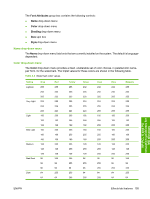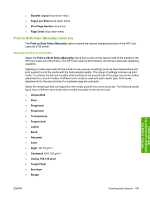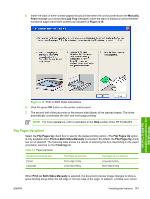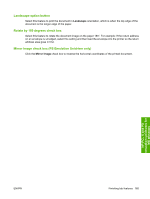HP 2700n HP Color LaserJet 2700 - Software Technical Reference - Page 178
Print on Both Sides Manually, Printers and Other Hardware
 |
View all HP 2700n manuals
Add to My Manuals
Save this manual to your list of manuals |
Page 178 highlights
● Heavy (105-120 g/m2_ ● Intermediate (90-104 g/m2) ● Extra Heavy (120-163 g/m2) ● HP Cover (200 g/m2) ● HP Matte Photo (200 g/m2) ● HP Glossy Photo (220 g/m2) Cardstock media can be manually printed on the second side, but there is no change to the print mode. A triangle enclosing an exclamation point icon appears next to the Transparencies and Labels options. This icon indicates that duplex printing is not advised for these paper types. To make the Print on Both Sides (Manually) check box available in the document options, enable the Allow Manual Duplexing option on the Device Settings tab in the Properties print-driver tabs. 1. Click Start, click Settings and then click Printers(for Microsoft Windows 2000); or click Start and then click Printers and Faxes (for Microsoft Windows XP Professional and Microsoft Windows Server 2003); or click Start and then click Printers and Other Hardware(for Microsoft Windows XP Home). 2. Right-click the icon for the HP Color LaserJet 2700 printer. 3. Select Properties from the pop-up list that appears. 4. Click Device Settings tab. 5. Look for the Installable Options section at the bottom of Device Settings screen. Select "Enabled" for the "Allow Manual Duplexing" option. When the Print on Both Sides (Manually) check box is available on the Document Options section of the Finishing tab screen, follow these steps to make the HP Color LaserJet 2700 printer manually print on both sides. 1. Select the Print on Both Sides (Manually) check box. 2. Click OK. 3. Click Print. 4. Click the green OK button on the printer control panel. The even-number pages of the document print. HP PCL 6 and PS emulation unidrivers for MS Windows 160 Chapter 4 HP PCL 6 and PS emulation unidrivers for MS Windows ENWW