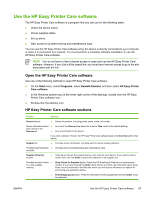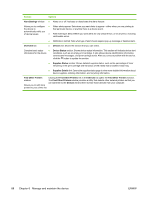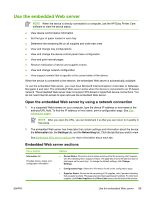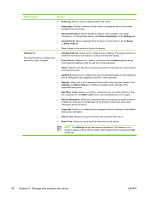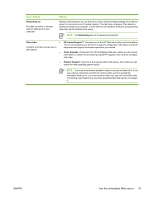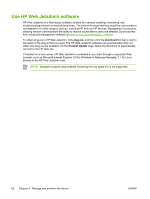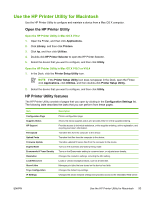HP Q7815A HP LaserJet P3005 - User Guide - Page 100
Manage and maintain the device, Alert Settings, Overview, Devices, Device Status
 |
View all HP Q7815A manuals
Add to My Manuals
Save this manual to your list of manuals |
Page 100 highlights
Section Options Alert Settings window ● Alerts on or off: Activates or deactivates the alerts feature. Allows you to configure ● When alerts appear: Sets when you want alerts to appear-either when you are printing to the device to that particular device, or anytime there is a device event. automatically notify you of device issues ● Alert event type: Sets whether you want alerts for only critical errors, or for any error, including continuable errors. Overview tab ● Notification method: Sets what type of alert should appear (pop-up message or desktop alert). ● Devices list: Shows the devices that you can select. Contains basic status ● information for the device Device Status section: Shows device status information. This section will indicate device alert conditions, such as an empty print cartridge. It also shows device-identification information, control-panel messages, and print-cartridge levels. After you correct a problem with the device, click the button to update the section. ● Supplies Status section: Shows detailed supplies status, such as the percentage of toner remaining in the print cartridge and the status of the media that is loaded in each tray. ● Supplies Details link: Opens the supplies status page to view more detailed information about device supplies, ordering information, and recycling information. Find Other Printers window Allows you to add more printers to your printer list Clicking the Find Other Printers link in the Devices list opens the Find Other Printers window. The Find Other Printers window provides a utility that detects other network printers so that you can add them to the Devices list and then monitor those devices from your computer. 88 Chapter 6 Manage and maintain the device ENWW