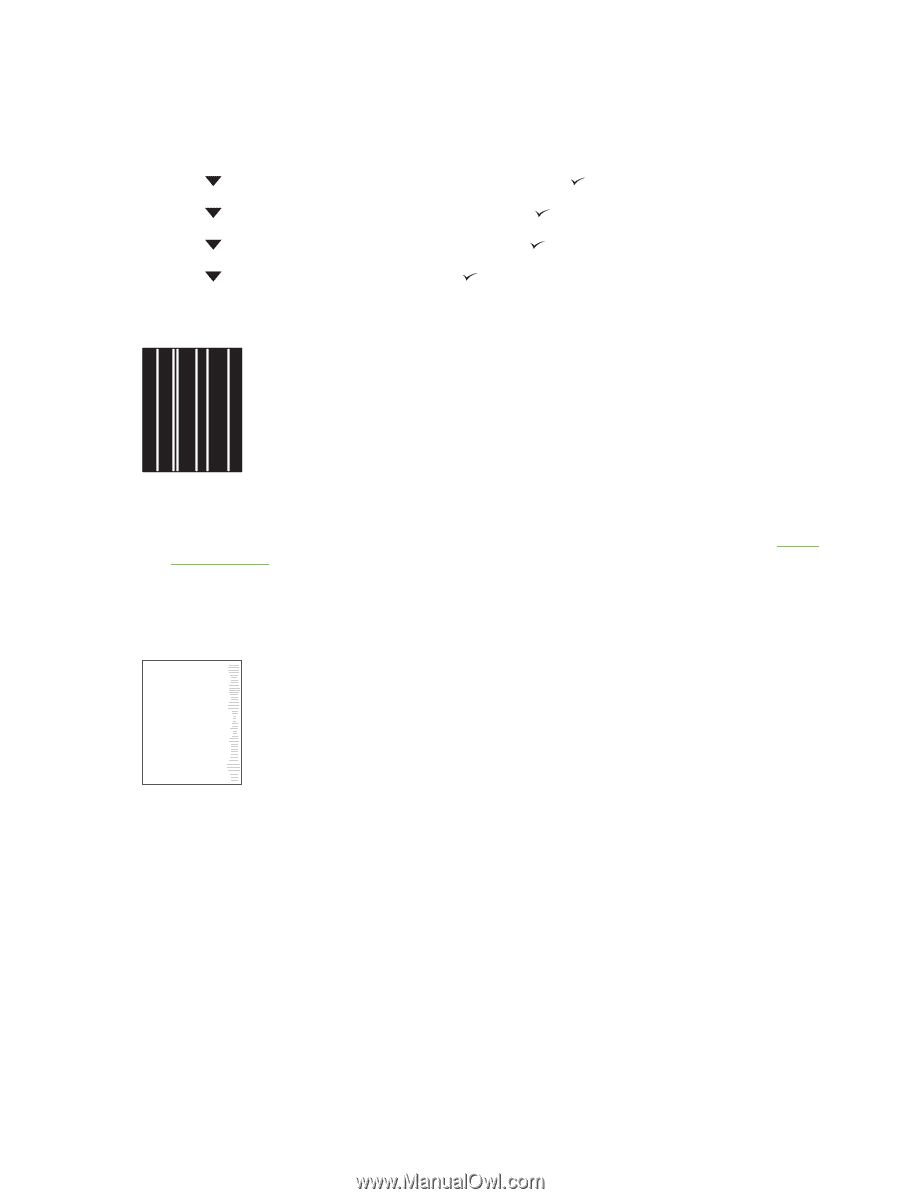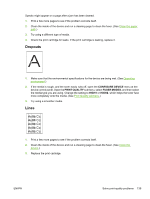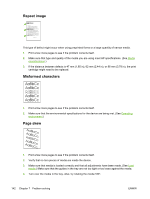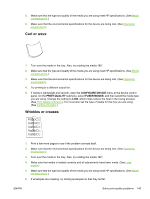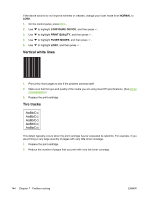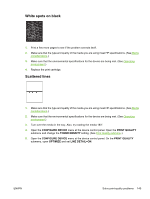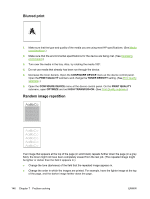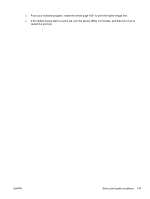HP Q7815A HP LaserJet P3005 - User Guide - Page 156
Vertical white lines, Tire tracks, NORMAL, CON DEVICE, PRINT QUALITY, FUSER MODES
 |
View all HP Q7815A manuals
Add to My Manuals
Save this manual to your list of manuals |
Page 156 highlights
If the above actions do not improve wrinkles or creases, change your fuser mode from NORMAL to LOW1. 1. On the control panel, press Menu. 2. Use to highlight CONFIGURE DEVICE, and then press . 3. Use to highlight PRINT QUALITY, and then press . 4. Use to highlight FUSER MODES, and then press . 5. Use to highlight LOW1, and then press . Vertical white lines 1. Print a few more pages to see if the problem corrects itself. 2. Make sure that the type and quality of the media you are using meet HP specifications. (See Media considerations.) 3. Replace the print cartridge. Tire tracks AaBbCc AaBbCc AaBbCc AaBbCc AaBbCc This defect typically occurs when the print cartridge has far exceeded its rated life. For example, if you are printing a very large quantity of pages with very little toner coverage. 1. Replace the print cartridge. 2. Reduce the number of pages that you print with very low toner coverage. 144 Chapter 7 Problem solving ENWW