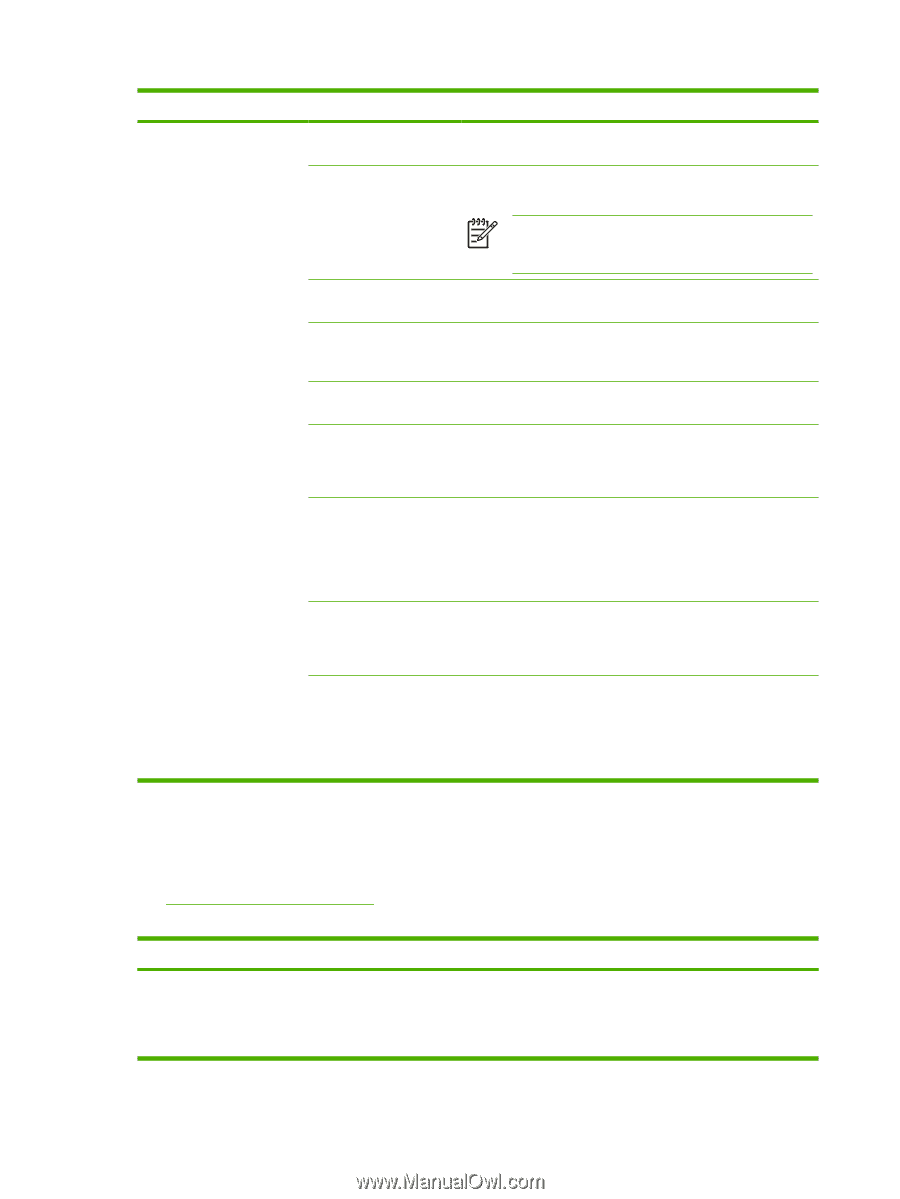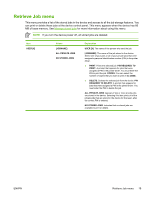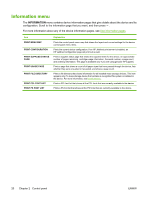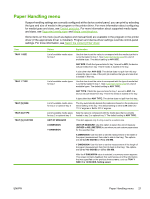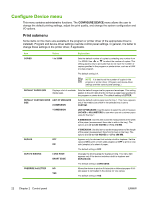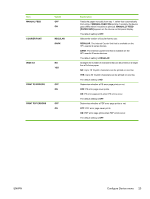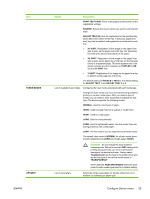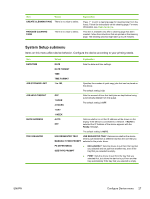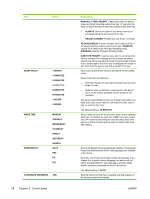HP Q7815A HP LaserJet P3005 - User Guide - Page 36
Print Quality submenu, if applicable.
 |
View all HP Q7815A manuals
Add to My Manuals
Save this manual to your list of manuals |
Page 36 highlights
Item PCL SUBMENU Values FORM LENGTH ORIENTATION FONT SOURCE FONT NUMBER FONT PITCH SYMBOL SET APPEND CR TO LF SUPPRESS BLANK PAGES MEDIA SOURCE MAPPING Explanation FORM LENGTH: Sets vertical spacing from 5 to 128 lines for default paper size. ORIENTATION: Allows you to select default page orientation as LANDSCAPE or PORTRAIT. NOTE It is best to set the page orientation in the program or printer driver. (Program and device-driver settings override control-panel settings.) FONT SOURCE: Allows you to select the font source as INTERNAL, CARD SLOT 1, or EIO DISK. FONT NUMBER: The device assigns a number to each font and lists the numbers on the PCL Font List. The font number appears in the Font # column of the printout. The range is 0 to 999. FONT PITCH: Selects the font pitch. This item might not appear, depending on the font selected. The range is 0.44 to 99.99. SYMBOL SET: Selects any one of several available symbol sets at the device control panel. A symbol set is a unique grouping of all the characters in a font. PC-8 or PC-850 is recommended for line-draw characters. APPEND CR TO LF: Select YES to append a carriage return to each line feed that the device encountered in backwardcompatible PCL jobs (pure text, no job control). Some environments, such as UNIX, indicate a new line using only the line feed control code. Use this option to append the required carriage return to each line feed. SUPPRESS BLANK PAGES: When generating your own PCL, extra form feeds are included that would cause one or more blank pages to be printed. Select YES for form feeds to be ignored if the page is blank. MEDIA SOURCE MAPPING: Allows you to select and maintain trays by number when you are not using the printer driver or when the software program has no option for tray selection. CLASSIC: Tray numbering is based on LaserJet 4 and older models. STANDARD: Tray numbering is based on newer LaserJet models. Print Quality submenu Some items on this menu are available in the program or printer driver (if the appropriate driver is installed). Program and device-driver settings override control-panel settings. For more information, see Select the correct printer driver. In general, it is best to change these settings in the printer driver, if applicable. Item SET REGISTRATION Values PRINT TEST PAGE SOURCE ADJUST TRAY [N] Explanation Shifts the margin alignment to center the image on the page from top to bottom, and left to right. You can also align the image that is printed on the front with the image that is printed on the back. Allows for one-sided and two-sided printing alignment. 24 Chapter 2 Control panel ENWW