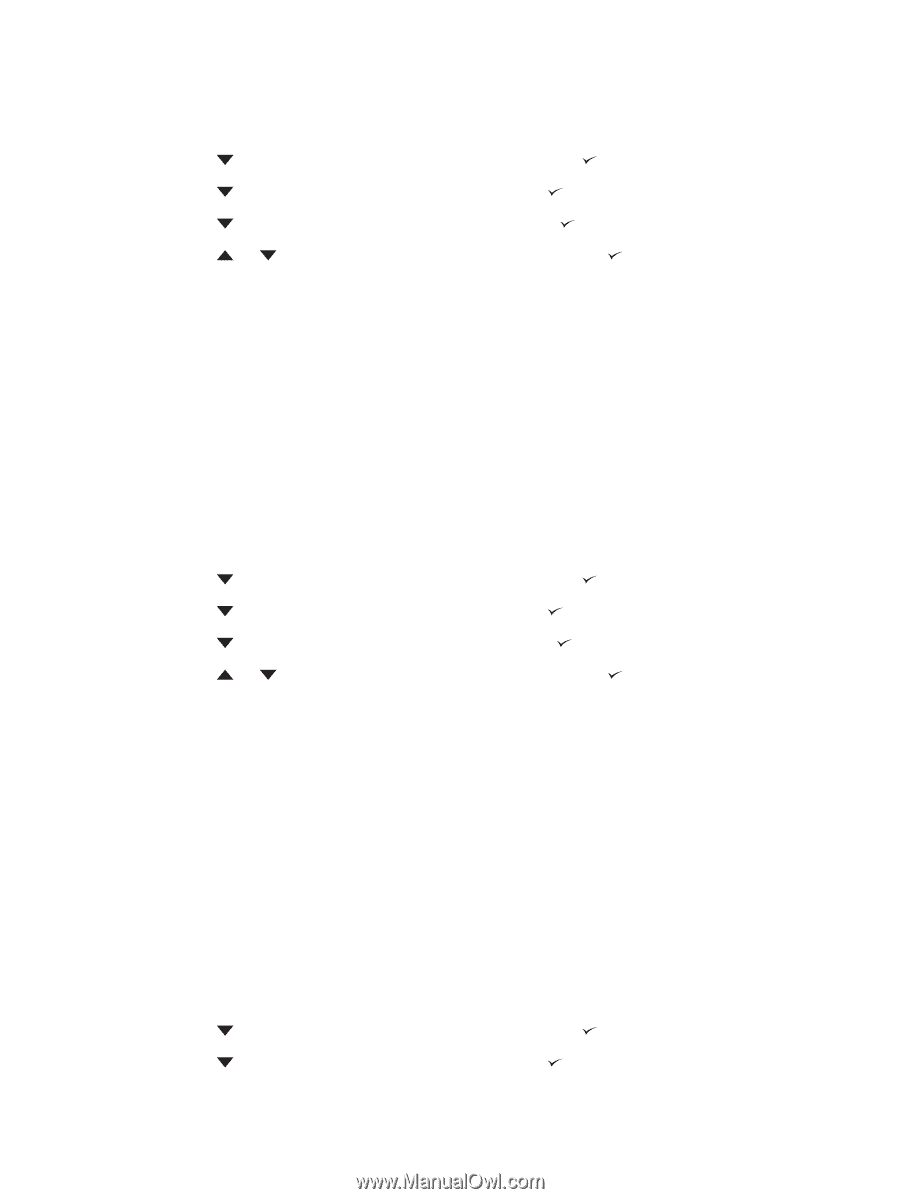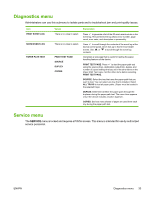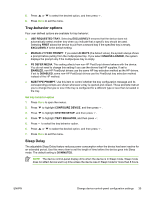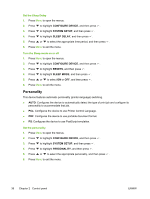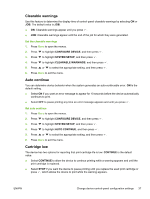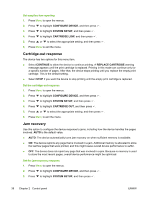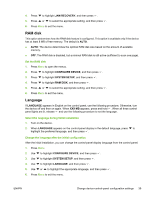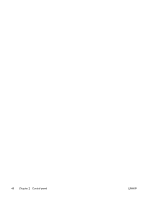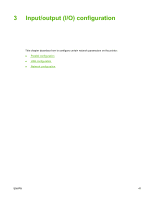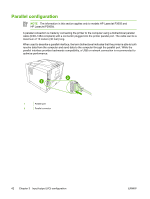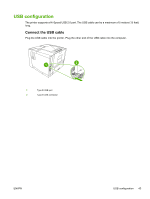HP Q7815A HP LaserJet P3005 - User Guide - Page 50
Cartridge-out response, Jam recovery, CON DEVICE, SYSTEM SETUP, CARTRIDGE LOW, CONTINUE
 |
View all HP Q7815A manuals
Add to My Manuals
Save this manual to your list of manuals |
Page 50 highlights
Set supplies-low reporting 1. Press Menu to open the menus. 2. Press to highlight CONFIGURE DEVICE, and then press . 3. Press to highlight SYSTEM SETUP, and then press . 4. Press to highlight CARTRIDGE LOW, and then press . 5. Press or to select the appropriate setting, and then press . 6. Press Menu to exit the menu. Cartridge-out response The device has two options for this menu item. ● Select CONTINUE to allow the device to continue printing. A REPLACE CARTRIDGE warning message appears until the print cartridge is replaced. Printing in this mode can continue only for a specific number of pages. After that, the device stops printing until you replace the empty print cartridge. This is the default setting. ● Select STOP if you want the device to stop printing until the empty print cartridge is replaced. Set the cartridge-out response 1. Press Menu to open the menus. 2. Press to highlight CONFIGURE DEVICE, and then press . 3. Press to highlight SYSTEM SETUP, and then press . 4. Press to highlight CARTRIDGE OUT, and then press . 5. Press or to select the appropriate setting, and then press . 6. Press Menu to exit the menu. Jam recovery Use this option to configure the device response to jams, including how the device handles the pages involved. AUTO is the default value. ● AUTO: The device automatically turns jam recovery on when sufficient memory is available. ● ON: The device reprints any page that is involved in a jam. Additional memory is allocated to store the last few pages that were printed, and this might cause overall device performance to suffer. ● OFF: The device does not reprint any page that was involved in a jam. Because no memory is used to store the most recent pages, overall device performance might be optimized. Set the jam-recovery response 1. Press Menu to open the menus. 2. Press to highlight CONFIGURE DEVICE, and then press . 3. Press to highlight SYSTEM SETUP, and then press . 38 Chapter 2 Control panel ENWW