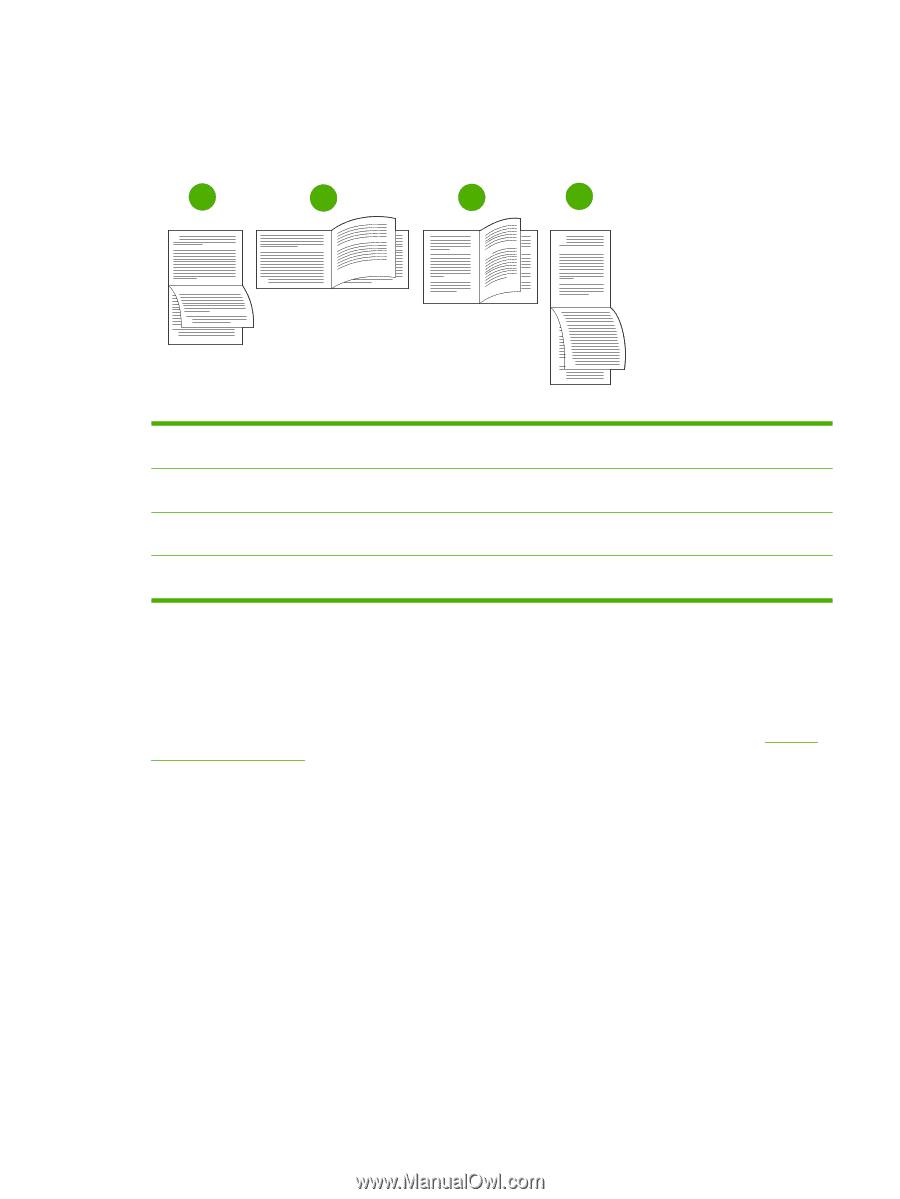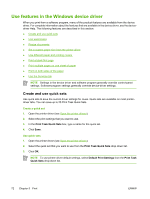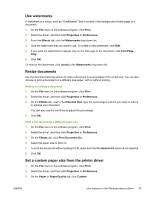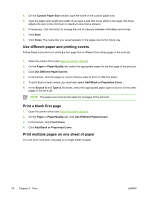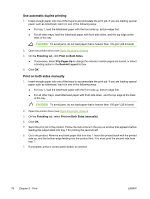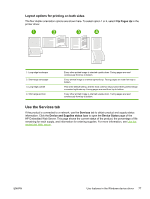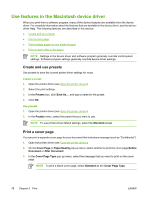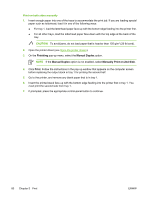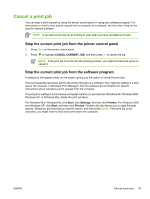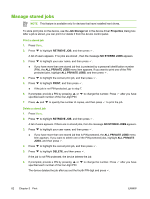HP Q7815A HP LaserJet P3005 - User Guide - Page 89
Layout options for printing on both sides, Use the Services tab
 |
View all HP Q7815A manuals
Add to My Manuals
Save this manual to your list of manuals |
Page 89 highlights
Layout options for printing on both sides The four duplex orientation options are shown here. To select option 1 or 4, select Flip Pages Up in the printer driver. 1 2 3 4 2 2 3 5 3 5 2 2 3 5 3 5 1. Long-edge landscape 2. Short-edge landscape 3. Long-edge portrait 4. Short-edge portrait Every other printed image is oriented upside-down. Facing pages are read continuously from top to bottom. Every printed image is oriented right-side-up. Facing pages are read from top to bottom. This is the default setting, and the most common layout used. Every printed image is oriented right-side-up. Facing pages are read from top to bottom. Every other printed image is oriented upside-down. Facing pages are read continuously from top to bottom. Use the Services tab If the product is connected to a network, use the Services tab to obtain product and supply-status information. Click the Device and Supplies status icon to open the Device Status page of the HP Embedded Web Server. This page shows the current status of the product, the percentage of life remaining for each supply, and information for ordering supplies. For more information, see Use the embedded Web server. ENWW Use features in the Windows device driver 77