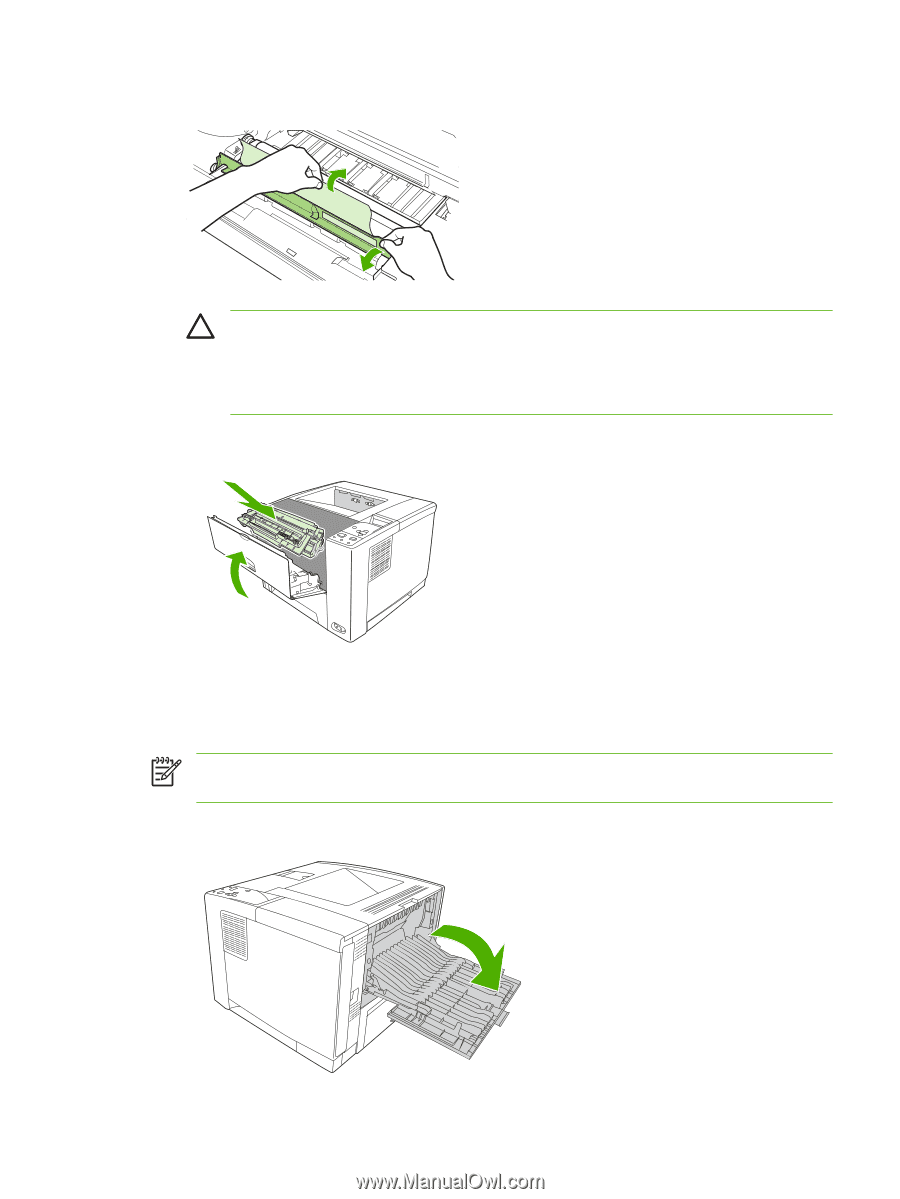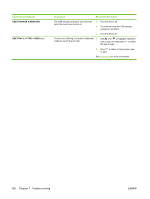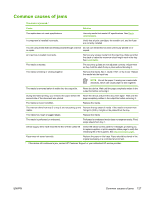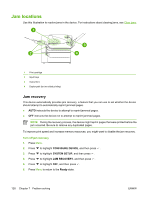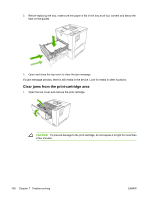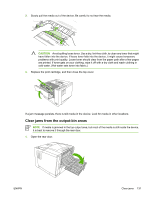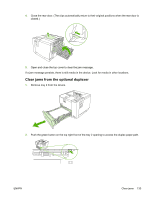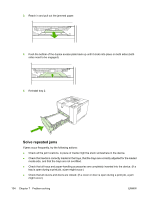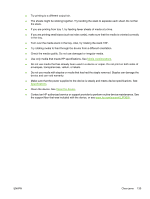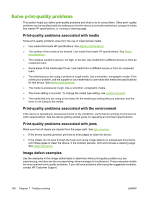HP Q7815A HP LaserJet P3005 - User Guide - Page 143
Clear jams from the output-bin areas
 |
View all HP Q7815A manuals
Add to My Manuals
Save this manual to your list of manuals |
Page 143 highlights
2. Slowly pull the media out of the device. Be careful to not tear the media. CAUTION Avoid spilling loose toner. Use a dry, lint-free cloth, to clean any toner that might have fallen into the device. If loose toner falls into the device, it might cause temporary problems with print quality. Loose toner should clear from the paper path after a few pages are printed. If toner gets on your clothing, wipe it off with a dry cloth and wash clothing in cold water. (Hot water sets toner into fabric.) 3. Replace the print cartridge, and then close the top cover. If a jam message persists, there is still media in the device. Look for media in other locations. Clear jams from the output-bin areas NOTE If media is jammed in the top output area, but most of the media is still inside the device, it is best to remove it through the rear door. 1. Open the rear door. ENWW Clear jams 131