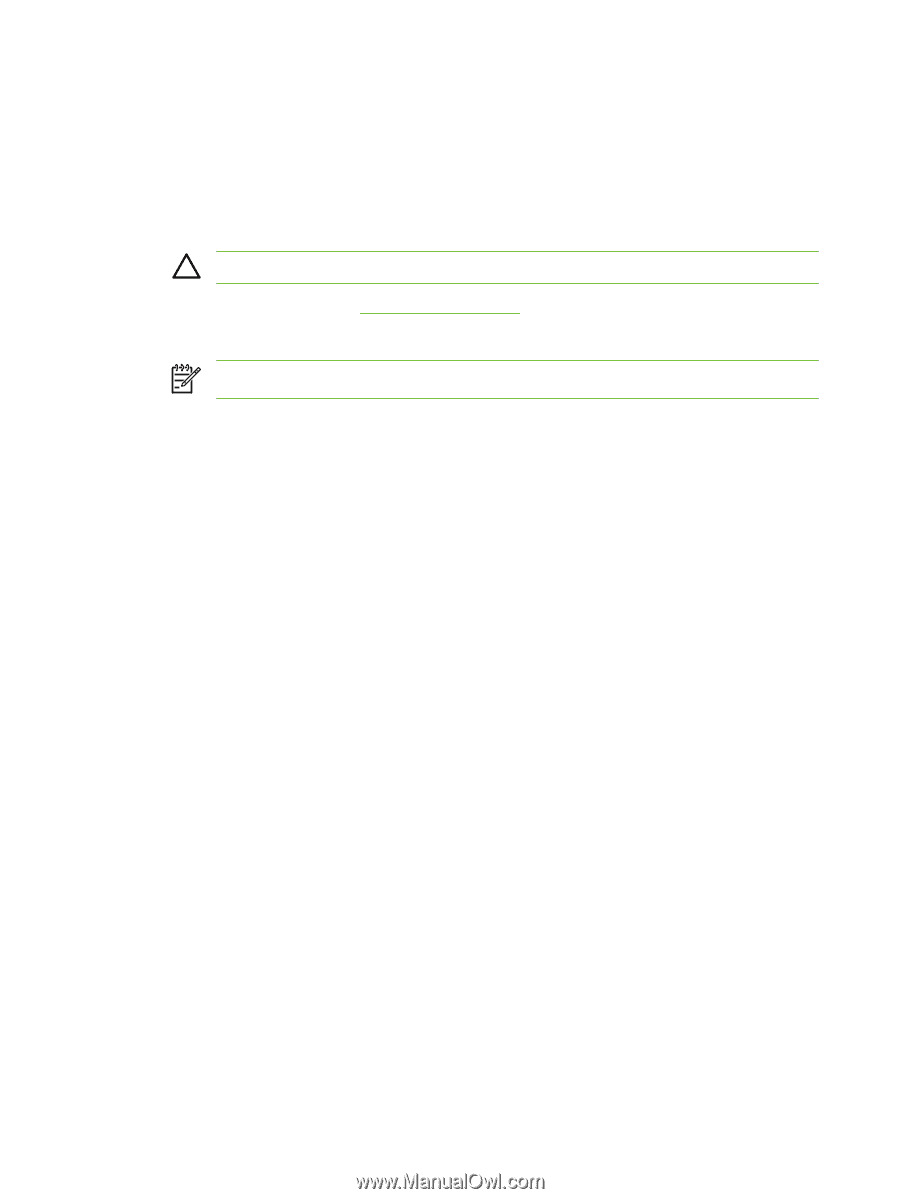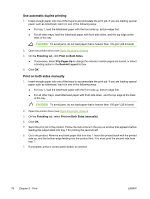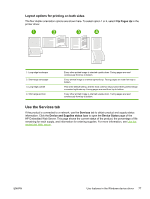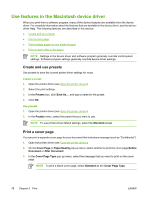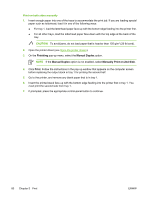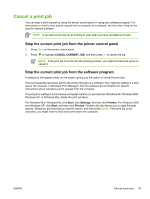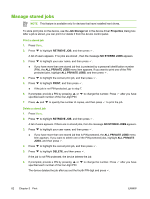HP Q7815A HP LaserJet P3005 - User Guide - Page 92
Finishing, Manual Duplex, Manually Print on 2nd Side, Print, Print on both sides manually, CAUTION
 |
View all HP Q7815A manuals
Add to My Manuals
Save this manual to your list of manuals |
Page 92 highlights
Print on both sides manually 1. Insert enough paper into one of the trays to accommodate the print job. If you are loading special paper such as letterhead, load it in one of the following ways: ● For tray 1, load the letterhead paper face-up with the bottom edge feeding into the printer first. ● For all other trays, load the letterhead paper face-down with the top edge at the back of the tray. CAUTION To avoid jams, do not load paper that is heavier than 105 g/m2 (28-lb bond). 2. Open the printer driver (see Open the printer drivers). 3. On the Finishing pop-up menu, select the Manual Duplex option. NOTE If the Manual Duplex option is not enabled, select Manually Print on 2nd Side. 4. Click Print. Follow the instructions in the pop-up window that appears on the computer screen before replacing the output stack in tray 1 for printing the second half. 5. Go to the printer, and remove any blank paper that is in tray 1. 6. Insert the printed stack face-up with the bottom edge feeding into the printer first in tray 1. You must print the second side from tray 1. 7. If prompted, press the appropriate control-panel button to continue. 80 Chapter 5 Print ENWW