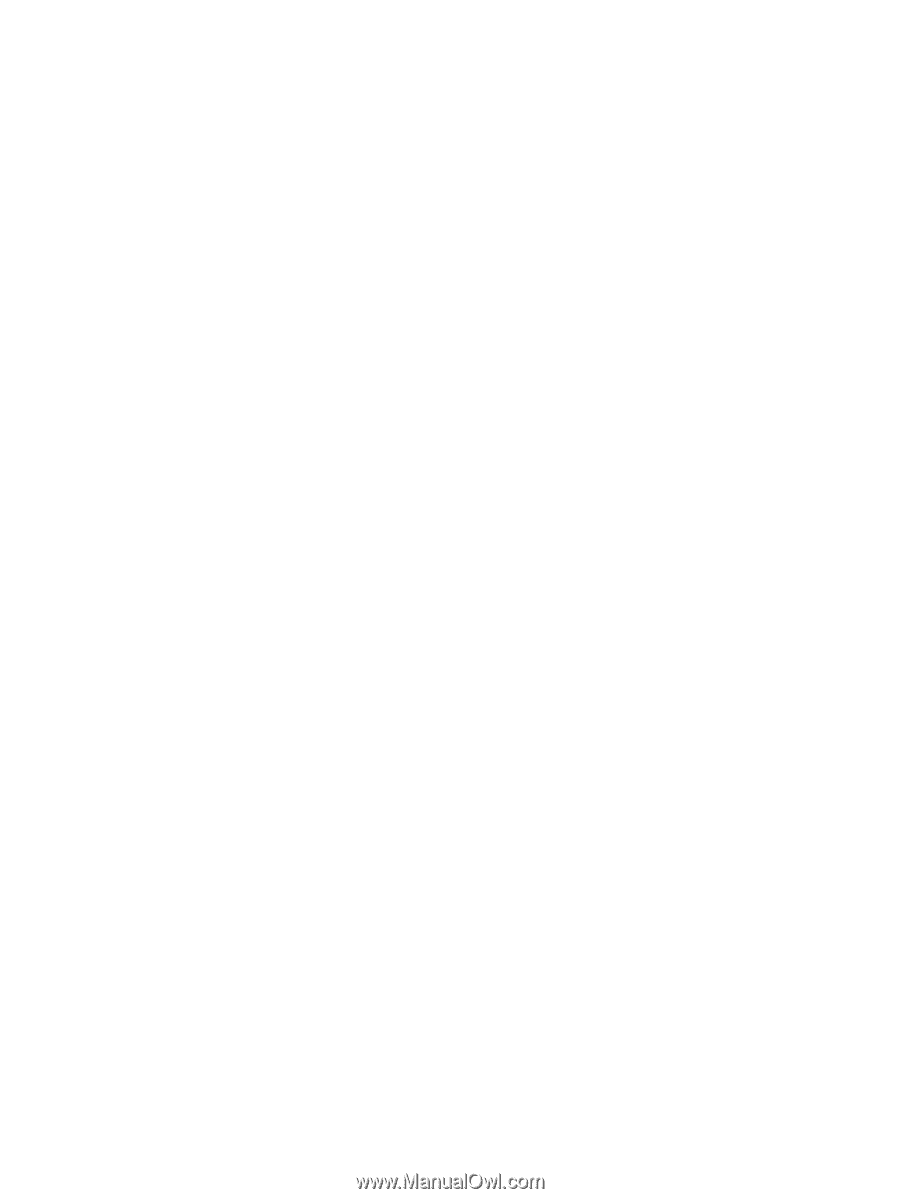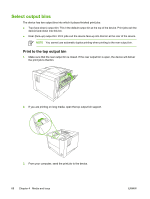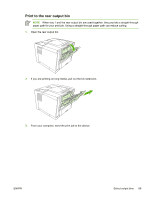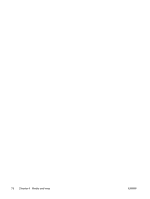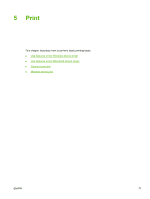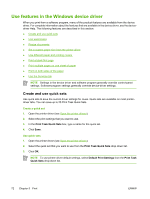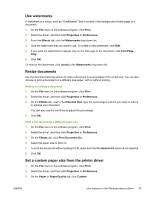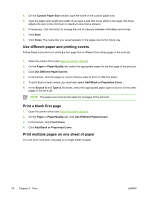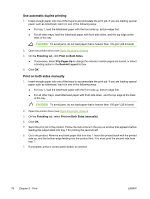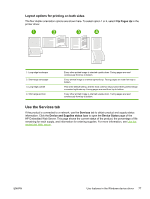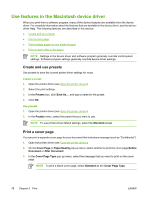HP Q7815A HP LaserJet P3005 - User Guide - Page 85
Use watermarks, Resize documents, Set a custom paper size from the printer driver, Print, Properties
 |
View all HP Q7815A manuals
Add to My Manuals
Save this manual to your list of manuals |
Page 85 highlights
Use watermarks A watermark is a notice, such as "Confidential," that is printed in the background of each page of a document. 1. On the File menu in the software program, click Print. 2. Select the driver, and then click Properties or Preferences. 3. From the Effects tab, click the Watermarks drop-down list. 4. Click the watermark that you want to use. To create a new watermark, click Edit. 5. If you want the watermark to appear only on the first page of the document, click First Page Only. 6. Click OK. To remove the watermark, click (none) in the Watermarks drop-down list. Resize documents Use the document resizing options to scale a document to a percentage of its normal size. You can also choose to print a document on a different size paper, with or without scaling. Reduce or enlarge a document 1. On the File menu in the software program, click Print. 2. Select the driver, and then click Properties or Preferences. 3. On the Effects tab, next to % of Normal Size, type the percentage by which you want to reduce or enlarge your document. You can also use the scroll bar to adjust the percentage. 4. Click OK. Print a document onto a different paper size 1. On the File menu in the software program, click Print. 2. Select the driver, and then click Properties or Preferences. 3. On the Effects tab, click Print Document On. 4. Select the paper size to print on. 5. To print the document without scaling it to fit, make sure that the Scale to Fit option is not selected. 6. Click OK. Set a custom paper size from the printer driver 1. On the File menu in the software program, click Print. 2. Select the driver, and then click Properties or Preferences. 3. On the Paper or Paper/Quality tab, click Custom. ENWW Use features in the Windows device driver 73