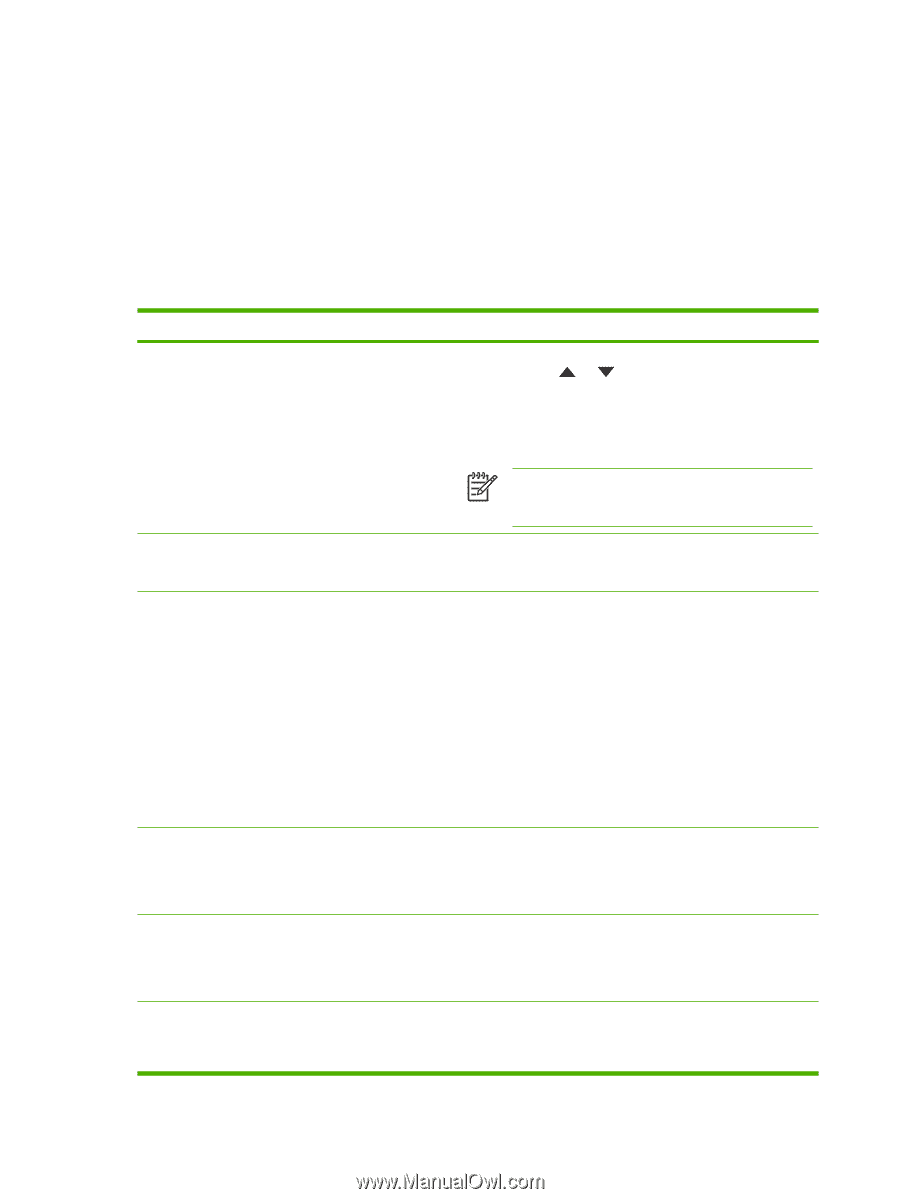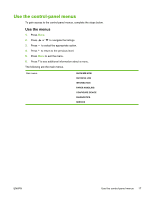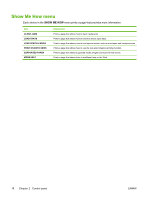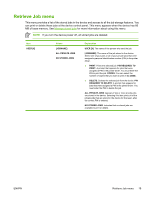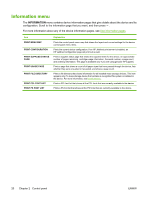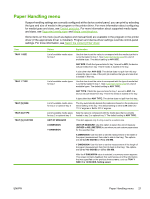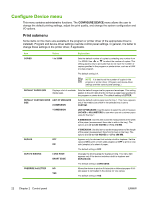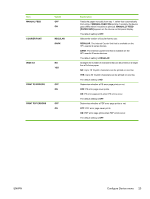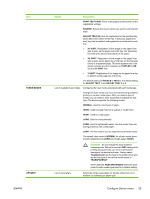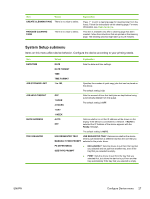HP Q7815A HP LaserJet P3005 - User Guide - Page 34
Con Device menu, Print submenu
 |
View all HP Q7815A manuals
Add to My Manuals
Save this manual to your list of manuals |
Page 34 highlights
Configure Device menu This menu contains administrative functions. The CONFIGURE DEVICE menu allows the user to change the default printing settings, adjust the print quality, and change the system configuration and I/O options. Print submenu Some items on this menu are available in the program or printer driver (if the appropriate driver is installed). Program and device-driver settings override control-panel settings. In general, it is better to change these settings in the printer driver, if applicable. Item COPIES Values 1 to 32000 Explanation Sets the default number of copies by selecting any number from 1 to 32000. Use or to select the number of copies. This setting applies only to print jobs that do not have the number of copies specified in the program or printer driver, such as a UNIX or Linux program. The default setting is 1. NOTE It is best to set the number of copies in the program or printer driver. (Program and device-driver settings override control-panel settings.) DEFAULT PAPER SIZE Displays a list of available Sets the default image size for paper and envelopes. This setting media sizes. applies to the print jobs that do not have a paper size specified in the program or printer driver. The default setting is LETTER. DEFAULT CUSTOM PAPER UNIT OF MEASURE SIZE X DIMENSION Sets the default custom paper size for tray 1. This menu appears only if the media-size switch in the selected tray is set to CUSTOM. Y DIMENSION UNIT OF MEASURE: Use this option to select the unit of measure (INCHES or MILLIMETERS) to use when you set customer paper sizes for the tray 1. X DIMENSION: Use this item to set the measurement of the width of the paper (measurement from side to side in the tray). The options are 3.0 to 8.50 INCHES or 76 to 216 MM. Y DIMENSION: Use this item to set the measurement of the length of the paper (measurement from front to back in the tray). The options are 5.0 to 14.0 INCHES or 127 to 356 MM. DUPLEX OFF ON Appears only for devices that include a built-in duplexer. Set the value to ON to print on both sides (duplex) or OFF to print on one side (simplex) of a sheet of paper. The default setting is OFF. DUPLEX BINDING LONG EDGE SHORT EDGE Changes the binding edge for duplex printing. The menu item appears only if the device includes a built-in duplexer and DUPLEX=ON. The default setting is LONG EDGE. OVERRIDE A4/LETTER NO YES Allows the device to print an A4-size job on letter-size paper if A4size paper is not loaded in the device (or vice versa). The default setting is YES. 22 Chapter 2 Control panel ENWW