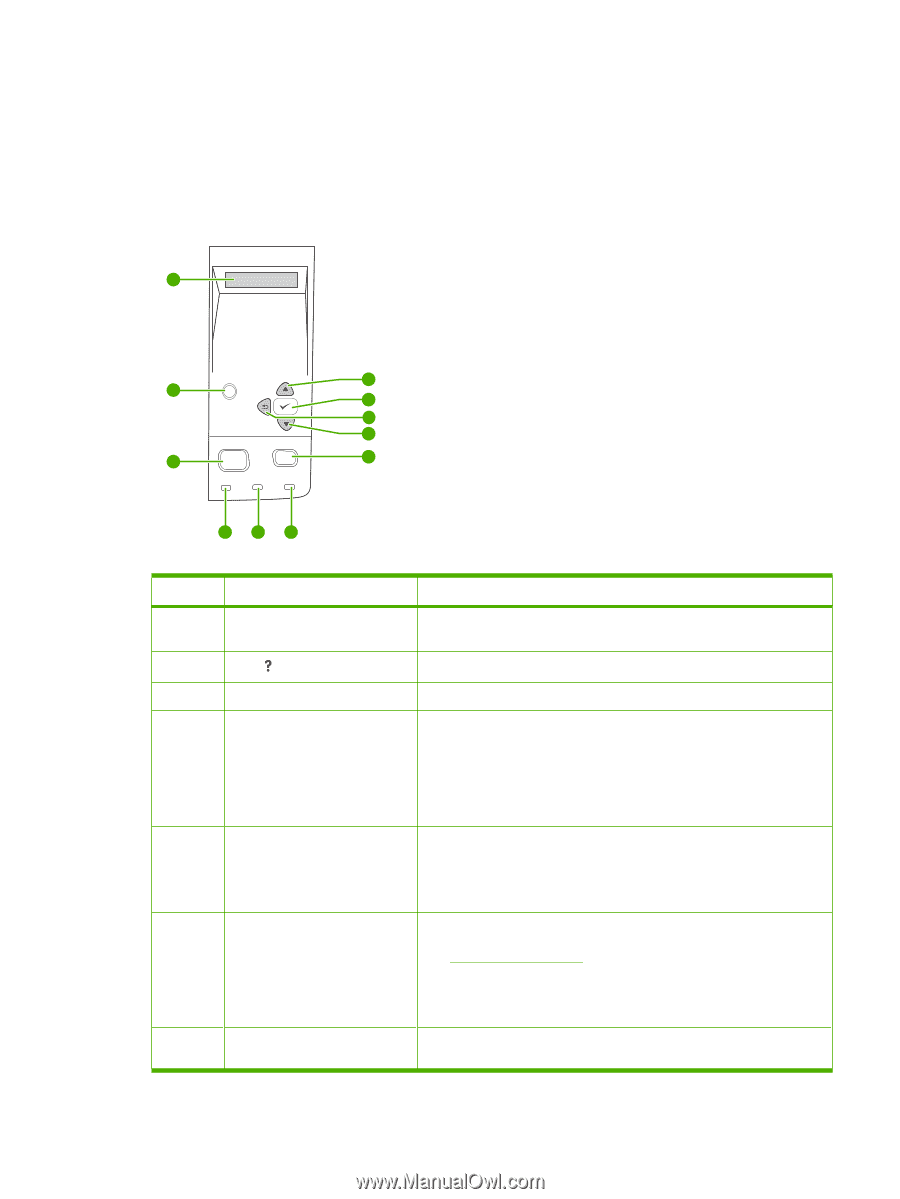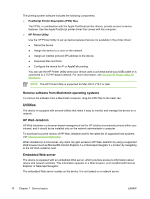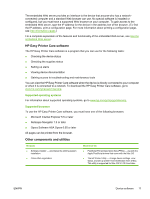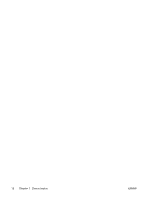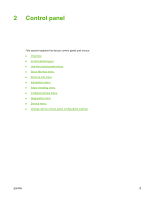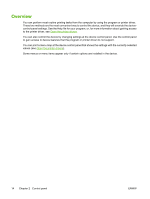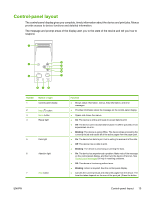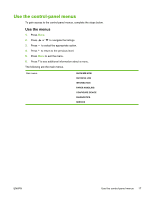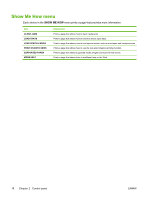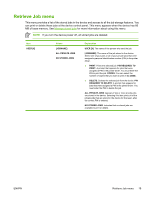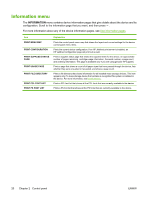HP Q7815A HP LaserJet P3005 - User Guide - Page 27
Control-panel layout, provide access to device functions and detailed information.
 |
View all HP Q7815A manuals
Add to My Manuals
Save this manual to your list of manuals |
Page 27 highlights
Control-panel layout The control-panel display gives you complete, timely information about the device and print jobs. Menus provide access to device functions and detailed information. The message and prompt areas of the display alert you to the state of the device and tell you how to respond. 1 11 2 ? 10 9 8 Menu Stop 3 7 Ready Data Attention 456 Number 1 Button or light Control-panel display 2 Help ( ) button 3 Menu button 4 Ready light 5 Data light 6 Attention light 7 Stop button Function ● Shows status information, menus, help information, and error messages. ● Provides information about the message on the control-panel display. ● Opens and closes the menus. ● On: The device is online and ready to accept data to print. ● Off: The device cannot accept data because it is offline (paused) or has experienced an error. ● Blinking: The device is going offline. The device stops processing the current print job and expels all of the active pages from the paper path. ● On: The device has data to print, but is waiting to receive all of the data. ● Off: The device has no data to print. ● Blinking: The device is processing or printing the data. ● On: The device has experienced a problem. Make note of the message on the control-panel display, and then turn the device off and on. See Control-panel messages for help in resolving problems. ● Off: The device is functioning without error. ● Blinking: Action is required. See the control-panel display. ● Cancels the current print job and clears the pages from the device. The time this takes depends on the size of the print job. (Press the button ENWW Control-panel layout 15