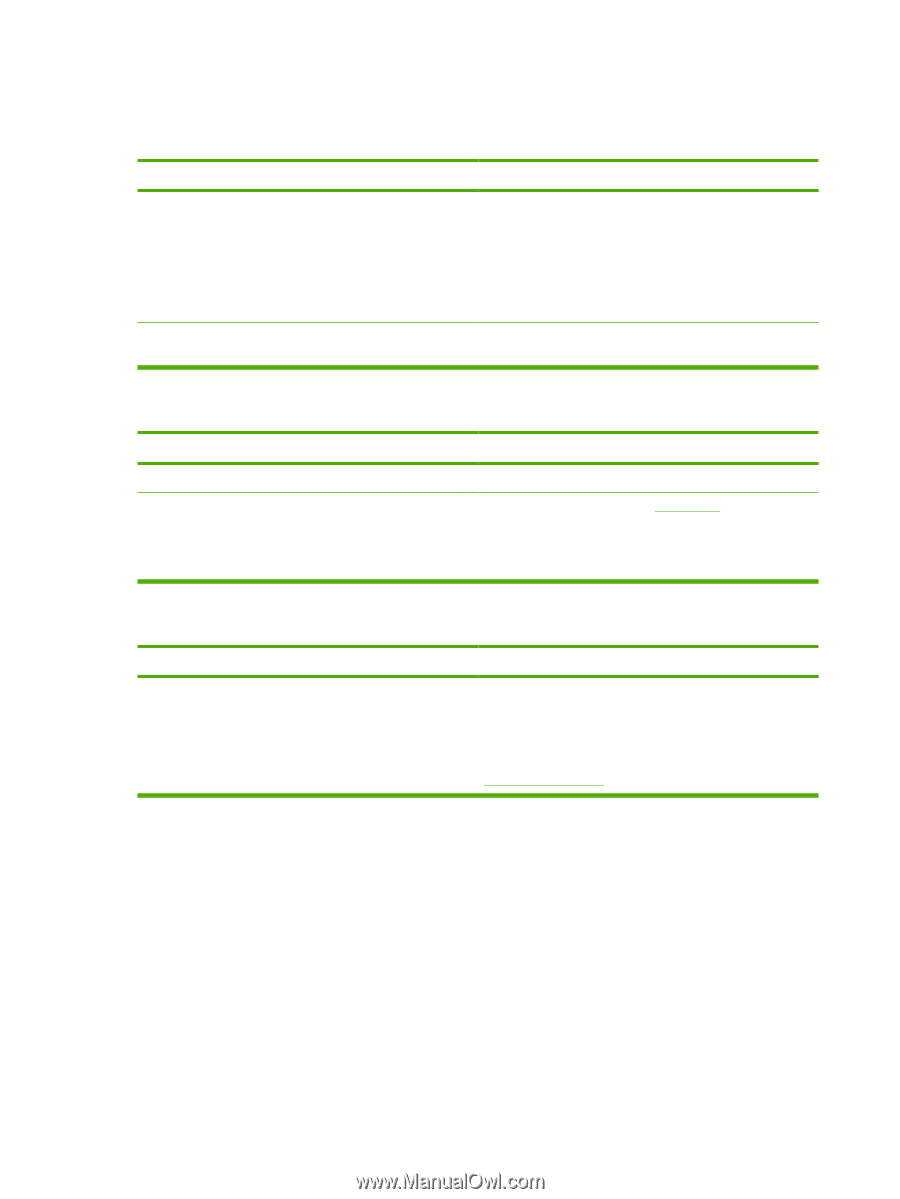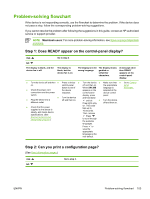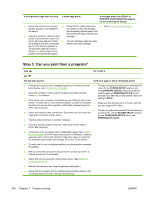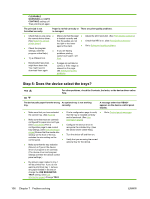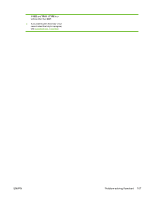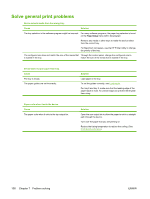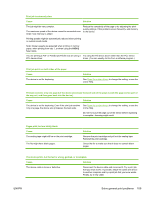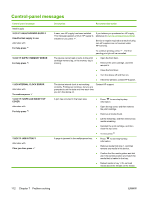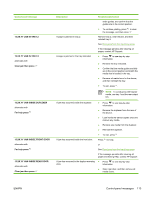HP Q7815A HP LaserJet P3005 - User Guide - Page 120
Solve general print problems
 |
View all HP Q7815A manuals
Add to My Manuals
Save this manual to your list of manuals |
Page 120 highlights
Solve general print problems Device selects media from the wrong tray. Cause Solution The tray selection in the software program might be incorrect. For many software programs, the paper tray selection is found on the Page Setup menu within the program. Remove any media in other trays to make the device select from the correct tray. For Macintosh computers, use the HP Printer Utility to change the priority of the tray. The configured size does not match the size of the media that Through the control panel, change the configured size to is loaded in the tray. match the size of the media that is loaded in the tray. Device does not pull paper from tray. Cause The tray is empty. The paper guides are set incorrectly. Solution Load paper in the tray. To set the guides correctly, see Load media. For tray 2 and tray 3, make sure that the leading edge of the paper stack is even. An uneven edge can prevent the lift plate from rising. Paper curls when it exits the device. Cause The paper curls when it exits to the top output bin. Solution Open the rear output bin to allow the paper to exit in a straight path through the device. Turn over the paper that you are printing on. Reduce the fusing temperature to reduce the curling. (See Print Quality submenu) 108 Chapter 7 Problem solving ENWW