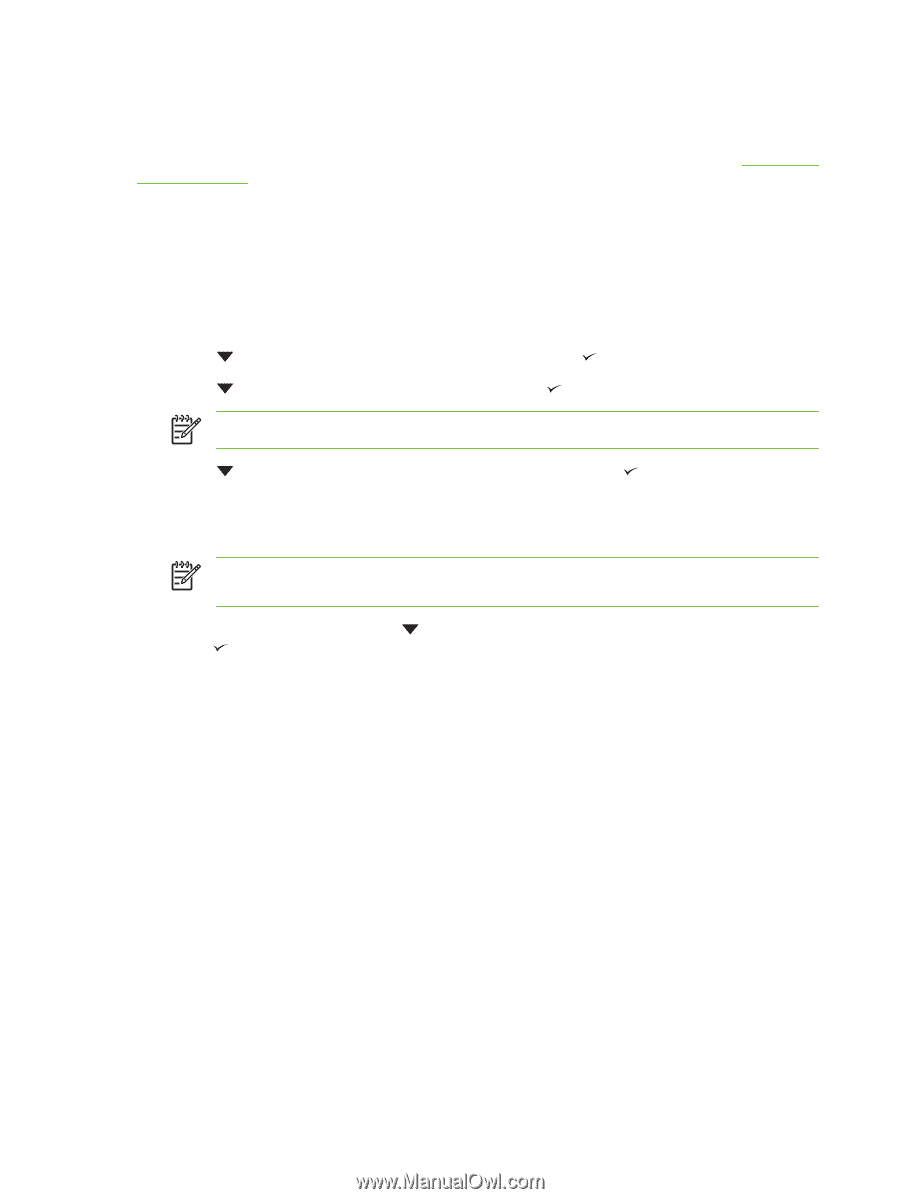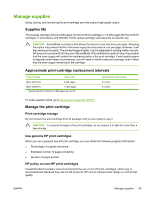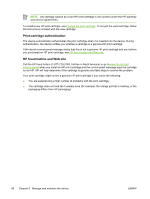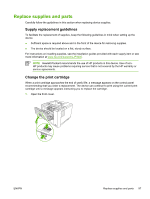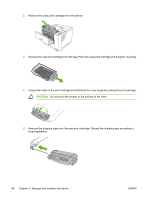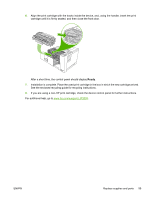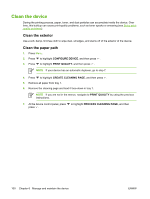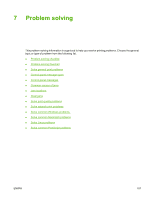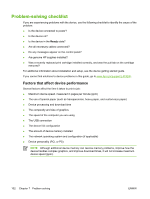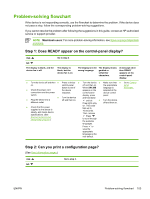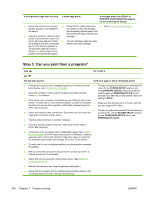HP Q7815A HP LaserJet P3005 - User Guide - Page 112
Clean the device, Clean the exterior, Clean the paper path
 |
View all HP Q7815A manuals
Add to My Manuals
Save this manual to your list of manuals |
Page 112 highlights
Clean the device During the printing process, paper, toner, and dust particles can accumulate inside the device. Over time, this buildup can cause print-quality problems, such as toner specks or smearing (see Solve printquality problems). Clean the exterior Use a soft, damp, lint-free cloth to wipe dust, smudges, and stains off of the exterior of the device. Clean the paper path 1. Press Menu. 2. Press to highlight CONFIGURE DEVICE, and then press . 3. Press to highlight PRINT QUALITY, and then press . NOTE If your device has an automatic duplexer, go to step 7. 4. Press to highlight CREATE CLEANING PAGE, and then press . 5. Remove all paper from tray 1. 6. Remove the cleaning page and load it face-down in tray 1. NOTE If you are not in the menus, navigate to PRINT QUALITY by using the previous instructions. 7. At the device control panel, press to highlight PROCESS CLEANING PAGE, and then press . 100 Chapter 6 Manage and maintain the device ENWW