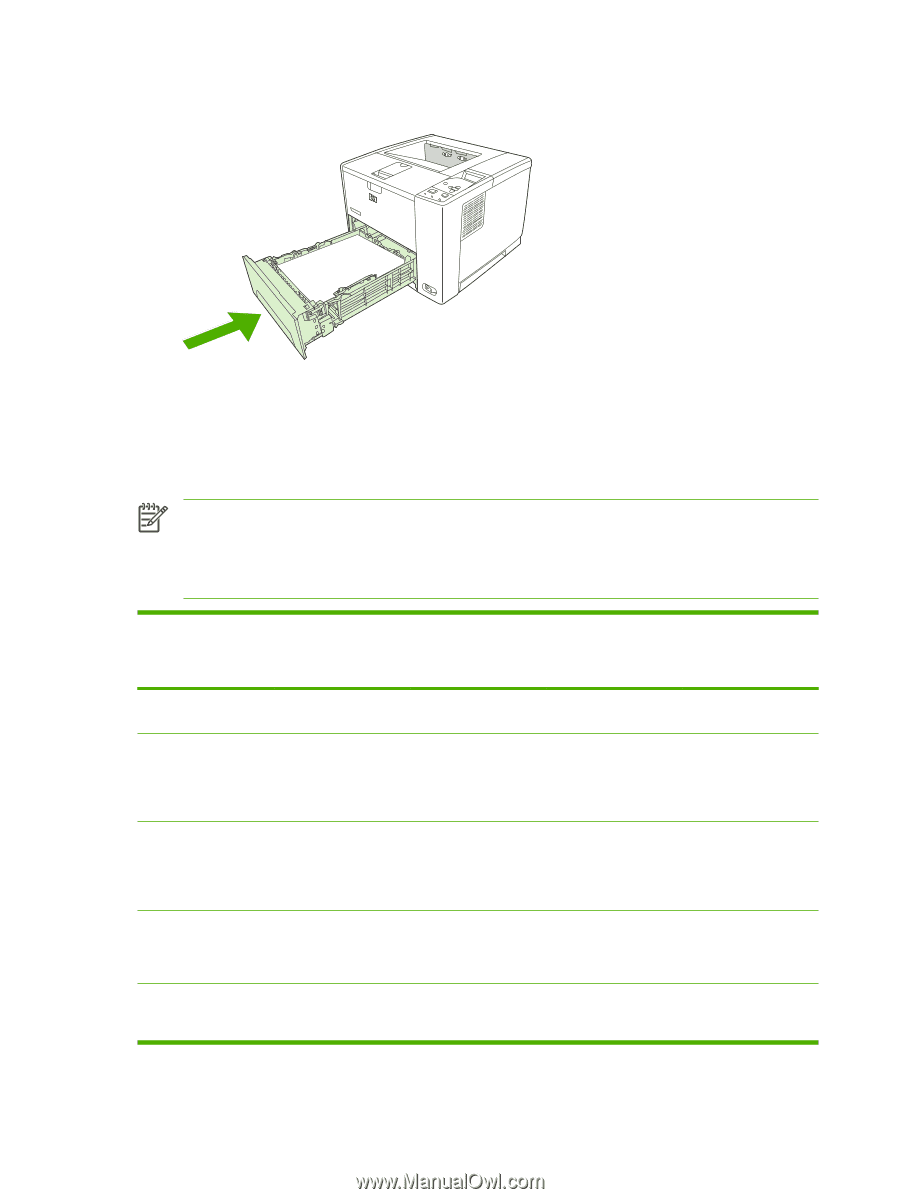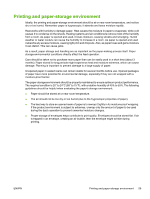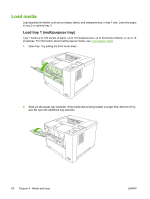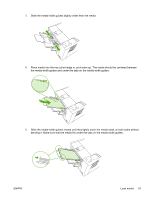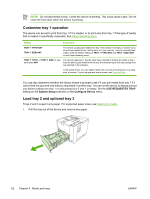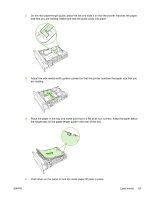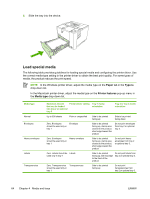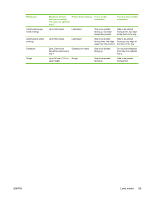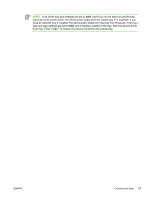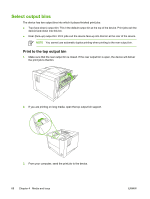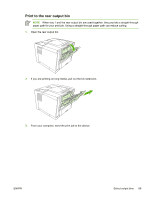HP Q7815A HP LaserJet P3005 - User Guide - Page 76
Load special media, Paper, Type is, Printer features, Media type
 |
View all HP Q7815A manuals
Add to My Manuals
Save this manual to your list of manuals |
Page 76 highlights
6. Slide the tray into the device. Load special media The following table provides guidelines for loading special media and configuring the printer driver. Use the correct media-type setting in the printer driver to obtain the best print quality. For some types of media, the product reduces the print speed. NOTE In the Windows printer driver, adjust the media type on the Paper tab in the Type is drop-down list. In the Macintosh printer driver, adjust the media type on the Printer features pop-up menu in the Media type drop-down list. Media type Normal Envelopes Heavy envelopes Labels Transparencies Maximum amount that can be loaded into tray 2 or optional tray 3 Printer-driver setting Tray 1 media orientation Tray 2 or tray 3 media orientation Up to 500 sheets Plain or unspecified Side to be printed facing up Side to be printed facing down Zero. Envelopes Envelope should be used only in tray 1 Side to be printed facing up, stamp area closest to the product, short edge toward the product Do not print envelopes from tray 2 or optional tray 3. Zero. Envelopes Heavy envelope should be used only in tray 1 Side to be printed facing up, stamp area closest to the product, short edge toward the product Do not print heavy envelopes from tray 2 or optional tray 3. Zero. Labels should be Labels used only in tray 1 Side to be printed facing up, with top edge to the front of the product Do not print labels from tray 2 or optional tray 3. Zero. Transparencies Transparencies should be used only in tray 1 Side to be printed facing up Do not print transparencies from tray 2 or optional tray 3. 64 Chapter 4 Media and trays ENWW