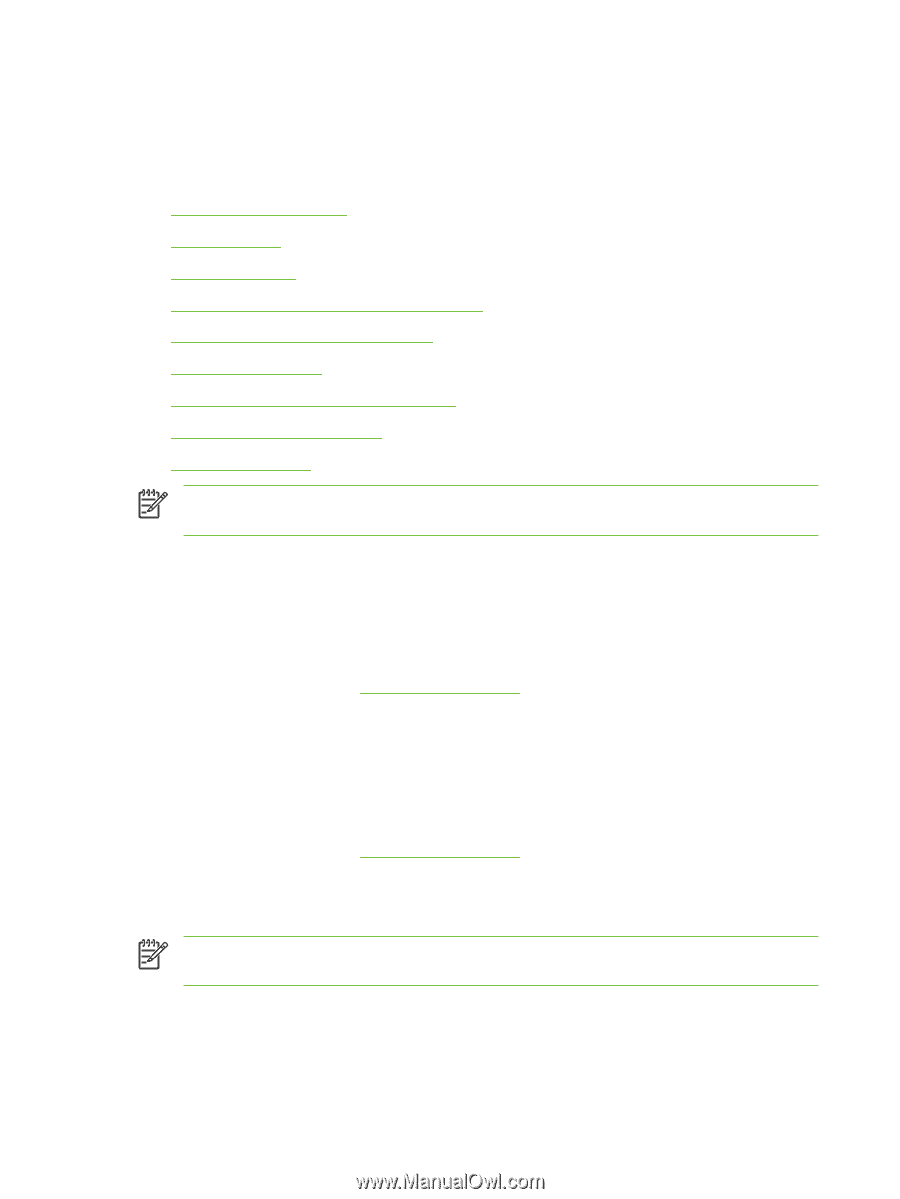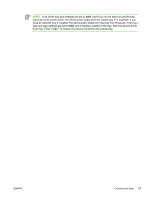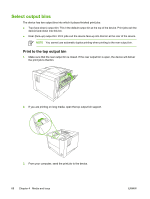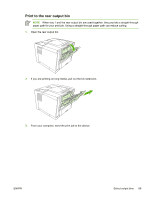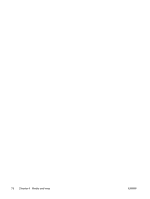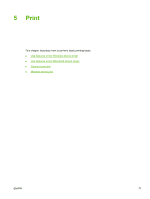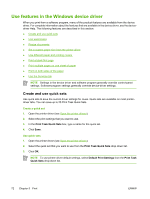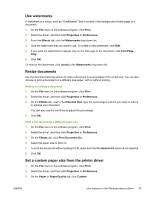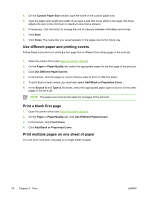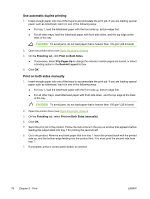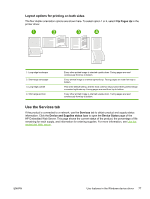HP Q7815A HP LaserJet P3005 - User Guide - Page 84
Use features in the Windows device driver, Create and use quick sets
 |
View all HP Q7815A manuals
Add to My Manuals
Save this manual to your list of manuals |
Page 84 highlights
Use features in the Windows device driver When you print from a software program, many of the product features are available from the device driver. For complete information about the features that are available in the device driver, see the devicedriver Help. The following features are described in this section: ● Create and use quick sets ● Use watermarks ● Resize documents ● Set a custom paper size from the printer driver ● Use different paper and printing covers ● Print a blank first page ● Print multiple pages on one sheet of paper ● Print on both sides of the paper ● Use the Services tab NOTE Settings in the device driver and software program generally override control-panel settings. Software-program settings generally override device-driver settings. Create and use quick sets Use quick sets to save the current driver settings for reuse. Quick sets are available on most printerdriver tabs. You can save up to 25 Print Task Quick Sets. Create a quick set 1. Open the printer driver (see Open the printer drivers). 2. Select the print settings that you want to use. 3. In the Print Task Quick Sets box, type a name for the quick set. 4. Click Save. Use quick sets 1. Open the printer driver (see Open the printer drivers). 2. Select the quick set that you want to use from the Print Task Quick Sets drop-down list. 3. Click OK. NOTE To use printer-driver default settings, select Default Print Settings from the Print Task Quick Sets drop-down list. 72 Chapter 5 Print ENWW