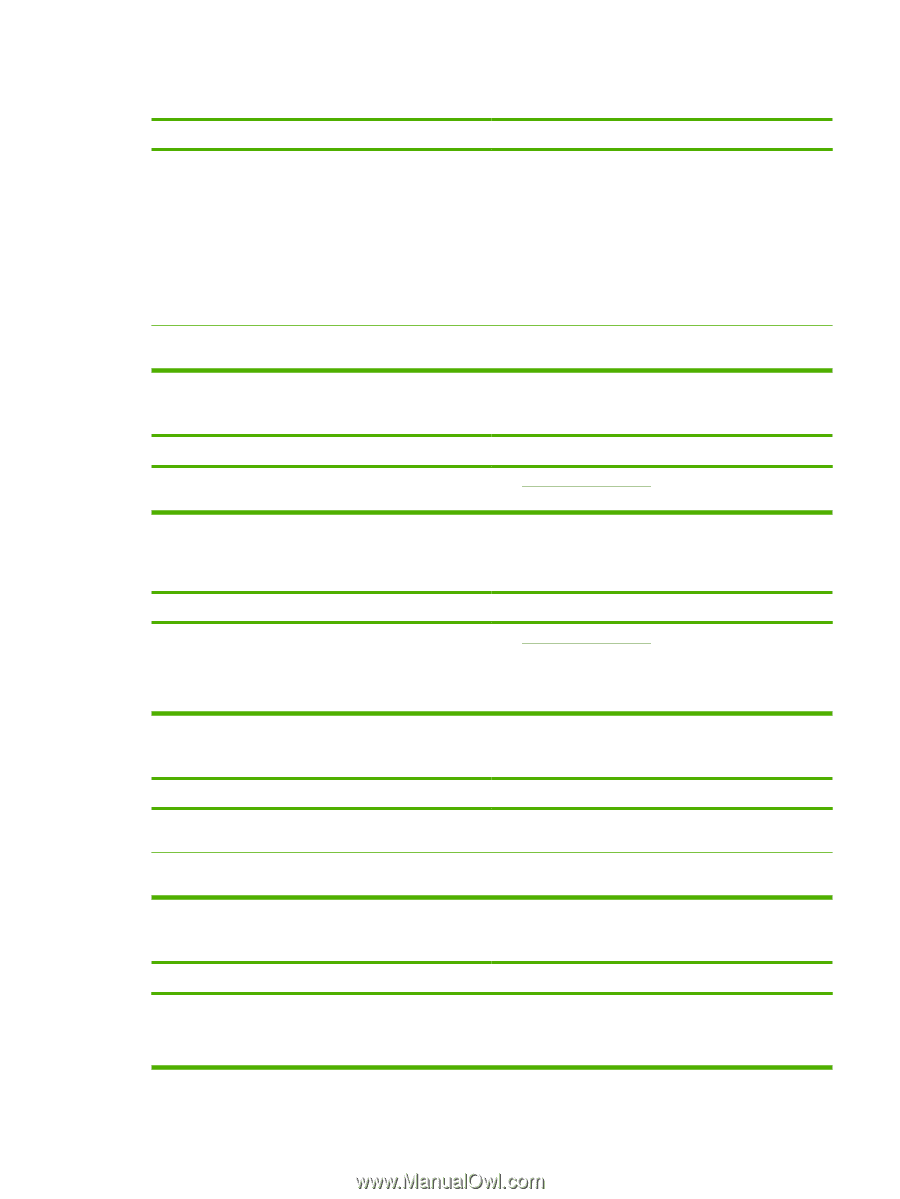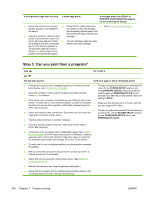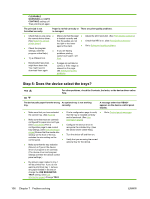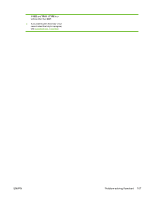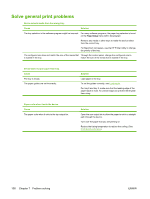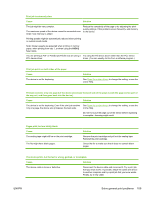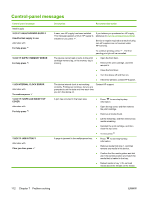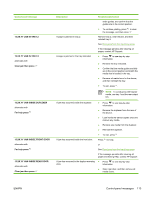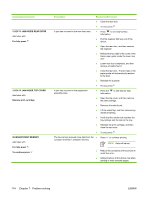HP Q7815A HP LaserJet P3005 - User Guide - Page 121
The device prints, but the text is wrong, garbled, or incomplete., Print job is extremely slow.
 |
View all HP Q7815A manuals
Add to My Manuals
Save this manual to your list of manuals |
Page 121 highlights
Print job is extremely slow. Cause Solution The job might be very complex. The maximum speed of the device cannot be exceeded even when more memory is added. Reduce the complexity of the page or try adjusting the printquality settings. If this problem occurs frequently, add memory to the device. Printing speeds might be automatically reduced when printing on custom-sized media. Note: Slower speeds are expected when printing on narrow paper, when printing from tray 1, or when using the HIGH 2 fuser mode. You are printing a PDF or PostScript (PS) file but are using a Try using the PS device driver rather than the PCL device PCL device driver. driver. (You can usually do this from a software program.) Print job prints on both sides of the paper. Cause The device is set for duplexing. Solution See Open the printer drivers to change the setting, or see the online Help. Print job contains only one page but the device processes the back side of the page as well (the page comes part of the way out, and then goes back into the device). Cause Solution The device is set for duplexing. Even if the print job contains See Open the printer drivers to change the setting, or see the only one page, the device also processes the back side. online Help. Do not try to pull the page out of the device before duplexing is complete. Jamming might result. Pages print, but are totally blank. Cause The sealing tape might still be on the print cartridge. The file might have blank pages. Solution Remove the print cartridge and pull out the sealing tape. Reinstall the print cartridge. Check the file to make sure that it does not contain blank pages. The device prints, but the text is wrong, garbled, or incomplete. Cause Solution The device cable is loose or defective. Disconnect the device cable and reconnect it. Try a print job that you know works. If possible, attach the cable and device to another computer and try a print job that you know works. Finally, try a new cable. ENWW Solve general print problems 109