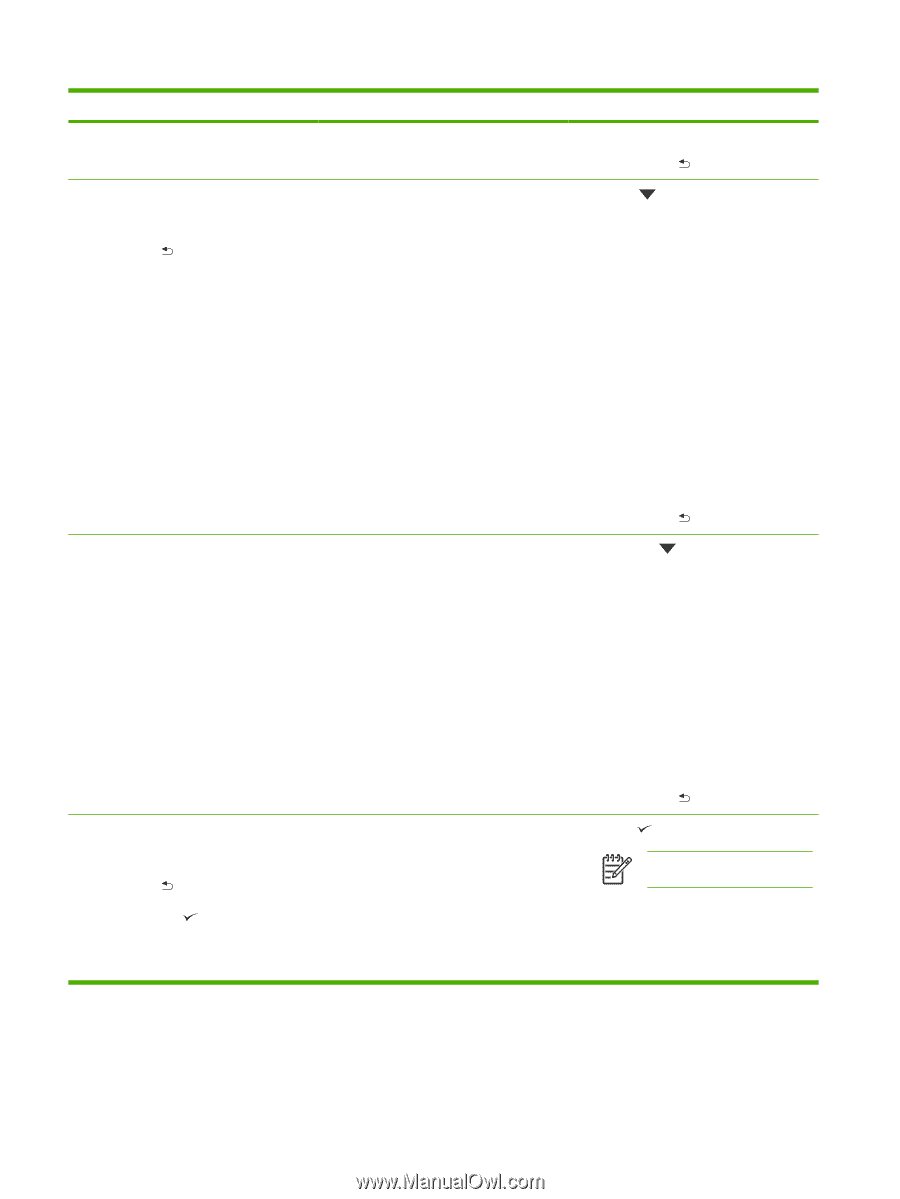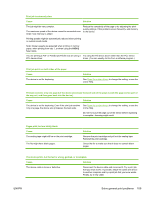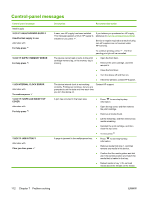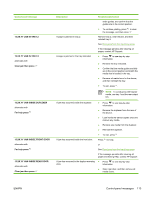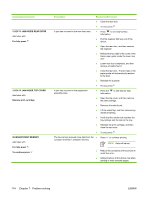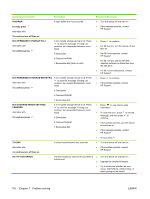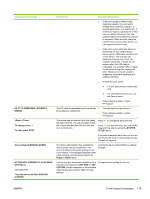HP Q7815A HP LaserJet P3005 - User Guide - Page 126
XX.YY JAM INSIDE REAR DOOR, For help press, Remove print cartridge, INSUFFICIENT MEMORY
 |
View all HP Q7815A manuals
Add to My Manuals
Save this manual to your list of manuals |
Page 126 highlights
Control panel message 13.XX.YY JAM INSIDE REAR DOOR alternates with For help press 13.XX.YY JAM INSIDE TOP COVER alternates with Remove print cartridge 20-INSUFFICIENT MEMORY alternates with For help press To continue press Description Recommended action ● Close the rear door. ● To exit, press . A jam has occurred in the rear door area. ● Press to see step-by-step information. ● Pull the duplexer half-way out of the device. ● Open the rear door, and then remove the duplexer. ● Release the four tabs in the center of the black paper guide inside the lower rear door. ● Lower rear door completely, and then remove all media found. ● Close the rear door. The four tabs in the paper guide will automatically reattach to the door. ● Reinstall the duplexer. ● To exit, press A jam has occurred in the registration assembly area. ● Press the to see step-by-step information. ● Open the top cover, and then remove the print cartridge. ● Remove all media found. ● Lift the metal flap, and then remove any media remaining. ● Verify that the media size matches the tray settings and the dial on the tray. ● Reinstall the print cartridge, and then close the top cover. ● To exit, press The device has received more data from the ● computer than fits in available memory. Press to continue printing. NOTE Data will be lost. ● Reduce the complexity of the print job to avoid this error. ● Adding memory to the device may allow printing of more complex pages. 114 Chapter 7 Problem solving ENWW