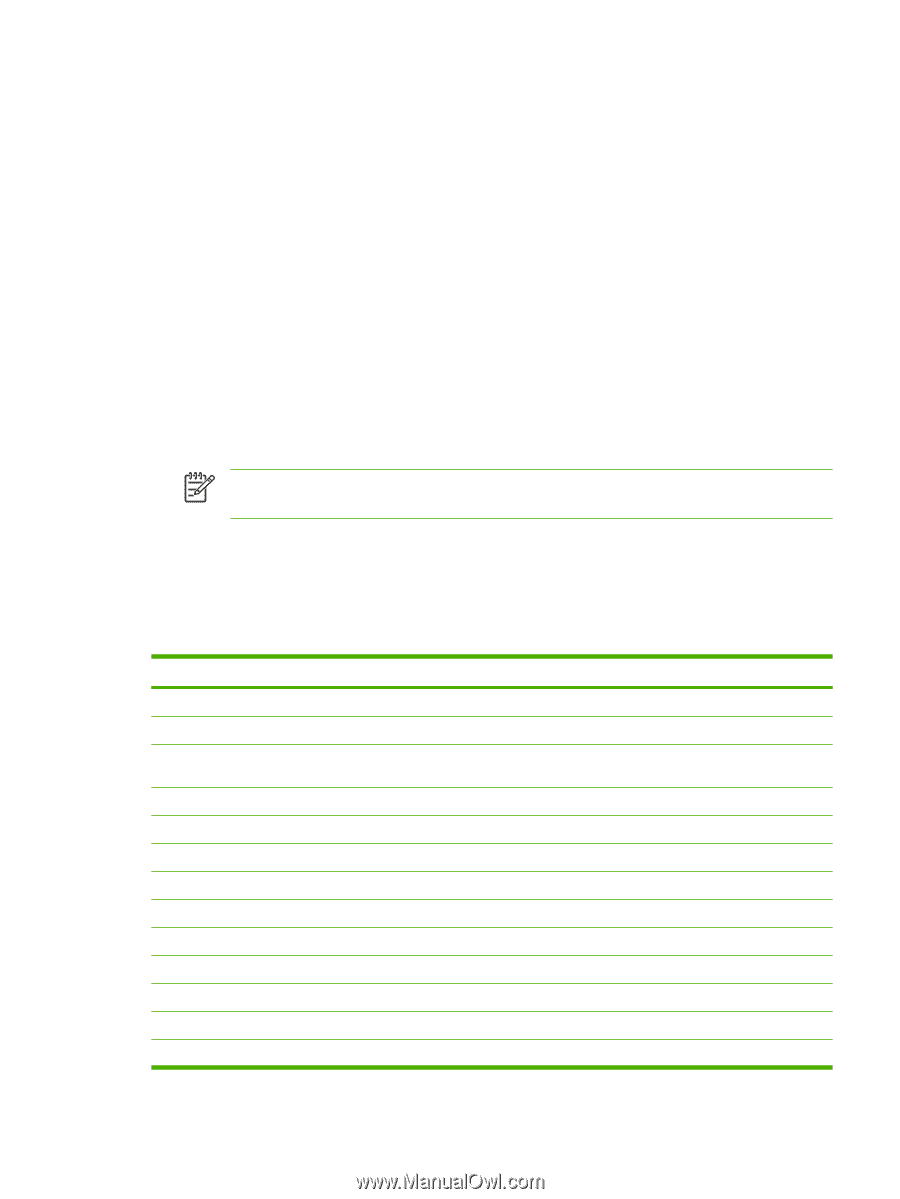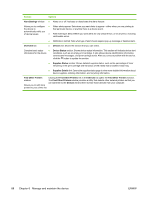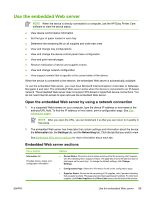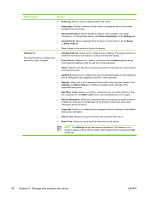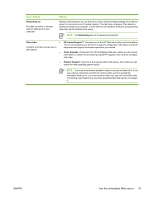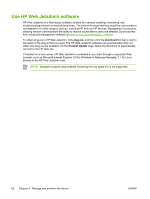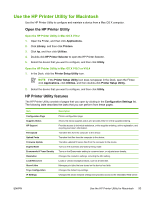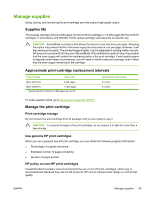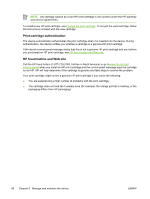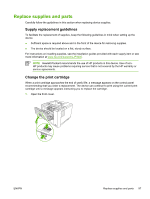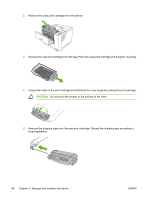HP Q7815A HP LaserJet P3005 - User Guide - Page 105
Use the HP Printer Utility for Macintosh, Open the HP Printer Utility, HP Printer Utility features - firmware
 |
View all HP Q7815A manuals
Add to My Manuals
Save this manual to your list of manuals |
Page 105 highlights
Use the HP Printer Utility for Macintosh Use the HP Printer Utility to configure and maintain a device from a Mac OS X computer. Open the HP Printer Utility Open the HP Printer Utility in Mac OS X V10.2 1. Open the Finder, and then click Applications. 2. Click Library, and then click Printers. 3. Click hp, and then click Utilities. 4. Double-click HP Printer Selector to open the HP Printer Selector. 5. Select the device that you want to configure, and then click Utility. Open the HP Printer Utility in Mac OS X V10.3 or V10.4 1. In the Dock, click the Printer Setup Utility icon. NOTE If the Printer Setup Utility icon does not appear in the Dock, open the Finder, click Applications, click Utilities, and then double-click Printer Setup Utility. 2. Select the device that you want to configure, and then click Utility. HP Printer Utility features The HP Printer Utility consists of pages that you open by clicking in the Configuration Settings list. The following table describes the tasks that you can perform from these pages. Item Configuration Page Supplies Status HP Support File Upload Upload Fonts Firmware Update Duplex Mode Economode & Toner Density Resolution Lock Resources Stored Jobs Trays Configuration IP Settings Description Prints a configuration page. Shows the device supplies status and provides links for online supplies-ordering. Provides access to technical assistance, online supplies ordering, online registration, and recycling and return information. Transfers files from the computer to the device. Transfers font files from the computer to the device. Transfers updated firmware files from the computer to the device. Turns on the automatic two-sided printing mode. Turns on the Economode setting to conserve toner, or adjusts toner density. Changes the resolution settings, including the REt setting. Locks or unlocks storage products, such as a hard disk. Manages print jobs that are stored on the device hard disk. Changes the default tray settings. Changes the device network settings and provides access to the embedded Web server. ENWW Use the HP Printer Utility for Macintosh 93