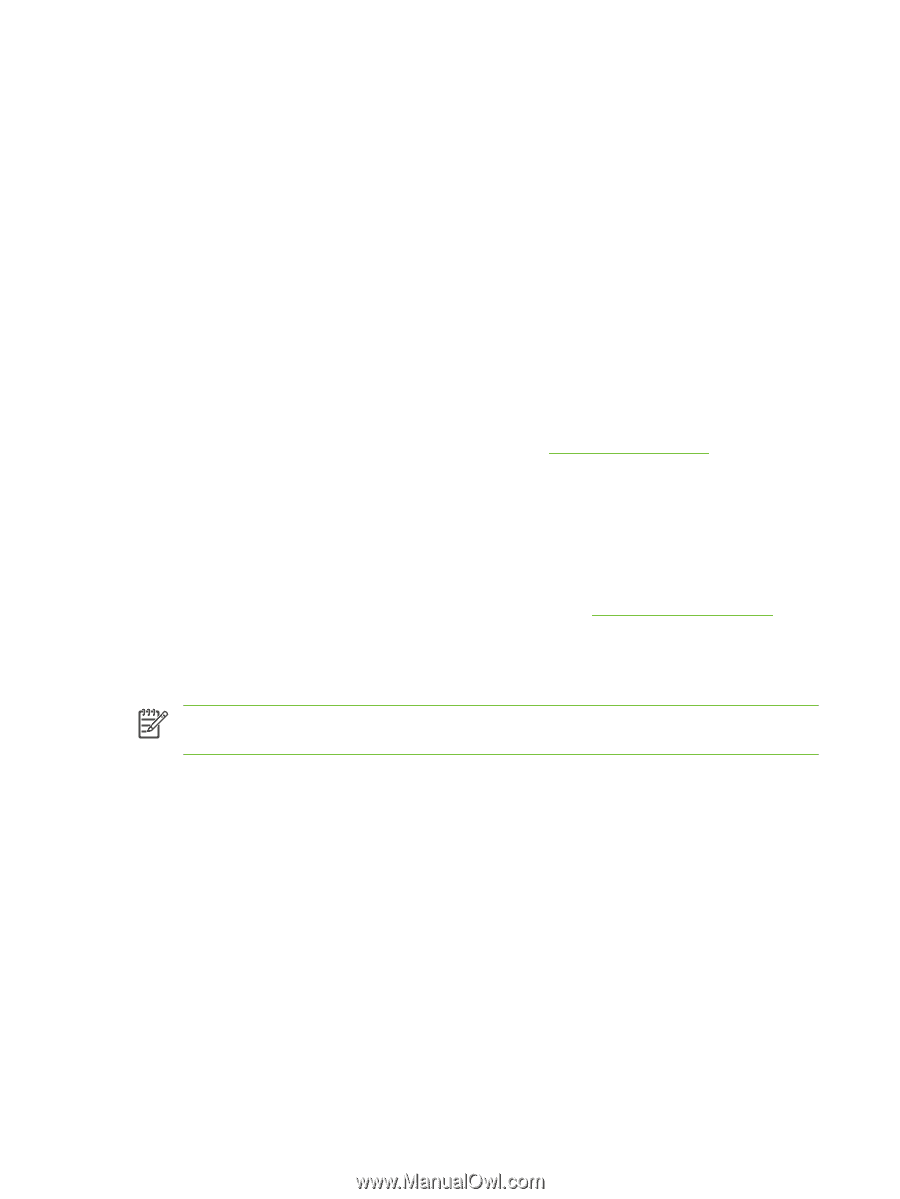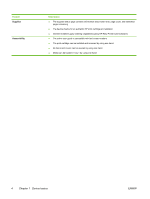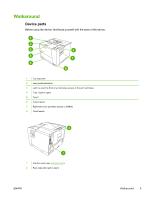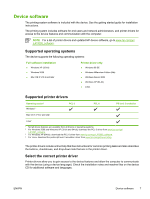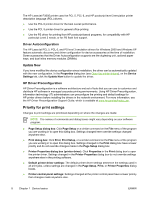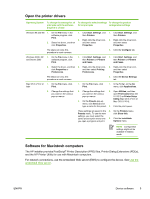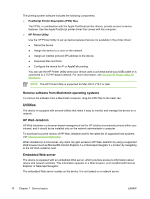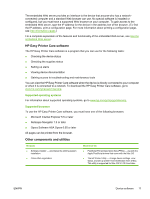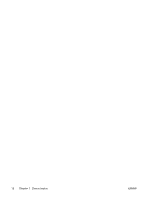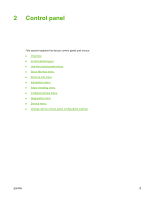HP Q7815A HP LaserJet P3005 - User Guide - Page 20
Driver Autoconfiguration, Update Now, Priority for print settings - printer
 |
View all HP Q7815A manuals
Add to My Manuals
Save this manual to your list of manuals |
Page 20 highlights
The HP LaserJet P3005 printer uses the PCL 5, PCL 6, and HP postscript level 3 emulation printer description language (PDL) drivers. ● Use the PCL 6 printer driver for the best overall performance. ● Use the PCL 5 printer driver for general office printing. ● Use the PS driver for printing from HP postscript-based programs, for compatibility with HP postscript Level 3 needs, or for PS flash font support. Driver Autoconfiguration The HP LaserJet PCL 5, PCL 6, and PS level 3 emulation drivers for Windows 2000 and Windows XP feature automatic discovery and driver configuration for device accessories at the time of installation. Some accessories that the Driver Autoconfiguration supports are the duplexing unit, optional paper trays, and dual inline memory modules (DIMMs). Update Now If you have modified the device configuration since installation, the driver can be automatically updated with the new configuration. In the Properties dialog box (see Open the printer drivers), on the Device Settings tab, click the Update Now button to update the driver. HP Driver Preconfiguration HP Driver Preconfiguration is a software architecture and set of tools that you can use to customize and distribute HP software in managed corporate printing environments. Using HP Driver Preconfiguration, information technology (IT) administrators can preconfigure the printing and default settings for HP printer drivers before installing the drivers in the network environment. For more information, see the HP Driver Preconfiguration Support Guide, which is available at www.hp.com/go/hpdpc_sw. Priority for print settings Changes to print settings are prioritized depending on where the changes are made: NOTE The names of commands and dialog boxes might vary depending on your software program. ● Page Setup dialog box: Click Page Setup or a similar command on the File menu of the program you are working in to open this dialog box. Settings changed here override settings changed anywhere else. ● Print dialog box: Click Print, Print Setup, or a similar command on the File menu of the program you are working in to open this dialog box. Settings changed in the Print dialog box have a lower priority and do not override changes made in the Page Setup dialog box. ● Printer Properties dialog box (printer driver): Click Properties in the Print dialog box to open the printer driver. Settings changed in the Printer Properties dialog box do not override settings anywhere else in the printing software. ● Default printer driver settings: The default printer driver settings determine the settings used in all print jobs, unless settings are changed in the Page Setup, Print, or Printer Properties dialog boxes. ● Printer control panel settings: Settings changed at the printer control panel have a lower priority than changes made anywhere else. 8 Chapter 1 Device basics ENWW