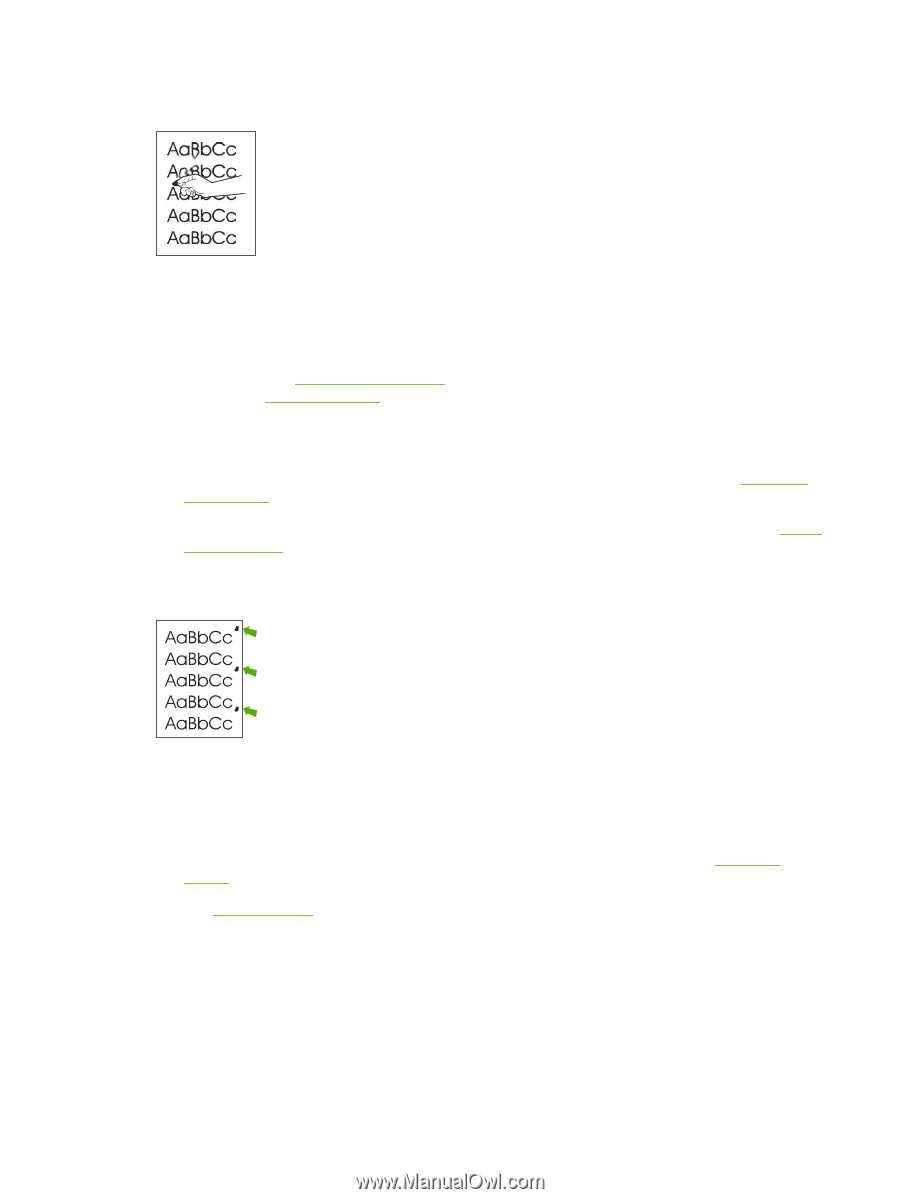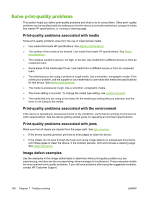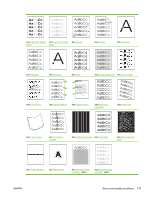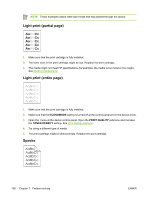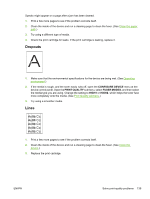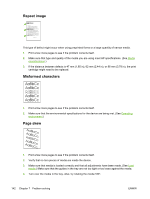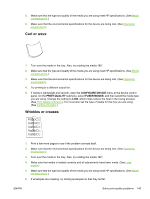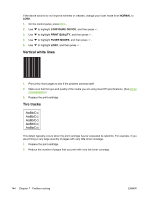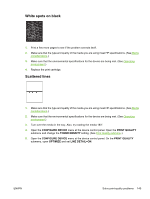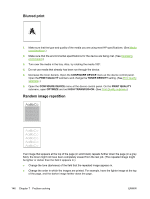HP Q7815A HP LaserJet P3005 - User Guide - Page 153
Loose toner, Repeat defects
 |
View all HP Q7815A manuals
Add to My Manuals
Save this manual to your list of manuals |
Page 153 highlights
Loose toner Loose toner, in this context, is defined as toner that can be rubbed off the page. 1. If media is heavy or rough, open the CONFIGURE DEVICE menu at the device control panel. On the PRINT QUALITY submenu, select FUSER MODES, and then select the media type you are using. Change the setting to HIGH1 or HIGH2, which helps the toner fuse more completely onto the media. (See Print Quality submenu.) You must also set the type of media for the tray you are using. (See Control print jobs.) 2. If you have observed a rougher texture on one side of your media, try printing on the smoother side. 3. Make sure that the environmental specifications for the device are being met. (See Operating environment.) 4. Make sure that type and quality of the media you are using meet HP specifications. (See Media considerations.) Repeat defects 1. Print a few more pages to see if the problem corrects itself. 2. If the distance between defects is 47 mm (1.85 in), 62 mm (2.44 in), or 96 mm (3.78 in), the print cartridge might need to be replaced. 3. Clean the inside of the device and run a cleaning page to clean the fuser. (See Clean the device.) Also see Repeat image . ENWW Solve print-quality problems 141