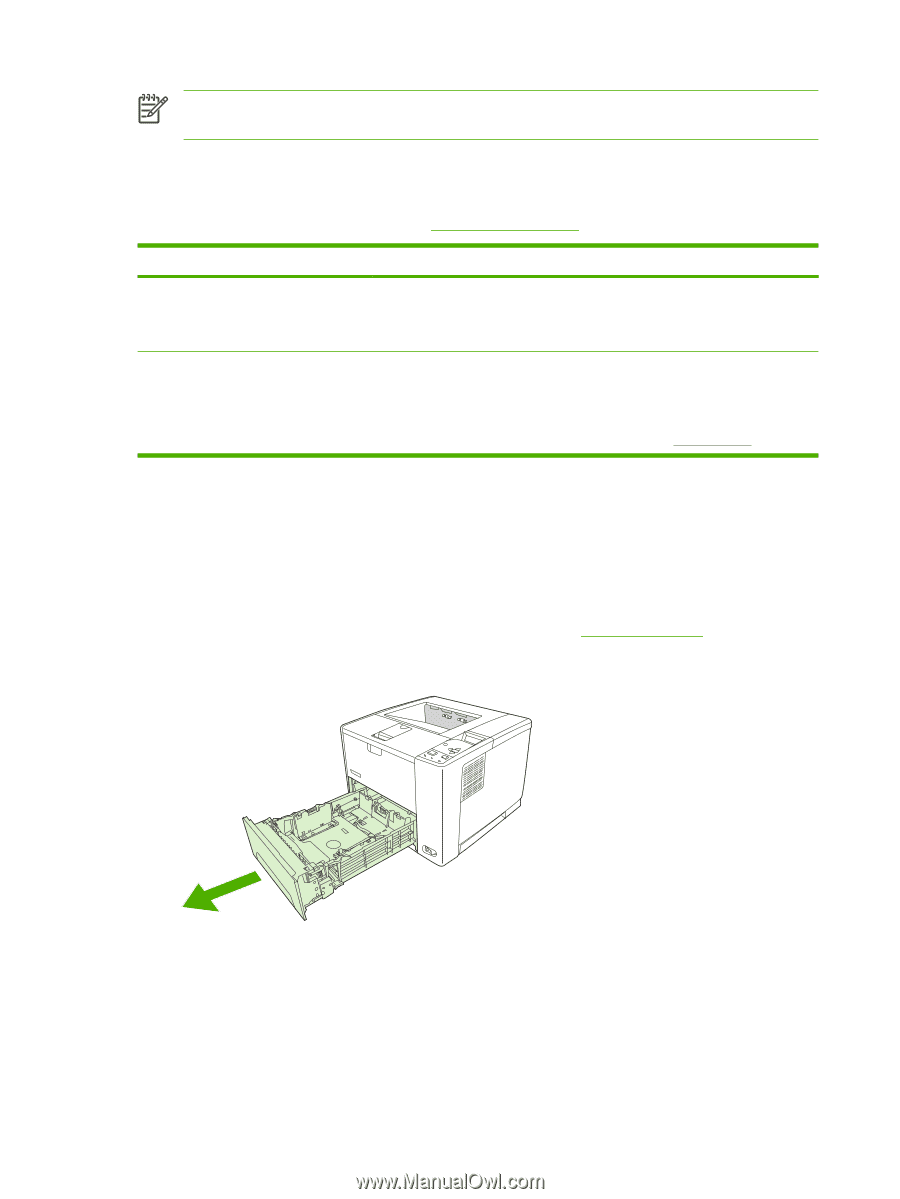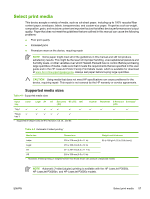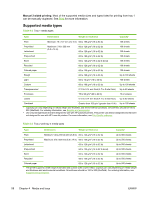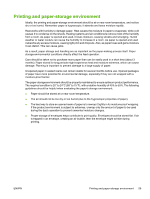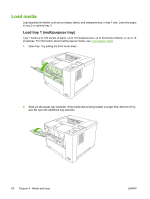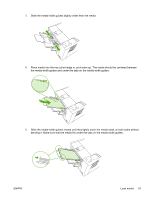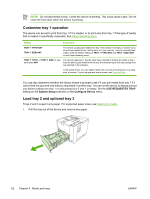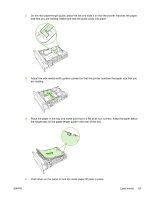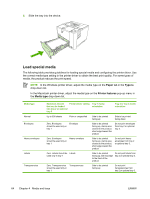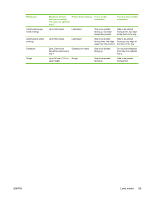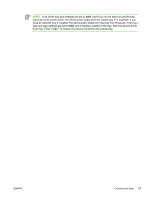HP Q7815A HP LaserJet P3005 - User Guide - Page 74
Customize tray 1 operation, Load tray 2 and optional tray 3, USE REQUESTED TRAY, System Setup
 |
View all HP Q7815A manuals
Add to My Manuals
Save this manual to your list of manuals |
Page 74 highlights
NOTE Do not add media to tray 1 while the device is printing. This could cause a jam. Do not close the front door when the device is printing. Customize tray 1 operation The device can be set to print from tray 1 if it is loaded, or to print only from tray 1 if the type of media that is loaded is specifically requested. See Paper Handling menu. Setting Explanation TRAY 1 TYPE=ANY TRAY 1 SIZE=ANY The device usually pulls media from tray 1 first unless it is empty or closed. If you do not keep media in tray 1 all the time, or if you use tray 1 only to manually feed media, keep the default setting of TRAY 1 TYPE=ANY and TRAY 1 SIZE=ANY on the Paper Handling menu. TRAY 1 TYPE= or TRAY 1 SIZE= a type The device treats tray 1 like the other trays. Instead of looking for media in tray 1 other than ANY first, the device pulls media from the tray that matches type and size settings that are selected in the software. In the printer driver, you can select media from any tray (including tray 1) by type, size, or source. To print by type and size of paper, see Type and Size. You can also determine whether the device shows a prompt to ask if it can pull media from tray 1 if it cannot find the type and size that you requested in another tray. You can set the device to always prompt you before pulling from tray 1 or only prompt you if tray 1 is empty. Set the USE REQUESTED TRAY setting on the System Setup submenu of the Configure Device menu. Load tray 2 and optional tray 3 Trays 2 and 3 support only paper. For supported paper sizes, see Select print media. 1. Pull the tray out of the device and remove any paper. 62 Chapter 4 Media and trays ENWW